- 11 Jul 2024
- 1 Minute to read
- Print
- DarkLight
Manage Job Workflow Search Configuration
- Updated on 11 Jul 2024
- 1 Minute to read
- Print
- DarkLight
This section describes the configuration steps for the Manage Job Workflow screen.
To access the Manage Job Workflow screen,
In the Global Toolbar, display the Settings menu and then select Settings.
Select the Job Settings tab, to display job workflow configuration options.
Display the Show drop-down list and then select Job Workflow. The Manage Job Workflow screen is shown in the following figure.
Figure 16. Manage Job Workflow screen
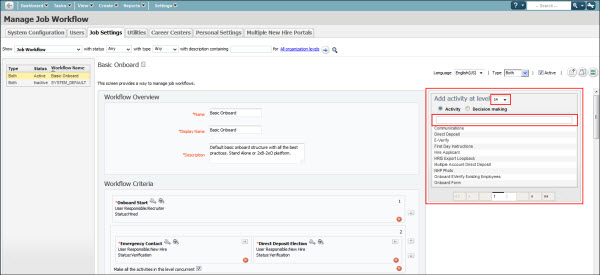
To search for an activity by keyword and change the activity level for that activity,Enter a keyword in the Add activity at level section search text box. The list will display only the activity for that keyword shown in the following figure.
Figure 17. Add activity at level section search configuration
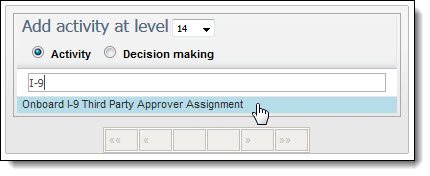
Select the activity to add that activity to the Add activity at level list. The Add activity at level drop-down list field displays and assigns the next numeric value for that activity.
To change the activity level, select the desired activity level for that activity from the Add activity at level drop-down list.
Select the Save
 icon to save changes.
icon to save changes.
