- 16 Mar 2024
- 1 Minute to read
- Print
- DarkLight
Managing Confidential Leads
- Updated on 16 Mar 2024
- 1 Minute to read
- Print
- DarkLight
Abstract
Product: Lead Manager
Managing Confidential Leads
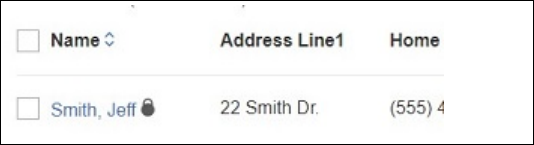
Confidential Leads are only visible to the user who made the Lead confidential, or by users added to the confidential team.
Confidential Leads cannot be made public.
Confidential Leads are opted out from email communications and the contact is deleted from Acoustic Campaign. Email communications cannot be sent to a confidential Lead.
Confidential Leads that are sent to BrassRing create confidential Candidate Talent Records.
Confidential Talent Records that are sent to Lead Manager create confidential Leads.
If the user doesn't have the user privileges to make BrassRing candidates confidential, the send Lead to BrassRing process is blocked.
The BrassRing RAM trigger for Add Lead to Lead Manager is always blocked if the BrassRing Candidate Talent Record is confidential.
Confidential Leads are not available in Data Insight Tool reports, regardless of user’s privileges.
A confidential Lead must always have at least one Administrator on the team.
HR Status functions and auto-deletion of Leads work with confidential Leads.
Counts of confidential Leads on grids are visible to all users, regardless of whether the user has privileges to open/edit the Lead Profile. Search results only display the total count of Leads the user can see.
Relevant eLearning:
Adding Confidential Leads
Add a Lead as normal, or open an existing Lead Profile, and enter edit mode.
Select Make Lead confidential.
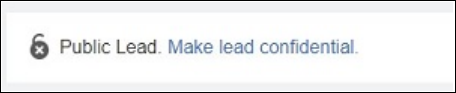
A notification appears stating By marking as confidential, the Lead will be opted-out from any email communication.
Select OK.
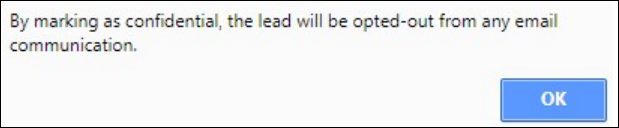
The Confidential Permissions section appears on the Lead Profile. Your user name automatically appears in the Team Members section.
To add team members, type the first few letters of the team member's user name, and select the member from the users that appear.
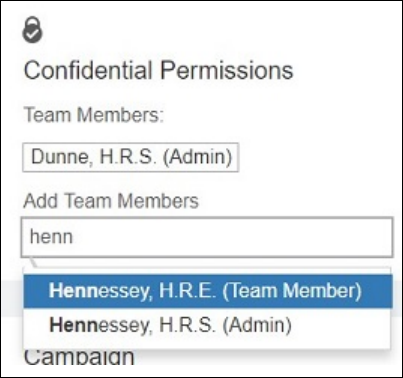
Select Save & View.
