- 29 Feb 2024
- 1 Minute to read
- Print
- DarkLight
Managing Jobs
- Updated on 29 Feb 2024
- 1 Minute to read
- Print
- DarkLight
Abstract
Product: Agency Manager
For information on accessing Agency Manager, see the Getting Started section.
Managing Jobs
Only jobs that an organization has assigned you to source can be searched in Agency Manager.
When an organization assigns a job for sourcing, a new job notification email is sent to the Agency Manager user. The notification contains the job title and a link to the Agency Manager.
If accessing a Global Agency Manager, you can select the Language of the job.
From the Job details screen, candidates can be submitted or the job details can be sent to the candidate.
Relevant eLearning
Process
Searching for a Job.
Select Search jobs and submit candidates.
Enter the search criteria. To select or clear multiple items in a list, hold down the CTRL key while making selections. To clear the existing selected criteria, select Clear.
Enter any Keywords. For more information Keywords, select Tips. Keyword searches can include quotation marks and Boolean searching.
Select All posting dates, or select a date range for the Date posted.
Select Search.
The search results appear.
A maximum of 20 jobs are displayed per search results page.
A notification appears if there are no results. Select New Search to perform a new search.
The fields that are displayed on the job search results page are configurable by the organization. Job title is not a required field and might not be present.
To sort search results by criteria, select that column's title. If the column heading is not underlined, it is not sortable.
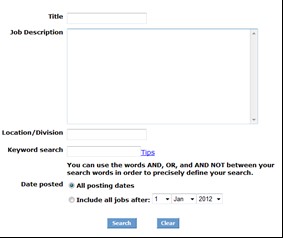
Viewing Job details
Select the hyperlinked first column from the Search results page. For more information about searching jobs, see the Searching Jobs documentation.
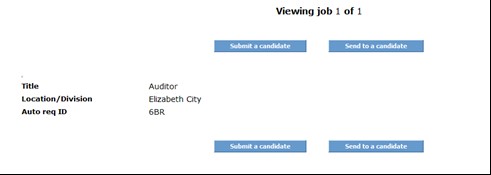
View Multiple Jobs
Check the jobs on the Search results page.
Select View jobs.
The Job detail screen opens. Select Next job and Previous job to navigate between jobs.
