- 26 Feb 2024
- 1 Minute to read
- Print
- DarkLight
Navigating Acoustic Campaign
- Updated on 26 Feb 2024
- 1 Minute to read
- Print
- DarkLight
Abstract
Product: Acoustic Campaign
Navigating Acoustic Campaign
Acoustic Campaign navigation is managed from the Navigation Bar that is accessed by selecting Menu.
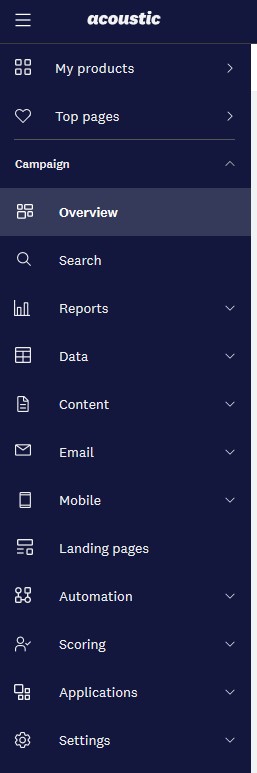
To access the home page, select Menu → Overview.
To view and run reports, select Menu → Reports → Reports (Classic).
To access your database, select Menu → Data → Databases. The database is used to manage your Database, Contact Lists, and Query Lists.
To access the Asset Library, select Menu → Content → Asset library.
To access Communications, select Menu → Email → Email campaigns.
To access Landing Pages, select Menu → Landing Pages.
To access Automated messages, select Menu → Automation → Programs.
To access your User Settings, Menu → Settings → User Profile.
To access User Management settings, Menu → User management. Not all users have access to User management.
Further information can be found on Acoustic Campaign by selecting Help. This material is not designed for Infinite Talent customers and does not refer to elements of Acoustic Campaign as they relate to Lead Manager.
