- 24 Jul 2024
- 2 Minutes to read
- Print
- DarkLight
Onboard July Release
- Updated on 24 Jul 2024
- 2 Minutes to read
- Print
- DarkLight
ONBOARD VISIBLE CHANGES
Onboard new features for the current release are listed here.
Onboard: AUTO_LOAD Activity Template for New Hires
Starting with this release, a new TS Activity template type, ‘AUTO_LOAD,’ is added.
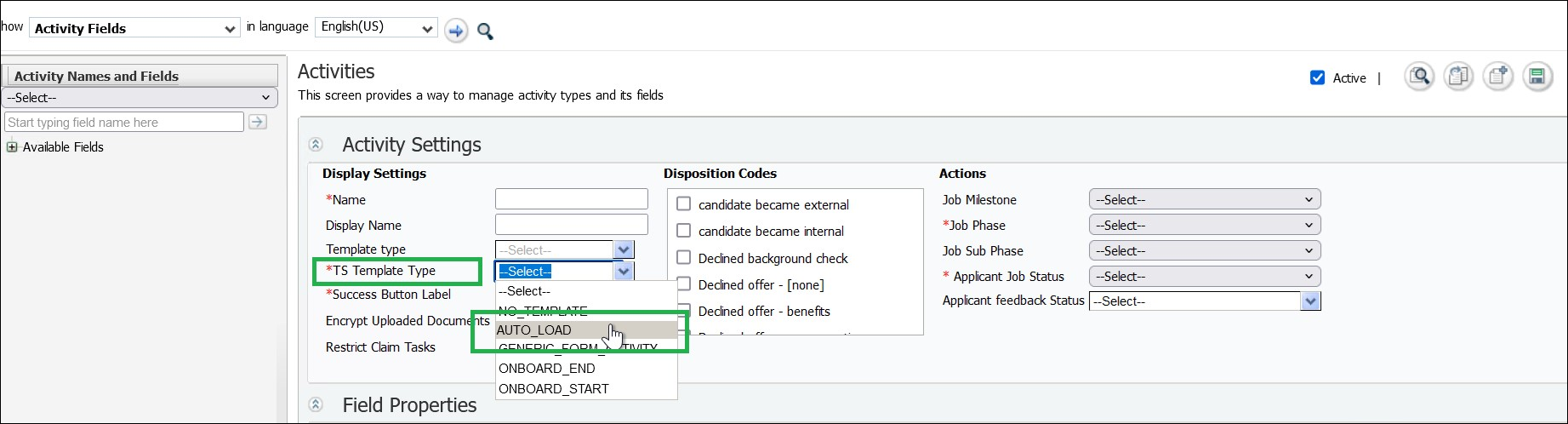
Activities using this template can be configured directly within the workflow to organize content tasks better.
Examples of tasks that can be configured include videos, PDF links, text messages, and more. These tasks should be set up within the AUTO_LOAD activity for new hires to complete.
This feature is exclusive to the New Hire login. The AUTO_LOAD task automatically opens upon every login until it is completed.
Once all AUTO_LOAD tasks are completed, the default view switches to the "My Tasks" page.
A "View All My Tasks" link is included in this activity, allowing users to navigate to the "My Tasks" page easily.
For users with multiple job applications, if the selected job has an open AUTO_LOAD activity, it is displayed by default when switching jobs.
Note: There are no validations while configuring the workflow for AUTO_LOAD. However, due-date calculations are supported, and some features like attachments are not supported.
Internal Reference Azure Board # 7500.
Onboard: Access Private Reports of Others
Starting with this release, a new user privilege, "Access Private Reports of Others" is added.
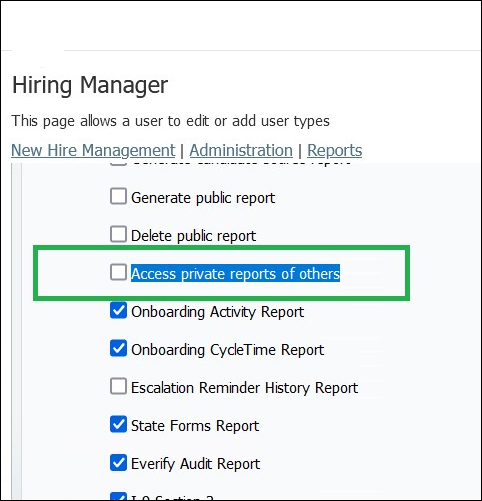
This allows the transfer of ownership of private reports to a new user and enables administrators to stop automatically sending these reports.
When this privilege is enabled, administrators have three options for managing private reports:
Delete Reports: Administrators can delete reports, which are moved to the "Deleted Reports" section within the same folder on the "My Reports" page.
Delete Reports action completely deletes the scheduled data and reports.
Make as Public Folder: This option moves the folder to the public section. The folder is no longer visible in the original location but can be accessed under the public folder after re-logging.
Reassign Folder: Administrators can select a new user from a dropdown list and use the "Reassign User" button to transfer the folder. The assigned user will then access the folder and its reports under their private section.
The "Reassign Folder" action removes the previous user's scheduled data, allowing the newly assigned user to start scheduling reports.
Note: To view the changes mentioned above, users need to log out and re-login.
Internal Reference Azure Board #1410, 46916, 46917.
ONBOARD CONFIGURATION CHANGES
There are no new configuration changes in the current release.
ONBOARD FIXED DEFECTS
There are no new items during the current release.
