- 28 Feb 2024
- 4 Minutes to read
- Print
- DarkLight
Overview
- Updated on 28 Feb 2024
- 4 Minutes to read
- Print
- DarkLight
Abstract
Enabling a Third-Party Approver allows people other than the new hire or onboard manager to approve I-9 Section 2.
USE IN ONBOARD NEW HIRE
A new hire does not enter third-party approver details for I-9 Section 2. Note: Previously, there were fields in the interface that allowed new hires to enter third-party details. These fields were removed from the interface.
USE IN ONBOARD MANAGER
Onboarding managers are assigned an Assign I-9 Approver task where they can select the approver type (internal/external) for the I-9, and also add external approvers. Note: For third-party approval, Infinite Talent employees were removed from the External list and were properly listed in the Internal list.
Internal Approvers. This is a prepopulated list of internal third-party approvers. Note: Administrators must use the user import feature in the Admin application to do a one-time sync to give all their necessary Talent Suite users access to Onboard and assign them to the THIRD-PARTY-USERGROUP user group.
External Approvers. This is a prepopulated list of external third-party approvers. They are not employees, but need to approve I-9 Section 2 (for example, external legal counsel). Note: All existing third-party approvers who were previously created from I-9 Section 1 are shown as External Approvers. If clients want to move any of the approvers from External to Internal, they must create a maintenance ticket that contains the list of users who will be assigned as internal approvers.
Add External Approvers. This allows users to add external approvers on the fly. Users cannot use this option to add existing employees who do not have access to Onboard.
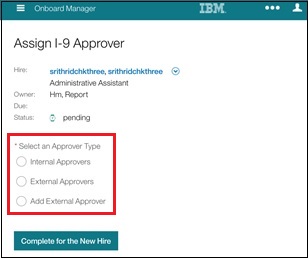
Select an Approver Type: Internal Approvers:
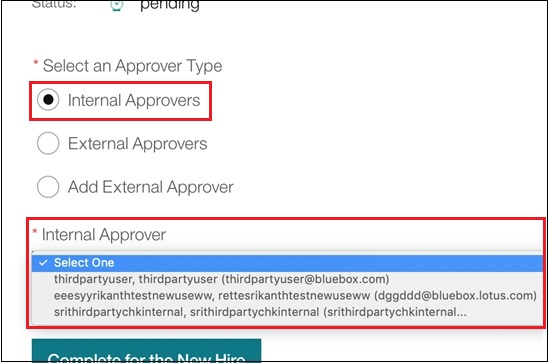
Select an Approver Type: External Approvers: Note: When an onboarding manager selects an External Approver, that person receives an email with a link to access and complete Form I-9. The approver can copy the URL into their browser and complete the form. If approvers have not used Onboard, they receive a separate email with login credentials.
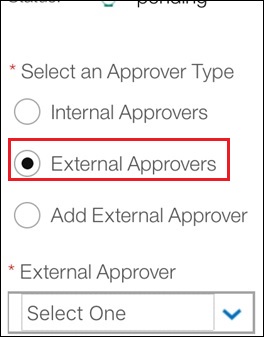
Add External Approver:
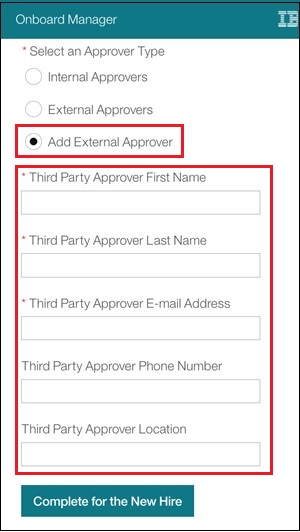
Reopen Assign I-9 Approver:
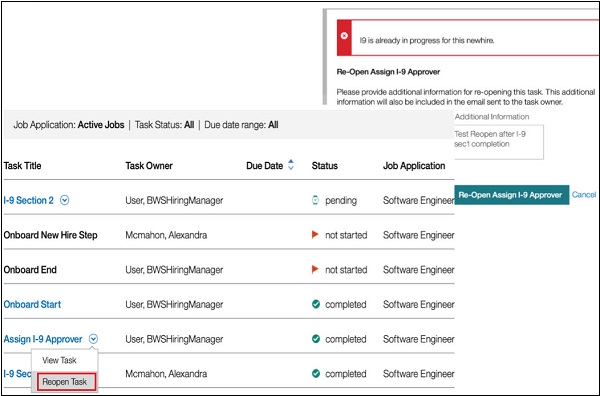
PROCESS AND CONFIGURATION
Transfer the responsibility of assigning a third-party approver from the new hire to the employer. This means new hires will no longer need to enter the third-party approver details in the I-9. These fields will be removed.
Split existing third-party approver into two new approver types: internal approvers (actual employees and existing users) and external approvers (for example, external legal counsel).
All existing third-party approvers that were previously created from I-9 Section 1 are shown as External Approvers.
If clients want to move any of the approvers from External to Internal, they must create a maintenance ticket that contains the list of users who will be assigned as internal approvers.
On the Manage Activity Fields screen, there is a new activity called Assign I-9 Approver. It is a standard activity like I-9 Section 1 and Onboarding US W4, so is already created and cannot be duplicated. It allows clients to configure who the third-party approver for the respective new hire should be.
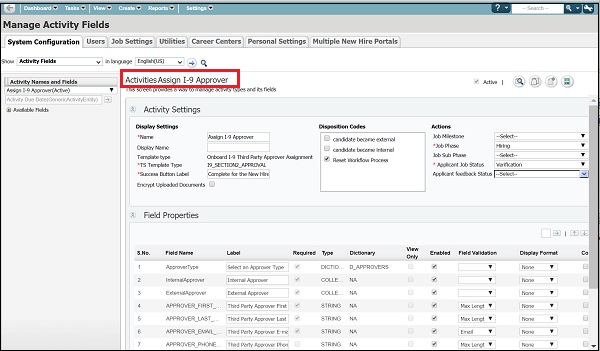
On the Manage Job Workflow screen, add a new workflow activity called Assign I-9 Approver into the workflow. This activity allows clients to configure who the third-party approver for the respective new hire should be.
During the dark launch, the Assign I-9 Approver activity is inactive and read-only by default. Clients who need it can make it active through a maintenance ticket using DB script.
The default task owner for this activity is: Hiring Manager.
The Allow Third Party I-9 Section 2 Approver check box must be deselected to avoid the new hire entering third-party details again.
The Assign I-9 Approver workflow must precede the I-9 Section 1 workflow. It should never be after the I-9 Section 1 workflow, but can be moved to an earlier place in the process.
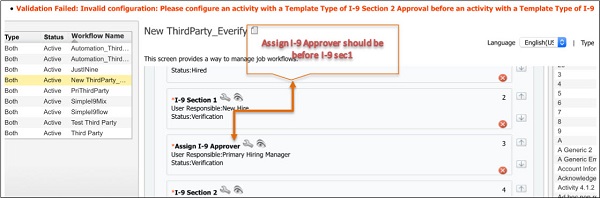
The activity has three sections:
Assign Internal Approvers: This is a prepopulated list of users who are assigned to the third-party user group. Responsible users can select a user and select Submit to assign Section 2 to that user for approval. Note: Administrators must use the user import feature in the Admin application to do a one-time sync to give all their necessary Talent Suite users access to Onboard and assign them to the third party approvers user group.
Assign External Approvers: This is a prepopulated list of external people who are not employees but need to approve I-9 Section 2 (for example, external legal counsel).
Add External Approvers: This allows users to add external approvers on the fly. Users cannot use this option to add existing employees who do not have access to Onboard.
Allow approvers to be assigned for a new hire from Brassring. Clients must pass the user name of the approver as part of the job application entity in the B-O integration. Within the XSL mapping:
<JobApplicationEntity><thirdPartyApproverName><xsl:value-of select="$Onboard/*:Candidate/*:UserArea/*:Id[@idOwner='ThirdPartyApproverName']/*:IdValue" /></thirdPartyApproverName>The user must already have access to Onboard as a third-party user. Otherwise, this user is not assigned, and an error message will display during the B-O integration.
Approvers can also be assigned via the V2 services.
The user is assigned as an internal approver and the details are autopopulated in the approval activity. The responsible user type must review and complete the activity.
Add two new markers to the third-party approval communication template:
<%=due.date%>. Displays due date for I-9 section 2 approval activity to be completed.<%=new hire.startdate%>. Displays the start date of the new hire.
