- 04 Mar 2024
- 2 Minutes to read
- Print
- DarkLight
Post to Social Media
- Updated on 04 Mar 2024
- 2 Minutes to read
- Print
- DarkLight
Abstract
Product: BrassRing
Post to Social Media
BrassRing users with the appropriate privileges can post jobs to their personal Social Media accounts (LinkedIn, Facebook, and Twitter), or the organizations’ Facebook or Twitter accounts.
Reqs must be Open and posted to a Talent Gateway that has the Social Media integration enabled.
Social Media Posting history can be accessed on the Post to my Social Networks page, by selecting View Social Media Posting history.
If a user is authorized to post to a Company social media account, they can select User Types and enable all users with a selected User Type to post to the company account.
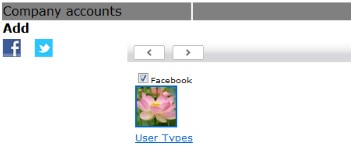
Relevant eLearning
Process
Post to a Social Network
Access a list of Open reqs by selecting My Open Reqs on the [BrassRing home page], by selecting Menu → Reqs → View all reqs → Open, or by selecting Menu → Reqs → View my reqs → Open, then select the open req, and select Actions → Post To My Social Networks.
Alternatively access an open req and select More → Post to My Social Networks.
The [Post to my Social Networks] window opens. Select the Posting Talent Gateway by using the pull-down menu.
Any Talent Gateway that the req is posted to, and has the social media integration enabled shows in this pull-down menu.
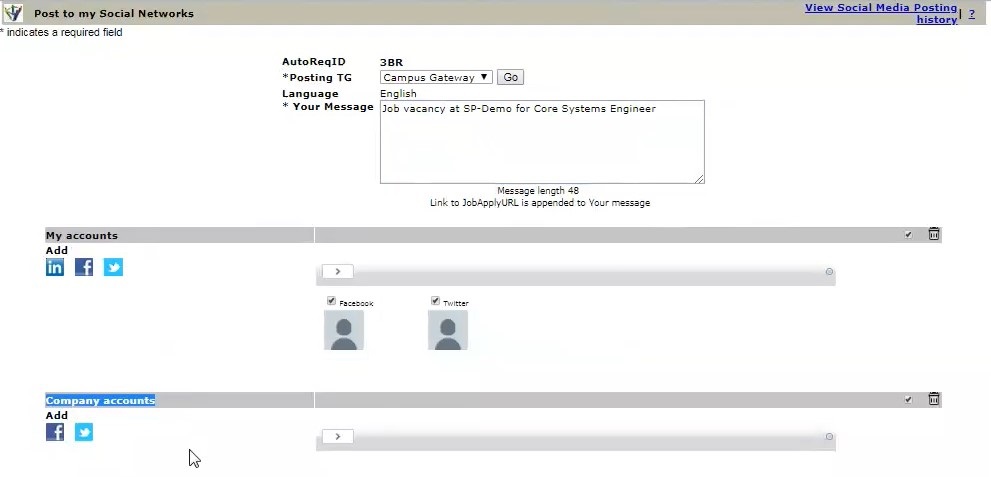
The language is based on the language that the req has been created and posted in.
A default message text might be configured in Workbench. Update the message text as needed.
[My accounts] displays any social media account that has been enabled; Facebook. LinkedIn and Twitter. To add a social media account, select the Add social media account icon to open a new window to log in and authorize the posting of content to the social media site page.
Up to 25 social media accounts can be authorized at one time.
Select the Facebook profile image to open the Facebook profile.
Updated Build 19.09.16. The LinkedIn profile image no longer opens the LinkedIn profile.
Select the My Social media accounts to post the req to.
Company Accounts can only be enabled for Facebook and Twitter.
Users must be authorized to access company accounts to be able to post to the company account.
Select an add social media account icon to open a new window to log in and authorize the posting of content to the social media site page.
Select the Company Social media accounts to post the req to.
Select Share to post the req to the selected social media accounts with the message entered, select Clear to clear any updates that are entered or social media accounts selected, or select Close to close the window without posting.
