- 28 Feb 2024
- 3 Minutes to read
- Print
- DarkLight
Preventing/Allowing the Reopen of Completed Task
- Updated on 28 Feb 2024
- 3 Minutes to read
- Print
- DarkLight
Abstract
There are additional configurations to prevent/allow the reopen of a completed task.
Introduction
Overview:
You can identify a specific workflow task that will prevent the reopening of completed tasks.
The prevention of reopen is only enabled once the task the configuration is on is completed.
A user can override the prevention of reopen only if their user type has the Task Reopen - Ignore Prevention capability.
While locked, any task that is not started, pending, or in progress can still be completed.
If the new hire is prevented from a task reopen, any task completed thereafter will prevent task reopen.
While allowed a task reopen, new hires and onboarding managers are able to reopen tasks.
The system tracks who and when users are preventing task reopen and allowing task reopen users.
The lock is application ID specific.
Change in Onboard Manager and Onboard New Hire
Reopening a task from the My Tasks page prior to the task-prevention-is-on is completed:
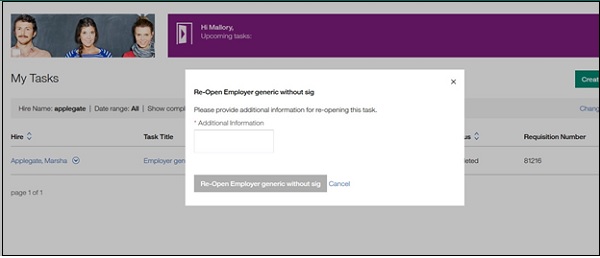
Reopening confirmation message on My Tasks page prior to the task-prevention-is-on is completed:
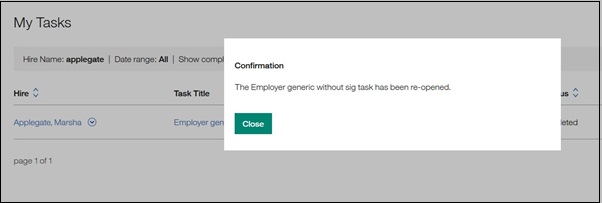
Reopening a task from the onboading manager's view of the Onboarding Tasks page prior to the task-prevention-is-on is completed:
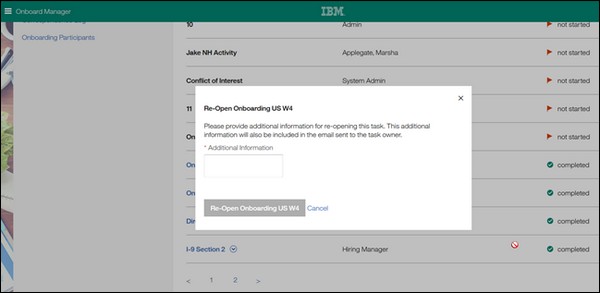
Reopening confirmation message from the onboarding manager's view of the Onboarding Tasks page prior to the task-prevention-is-on is completed:
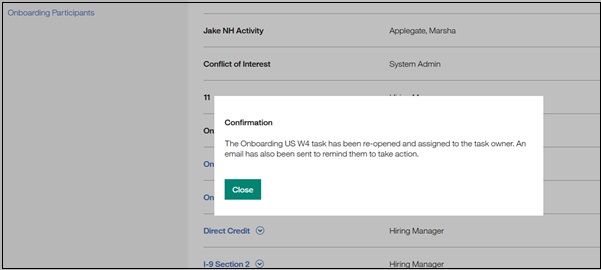
Active Edit button for a new hire prior to the task-prevention-is-on is completed:
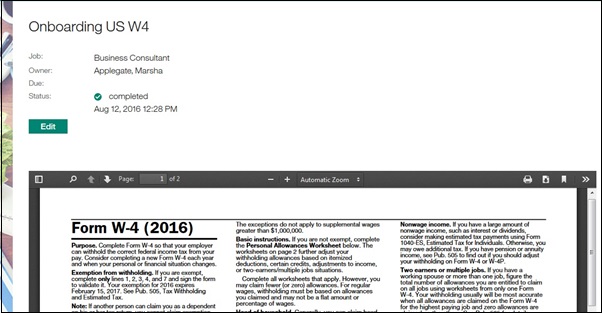
Warning message on My Tasks page to an onboarding manager that has the Ignore Prevention capability when reopening a task after the task-prevention-is-on is completed:
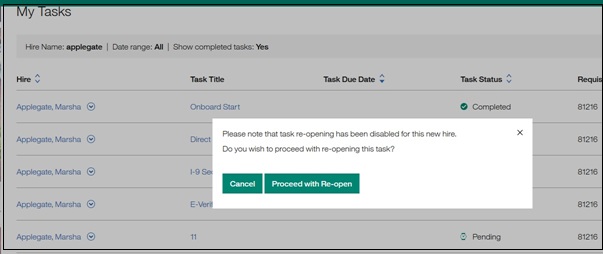
Reopening a task from the My Tasks page after the task-prevention-is-on is completed:
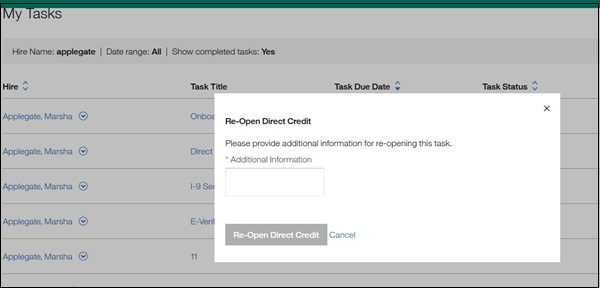
Reopening confirmation message on My Tasks page after the task-prevention-is-on is completed:
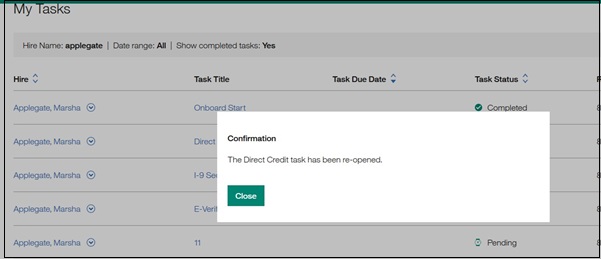
Warning message on onboarding manager's view of Onboarding Tasks page to an onboarding manager who has the Ignore Prevention capability when reopening a task after the task-prevention-is-on is completed:
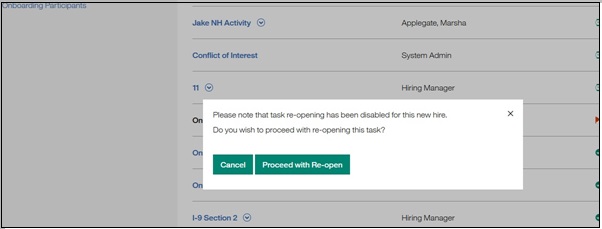
Reopening a task from the onboarding manager’s view of the Onboarding Tasks page after the task-prevention-is-on is completed:
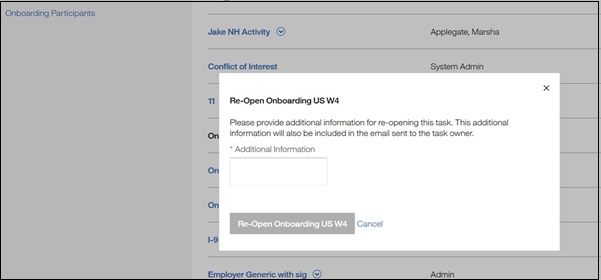
Reopening confirmation message from the onboarding manager’s view of the Onboarding Tasks page after the task-prevention-is-on is completed:
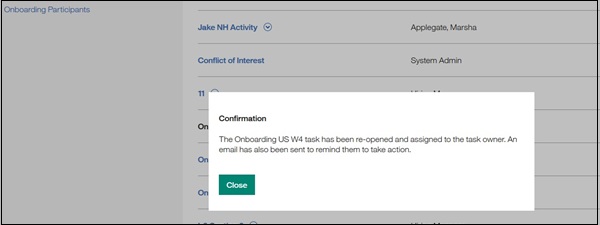
Prevention of Reopen message on My Tasks page:
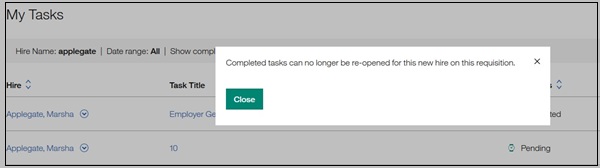
Prevention of Reopen message on onboarding manager's view of Onboarding Tasks page:
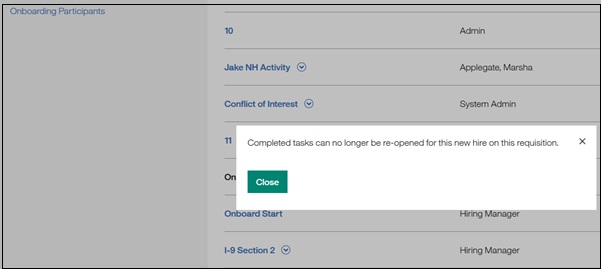
Inactive Edit button and message for a new hire after the task-prevention-is-on is completed:
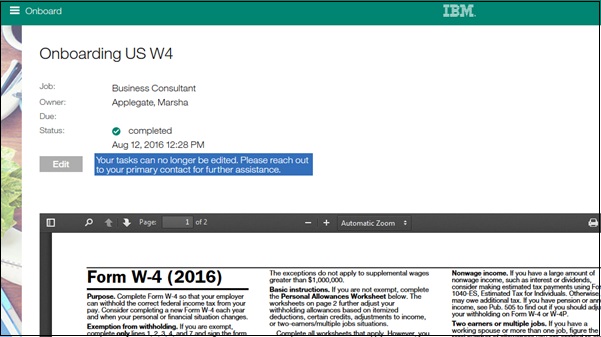
Message when an onboarding manager who has the Ignore Prevention capability when attempting to reopen I-9 Section 2 when the task-prevention-is-on is completed and E-Verify is in progress or completed:
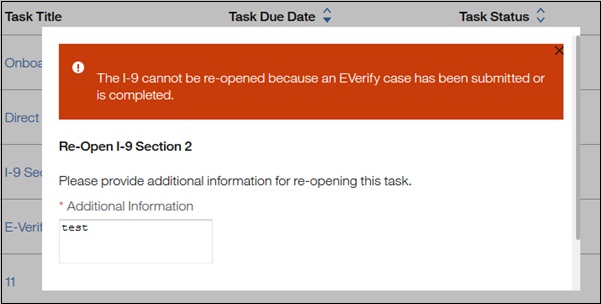
Configuring Onboard
To implement this enhancement, configuration is needed for:
User Type Permissions
Job Workflow
Onboard Settings system settings
User Type Permissions
There are user type permissions that allow onboarding managers (using Onboard Manager) to reopen some completed tasks. The fields are:
Task Reopen - Ignore Prevention check box (new for this release). This capability allows a user type to override the prevention configured in the workflow. By default, it is not selected, and it cannot be selected unless one or both of the following check boxes are selected:
Allow Reopen Own Tasks check box. By default, it is not selected.
Allow Reopen Any Task check box. By default, it is not selected. Note: When selected, the Allow Reopen Own Tasks check box also becomes selected.
This interrelationship means you can only override the prevention in respect to the other reopen capabilities.
Task Reopen - Ignore Prevention check box (along with other task reopen check boxes):
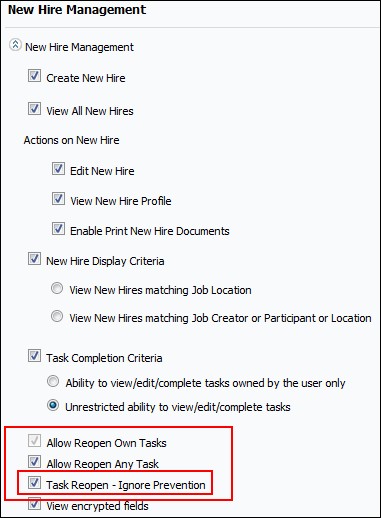
Job Workflow
There is a new Prevent Task Reopen check box. By default, it is not selected.
This setting is displayed on all workflow activities.
The prevention of reopen is only enabled once the task the configuration is on is completed.
Prevent Task Reopen check box:
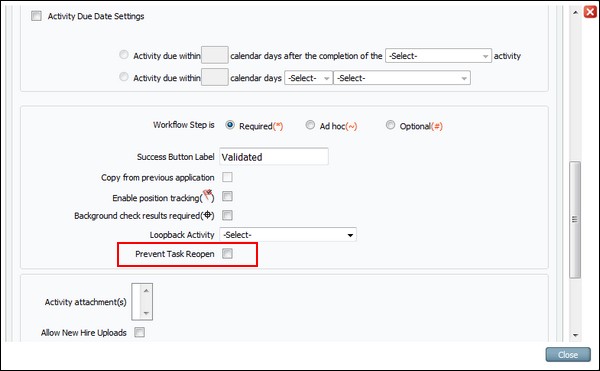
Onboard Settings
There are Onboard Settings system setting that allow new hires (using Onboard) to reopen some completed tasks. The fields are:
Enable Talent Suite Configuration check box (existing field that must be selected)
Allow New Hires to Reopen Completed Tasks check box. By default, it is not selected. When selected, it is retroactive, allowing already completed tasks to be reopened.
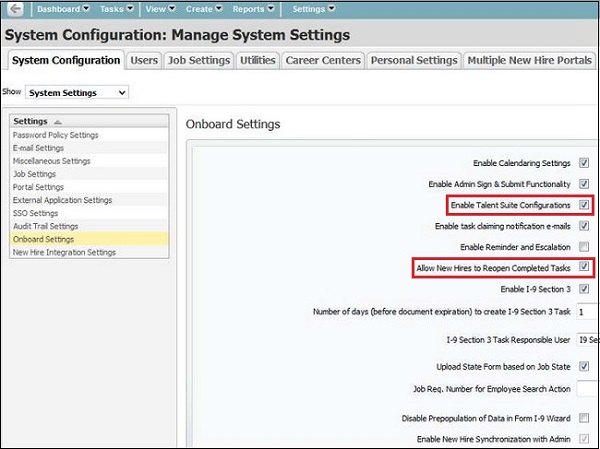
Procedure
In the Global Toolbar, display the Settings menu and select Settings.
Select the System Configuration tab, if necessary, to display system configuration options.
Select the Users tab.
Display the Show drop-down list and select User Types. The Manage Users: User Type screen displays.
In the Permissions pane, in New Hire Management, for the following check boxes, select both or one:
Allow Reopen Own Tasks check box.
Allow Reopen Any Task check box.
Select the Task Reopen - Ignore Prevention check box.
Select the Job Settings tab.
Display the Show drop-down list and select Job Work flow. The Manage Job Workflow screen displays.
Select a workflow, then select the Wrench

icon.
In the resulting pop-up, select the Prevent Task Reopen check box.
Select Onboard Settings , and for the following check boxes, select both the following:
Enable Talent Suite Configuration check box
Allow New Hires to Reopen Completed Tasks check box
