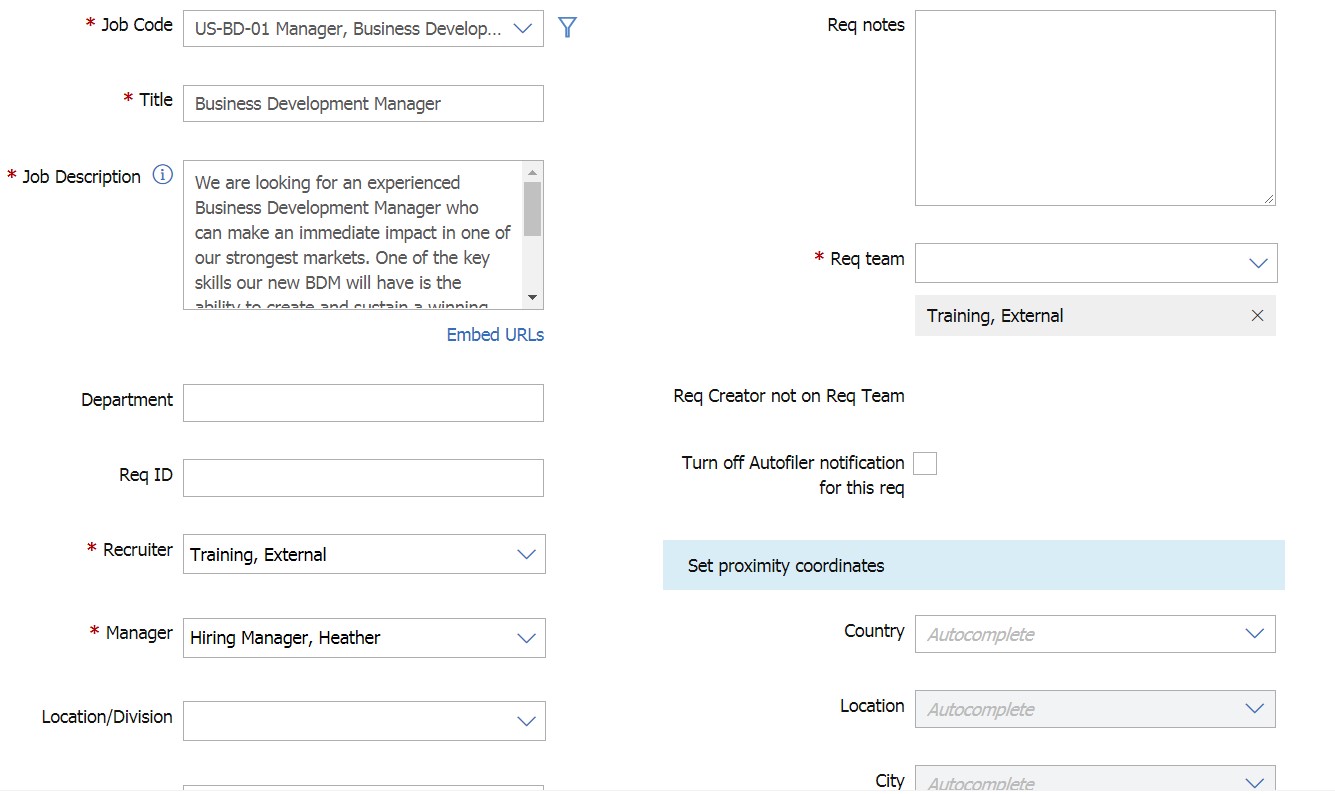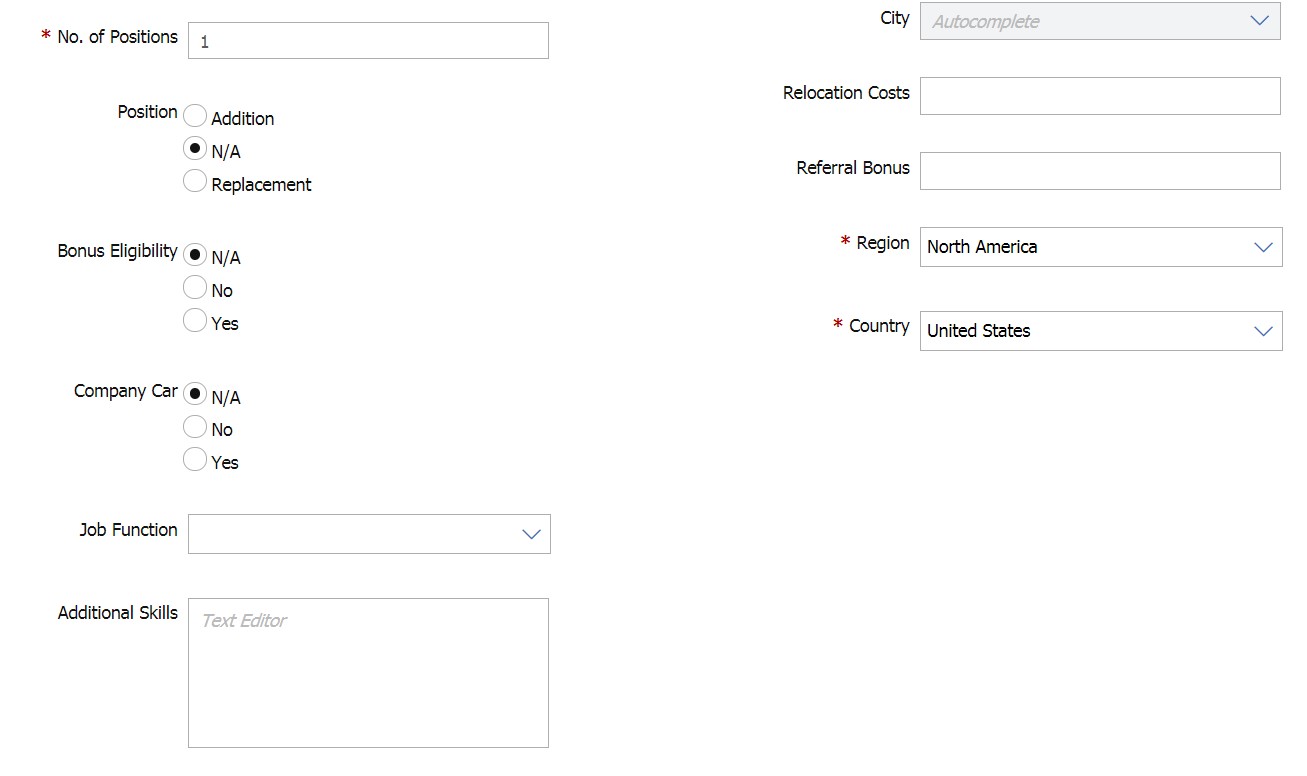- 05 Oct 2025
- 6 Minutes to read
- Print
- DarkLight
Req Forms Overview
- Updated on 05 Oct 2025
- 6 Minutes to read
- Print
- DarkLight
Overview of Req Forms
Reqs can be routed electronically to gather approvals before starting the recruiting process. Elements of the req form can be posted to your organization’s website and intranet by using the BrassRing Talent Gateways.
With Workbench, you can update req forms. For example, you might need to add a field to the req to capture a new piece of information.
Req forms are made up of standard and custom fields that are used for data collection.
The req form is composed of two types of fields: standard and custom.
The order of appearance of the fields can be set for each req template.
The Edit field attributes page is available for standard fields at the req template level.
Your company might have one or more req forms, and each req form can have a unique approval routing workflow.
Req form access is managed by using Organizational (Org) groups. Org group membership is managed in BrassRing’s Admin+ menu.
Custom req fields are stored in one single library of custom fields. Custom req fields can be used in any combination on each req form. Before adding a field to a req, it must first be added to the custom req field master list.
Standard req field labels and options can be modified.
When adding a form, after the form attributes are saved, some of them will display as viewable and can only be edited by Infinite.
You can also edit standard req field attributes from within a req form.
Code Access Groups are used to grant access to specific Job Codes. For more information on configuring Code Access Groups, see Configure Code Access Groups.
|
|
Relevant eLearning
Standard Req Fields
To process a req in BrassRing, certain Standard fields on the req form are required to be completed. Data is tied to other BrassRing features, such as Standard reports and Talent Relationship Management (TRM) Dashboard reports. Standard fields are broken down into two types: Required and Optional. BrassRing requires a minimum amount of information to process a req and have data available for Standard reports and other standard displays, such as req lists in BrassRing. When users complete the required standard fields on the req form, they have performed the minimum work that is required to submit a req, from a processing standpoint.
Standard Required Req Fields
Required standard fields are predefined as part of the BrassRing application and cannot be removed. However, the field order can be changed, and the field names can be modified to incorporate terms specific to your organization.
Job Title: Open text field. Used for standard reports.
Job Description: Open text area into which the user can type or paste job description information.
Requisition ID: By default, BrassRing automatically generates a system req ID number. In addition, the Requisition ID field might be used to track an HRIS position number, if applicable.
Recruiter: Single-select pull-down list that is populated from the BrassRing user list of users who are designated as Recruiter. Used in Standard reports.
Manager: Single-select, pull-down list that is populated from the BrassRing user list of users who are designated as Manager. Used in Standard reports.
No. of Positions: Numeric field to indicate the number of vacancies. The default value is 1. This field can be non-editable for specific user types.
Requisition Team: Multi-select list pulling all system users on the BrassRing user list. Individuals that are selected in this field are automatically notified when the req is opened and have access to the req under View my reqs. Client setting can be enabled to automatically remove req creator from req team.
Standard Optional Req Fields
Infinite provides a number of optional standard fields to enhance your BrassRing reporting capabilities. Any number of the optional standard fields can be used and any that are not in use can be hidden or removed. As with required fields, the field order can be changed, and the labels might be modified to incorporate terms specific to your organization.
Location/Division: Can be an open text field or single-select list. Used in Standard reports.
Department: Can be an open text field or single-select, pull-down list. Used in Standard reports.
Req Type: Radio buttons consisting of the following options that cannot be modified: N/A, Exempt, Non-Exempt.
College: Radio buttons consisting of the following options that cannot be modified: N/A, Yes, No.
Position: Radio buttons consisting of the following options that cannot be modified: N/A, Addition, Replacement.
Requisition Notes: Text area to capture any notes that are related to the req, justification for opening, or any other comments. Changes to this field while approving do not trigger approval reroute.
Cost Fields: Advertising costs, Travel costs, Relocation costs, HR Dept. Recruiter Costs, External/Agency, and Referral bonus. Numeric fields used to calculate cost per hire.
Add Type: Radio button that tracks the type of hire after the req has been filled. Consists of the following options that cannot be modified: Internal, External.
Employee Name: Text field to enter name of person who filled the position.
Start Date: Date field to enter the date that the person starts work.
Standard Req Field Attributes
Placement: Value for form field placement. The placement can be changed from the Administer Req fields screen on a req form.
Default Label: Database field label
Custom Label: Field label that is viewed on BrassRing and Talent Gateways. Editable for Standard required and Standard optional fields.
Field Type: Setup of the field and the options. Established during implementation.
Posting Interface Mapping: Enables the req data for this field to be posted to the BrassRing Talent Gateway. Determined in implementation.
Font Size: Setting for font size displayed in BrassRing. Default is medium. Editable for Standard required and Standard optional fields.
Enable Formatting: Enables the formatting for the selected Text Area, similar to formatting available in Word. Editable for Standard required and Standard optional fields.
Enable Spell Check: Enables the spell check for the selected Text and Text Area. Editable for Standard required and Standard optional fields.
Hide for These User Types: The field is not displayed for users of the selected User Types. Editable for Standard optional fields.
Non-Editable for these User Types: The field value is viewable; however, users of the selected User Type cannot edit it. Extend to add req is not applicable with Approval Routing or Job Code. Editable for Standard required and Standard optional fields.
Hide in These Languages: The field does not display for users of the selected language. Editable for Standard optional fields.
Required for These User Types: The field is mandatory for users of the selected User Types. Editable for Standard optional fields.
Required in These Languages: The field is mandatory in the selected languages. Editable for Standard optional fields.
Exclude from Save as new for these user types: When a req is created using the Save as New option from an existing req, the new req receives the field responses from the existing req. This setting controls the user types that cannot view the field responses from the existing req. Added Build 20.03.09.
Custom Req Fields
Custom Req Fields are configurable fields that you can add to the req form.
When using custom fields, field attributes and options can be defined, much like those for candidate forms.
These fields can be required or optional, and you can set the order of their appearance on the req template.
Custom req fields are stored in one master list of custom fields that can be used in any combination on each req form.
Selected User Types can be restricted from editing specific custom fields.
Custom fields can be required on one req and not required on another and can appear on one form and not another.
Custom req fields can be made non-editable when a BrassRing user is editing a req form or adding a req form.
To maintain data integrity, consider using pull-down menus instead of open text boxes. Limiting users choices produces more standardized information, thus improving your reporting capabilities.
Custom req fields are those fields added to the req forms to better tailor it for your organization’s specific needs. These fields can be used to gather information not captured by the standard req fields.
Your organization provided Infinite with a list of custom fields during implementation. Through Workbench, you can add more custom fields to your master list and distribute them, as needed, to your req forms.
While there is no limit to the number of fields that can be added, caution should be used. Try to keep the number of fields on the req form to a minimum to allow your users to complete the form in a timely manner.