- 29 Feb 2024
- 1 Minute to read
- Print
- DarkLight
Retracting A Submission
- Updated on 29 Feb 2024
- 1 Minute to read
- Print
- DarkLight
Abstract
Product: Agency Manager
Retracting A Submission
To retract a candidate's submission to more than one job, each submission must be retracted from each job individually.
Relevant eLearning
Process
Retracting A Submission
Select Active candidates.
Locate the candidate submission that you want to retract. A candidate might appear multiple times in the page, one listing for each job submission.
Select the Retract submission icon that is associated with the submission to be retracted.
The Retract submission window opens.
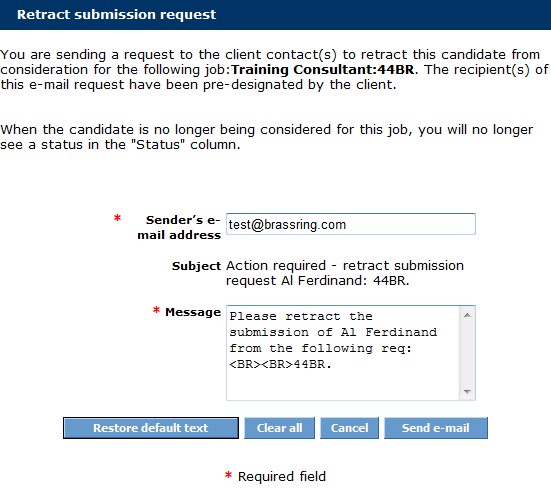
The Sender's email address field is auto-populated with your email address. Your email address can be edited.
The "From" address in the email appears to the recipient as Agency_Contact@trm.brassring.com.
To enter more than one reply-to address in this field, enter the email addresses separated by a comma.
The Subject line is auto-populated and can be edited.
Update the Message as needed.
To restore the default text, select Restore default text.
To clear all values, select Clear all.
To cancel, select Cancel.
To send the retraction, select Send email.
Select OK.
The candidate is removed from Active Candidates.
