- 22 Apr 2024
- 1 Minute to read
- Print
- DarkLight
Scheduling Unscheduled Candidates and Reschedule a Candidate
- Updated on 22 Apr 2024
- 1 Minute to read
- Print
- DarkLight
Abstract
Product: Event Manager
Relevant eLearning
Process
Scheduling Unscheduled Candidates
To access unscheduled candidates, select Candidates → Unscheduled Candidates. Alternatively, use the Candidate Search to search for the candidate to be scheduled to the event.
Select the candidate and select Move to event, or Copy to event.
Moving a candidate to an event moves the candidate record to the event you designate.
Copying a candidate to an event copies the candidate into the event and also keeps the candidate in the unscheduled candidates list. Copying a candidate to an event is useful if the candidate is expected to attend multiple events.
The Select Candidate Destination window opens. Select a destination Event, and time slot by using the pull-down menus.
Select Save and go to event, or Save.
If moved to event, the candidate appears in the Scheduled Candidates list.
Reschedule a Candidate
Select Event → Event Roster.
Select a candidate and select Action → Reschedule.
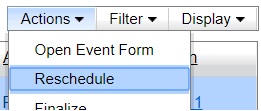
The Candidate Reschedule Page launches.
Reschedule the Candidate as needed.
Select Save.
The Candidate is rescheduled.
Automation for Manually Scheduled Candidates
If Event Administrators configure the Automation for Manually Scheduled Candidates feature, and create event templates with predefined candidate outcomes and message templates, all scheduled candidates experience an identical workflow regardless of whether they scheduled themselves or were manually scheduled by an event administrator.
When configured, the Automation for Manually Scheduled Candidates feature:
Controls the ability to send automated messages typically sent to self-scheduled candidates (confirmation and reminder messages) to manually scheduled candidates.
Allows the setting of defaults for candidate confirmation and reminder messages, and enhanced outcomes.
Automatically changes the candidates Event Manager Outcomes and their associated BrassRing HR statuses.
Adds an eLink to the candidate's Event Manager BrassRing Talent Gateway page allowing candidates to view their registration and to reschedule or cancel themselves out of the event later.
Enforces invitation rules based on additional configured system settings
Enables the Message tab in Event Templates where Event Manager Admins can assign confirmation and reminder messages.
