- 05 Oct 2025
- 1 Minute to read
- Print
- DarkLight
Searching and Adding Candidates to Event Manager
- Updated on 05 Oct 2025
- 1 Minute to read
- Print
- DarkLight
Abstract
Product: Event Manager
Relevant eLearning
Process
Add BrassRing on Cloud Candidates to Event Manager from BrassRing on Cloud.
Open the Candidates Talent Record in BrassRing on Cloud.
Select the candidates to send to Event Manager, and select Actions → Send To Event Manager.
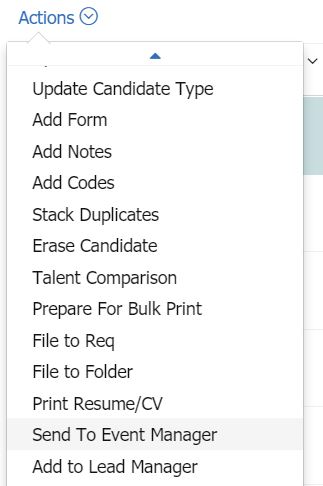
The Send to Event Manager screen opens. The candidates you are adding to Event Manager are listed.
Use this screen to send the candidates to a specific event, or add them as unassigned candidates, and add any notes as applicable.
Select Send.
The candidate is available in Event Manager as a scheduled or unscheduled candidate, depending on whether you assigned an event to the candidate.
If a candidate is added to Event Manager, without being assigned to an event, they can be added to the event within Event Manager by selecting Candidates → Unscheduled Candidates.
Unscheduled candidates can be moved or copied to events, moved or copied to candidate pools, sent invitations or communications, or deleted.
Add Candidates from Event Manager Search Results.
Select Candidates → Candidate Search.
Select Search candidates in BrassRing.
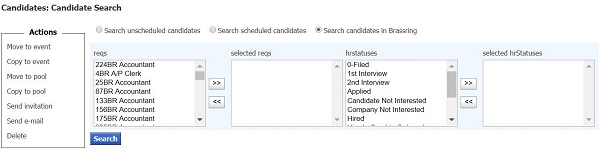
Select and use the arrows to add Reqs and HR Statuses to search.
Select Search.
Check the candidates to add, and select an action.
Moving or copying the candidate to an Event or pool adds the candidate to Event Manager.
Send invitation sends the candidate an invitation to an Event. If they accept the invitation, they are added to that event.
Searching for Candidates
To search for candidates, select Candidates → Candidate Search.
Select to search unscheduled candidates, scheduled candidates, or to search on candidates in BrassRing.
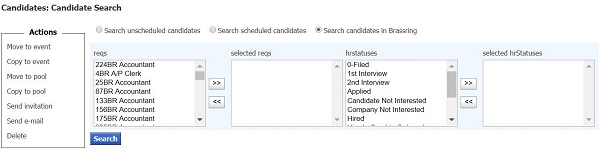
Enter the search criteria, such as Event type, Added by, Name contains, and a Date range.
Select Search.
In the search results, select a candidate and use the actions menu to add the candidate to an event, a pool, send an invitation, send an email, or delete the candidate.
