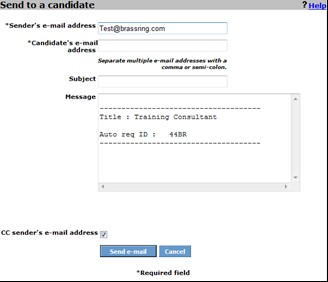- 29 Feb 2024
- 1 Minute to read
- Print
- DarkLight
Send a job to candidate
- Updated on 29 Feb 2024
- 1 Minute to read
- Print
- DarkLight
Abstract
Product: Agency Manager
Send a job to candidate
A maximum of 20 jobs can be sent to a candidate at one time.
The "From" address in the email appears to the candidate as Agency_Contact@trm.brassring.com.
The subject line of the email is automatically appended with your name.
The recipient is notified that they need to reply to the email address, or addressees that are entered in the Sender's email address field.
Process
Send a Job to a Candidate.
In the Job search results or the View jobs, check one or more jobs and click Send to a candidate, or when viewing a single job, select Send to a candidate.
The Send to a candidate window opens.
The Sender's email is auto-populated with your email address. The email address can be edited as required.
Enter the email of the candidate you are sending the job to. Separate multiple email addresses by a comma or semi-colon.
Enter an email Subject.
The Message Field is populated with the details of the jobs. If sending multiple jobs, each job is separated by a line. Edit the text in the Message field as required.
By default, the CC sender's email address field is checked. If you do not want to receive a copy of this email, uncheck the box.
Select Send email to send the email, or Cancel to cancel.
Select OK.