- 04 Mar 2024
- 1 Minute to read
- Print
- DarkLight
Send Invites and Confirm Attendance for an interview
- Updated on 04 Mar 2024
- 1 Minute to read
- Print
- DarkLight
Abstract
Send Invites and Confirm Attendance for an interview
Send Invites and Confirm Attendance for an interview
A communication template must be selected when sending invites. For more information on creating communication templates, see Configure Communications. Communications must contain an Interview Standard Token to appear for selection in the Send Invites window.
It is recommended to include instructions in the candidate communication to direct the candidate to select the Interview Link in the communication and then select Confirm to confirm their attendance.
Invitations are sent as meeting requests. If your email client supports meeting requests, the interview is added to your calendar.
If an invitation was not received, the Interview Details page can be used to resend the invites by selecting Resend Invites.
The Send Invites window is accessed after an interview is created, or from the Manage Interviews window by selecting the three dots menu → Send Invites.
Both the candidate and interviewer must confirm their attendance to the interview to update the interview status to Interview Scheduled.
Interview invites automatically display to the recipient in their systems time zone.
Processes
Send Invites
Access the Send Invites window. The details of the interview are pre-populated.
Select a Candidate Invite in the Candidate Message section. This field uses the type-ahead feature. Insert the first few letters of the invite name, and select the invite from the list provided.
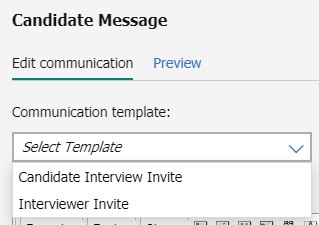
Update the communication template as needed. Use the formatting options to format the communication as needed.
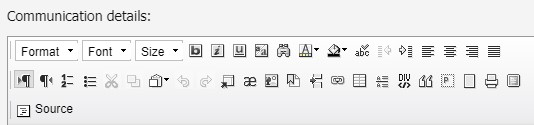
Select Preview to preview the message, and select Edit communication to return to the edit view.
Select an Interviewer Invite in the Interviewer Message section. This field uses the type-ahead feature. Insert the first few letters of the invite name, and select the invite from the list provided.
Update the communication template as needed. Use the formatting options to format the communication as needed.
Select Preview to preview the message, and select Edit communication to return to the edit view.
Select Send Invites.
The candidate and the Interviewer receive an email with the details from the communication template. Both the candidate and interviewer must confirm their attendance to the interview to update the interview status to Interview Scheduled.
Confirm Attendance for an Interview
In the interview communication, select Interview Invite to open the invite details.
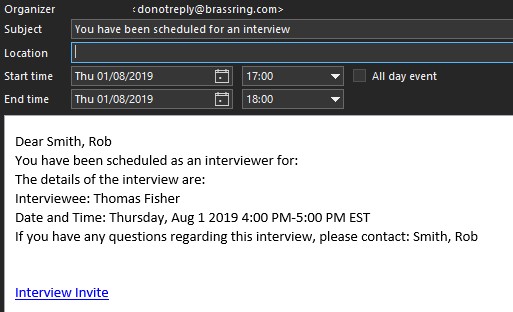
The Interview Details open. Select Confirm to confirm attendance. After both candidate and interviewee confirm their attendance, the interview status updates to Interview Scheduled.
