- 22 Feb 2024
- 3 Minutes to read
- Print
- DarkLight
Specifying Application Row Labels
- Updated on 22 Feb 2024
- 3 Minutes to read
- Print
- DarkLight
Abstract
You can specify labels (titles) that display in the application row.
You access the application row by selecting the Expand the Primary Navigation icon in the banner/header row:
Application Row: icons and labels (application names). The following is just a sampling of the applications that can be present:
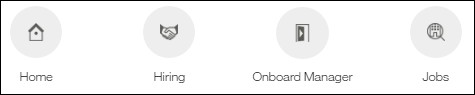
You can specify/edit the labels (names) of the applications that display on the application row. For example, Onboard.
You can also:
Change the label in context of a specific language.
Export the labels to a zip file, and import the labels from a zip file.
The Application Tile Labels menu item displays a page that allows you specify labels (titles). Note: Though there is also a Description field, it is currently NOT used.
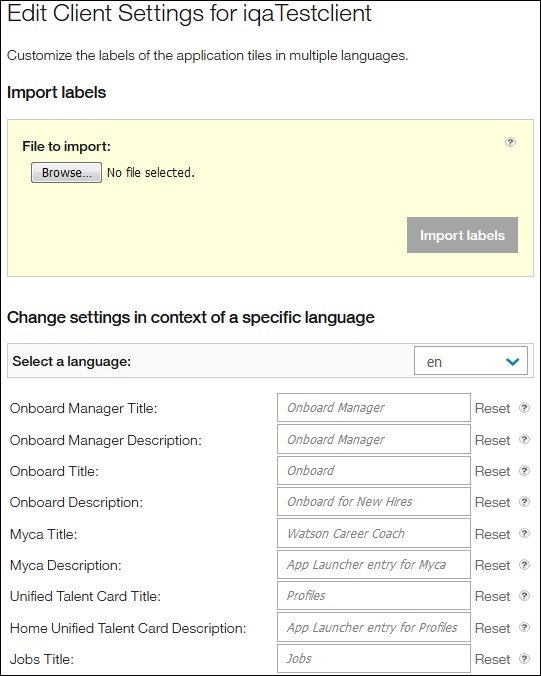
Relevant eLearning
Configure Application Tile Names (Video, 01:15)
Select Application Tile Labels in the menu to display a page that allows you to specify/edit the application tile labels, change them to other languages, and import/export the labels via a zip file.
To edit the application labels that will display in the application row, change it in the various fields. The table that follows provides the default values.
To change the display value for a specific language, use the Select a Language drop-down. The text in the various label fields changes to reflect the selected language.
To export labels, change a default label, and select the Export Labels button. A zip (compressed) file is created in the Downloads folder. The file name is based on the Client CName field. Once created, you can import this zip file.
To import labels, select the Browse button by File to Import, select the zip file (from the Downloads folder), and select the Import Labels button. The labels populate the fields on the page. (This zip file must first be created via the Export Labels button.)
If you select the Reset button, the default values are loaded.
If you do not want to save the entries you made, select the Cancel button. The Task List Labels page redisplays.
You need to select the Apply button or OK button to save the changes. If you:
Select the Apply button, a message informs you the settings were successfully saved, and you remain on the current page.
Select the OK button, the Task List Labels page redisplays.
To continue specifying/editing the settings, select a menu selection.
Table 37. Application Labels
Field Name
Description
Hiring Title
Label used with the Hiring application. By default, it is: Hiring.
Jobs Title
Label used with the Jobs application. By default, it is: Jobs.
Onboard Manager Title
Label used with the Onboard - Manager application. By default, it is: Onboard Manager.
Onboard Title
Label used with the Onboard - New Hire application. By default, it is: Onboard.
Partner App01 Title
Label used with Infinite authorized business partners. By default, it is: Partner Home.
Performance Title
Label used with the Performance application. By default, it is: Performance.
Home Root Title
Label used with Home in the application row (reached via the Primary Navigation icon). By default, it is: Home.
Home Title
Label used with Home in the banner/header row (row with the icon). By default, it is: Home.
Admin Title
Label used with the Admin application. By default, it is: Admin.
Unified Talent Card Title
Label used with Unified Talent Card Title (also referred to as OTP, Open Talent Profile). By default, it is: Profiles.
Assess Title
Label used with Assess. By default, it is: Assess.
Myca Title
Label used with Myca. By default, it is: Watson Career Coach.
Native IWR Title
Label used with IBM Watson Recruitment. By default, it is: IBM Watson Recruitment.
WAI Nav IWR Title
Label used with WAI (WebSphere App Integration) navigation and IWR (IBM Watson Recruitment). By default, it is: WAI Nav IWR.
WAI IWR Title
Label used with WAI (WebSphere App Integration) and IWR (IBM Watson Recruitment). By default, it is: WAI IWR.
TTE Title
Label used with TTE (Test Taker Experience). By default, it is: TTE. Note: Not implemented.
