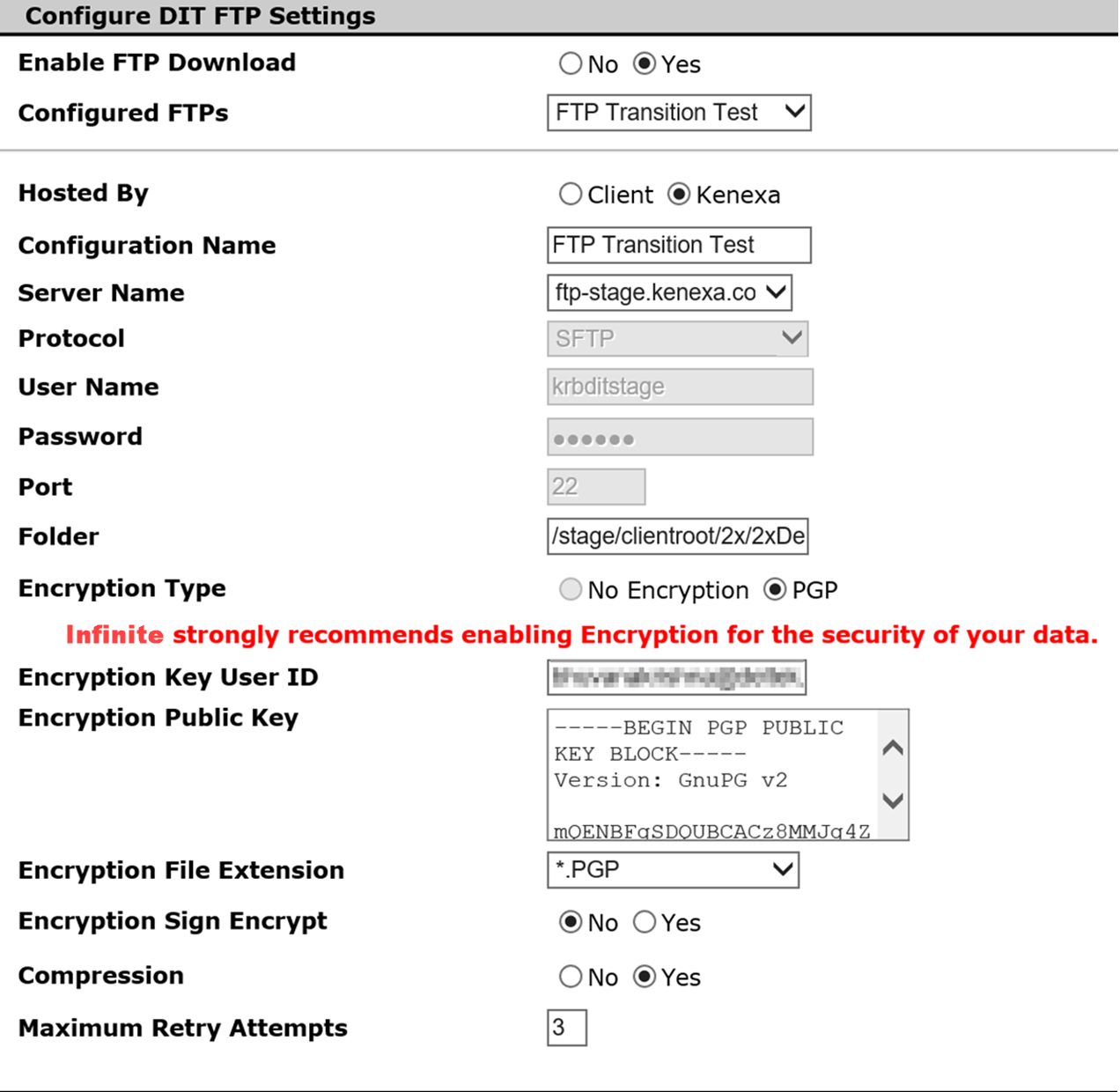- 01 Mar 2024
- 1 Minute to read
- Print
- DarkLight
Steps to Implement
- Updated on 01 Mar 2024
- 1 Minute to read
- Print
- DarkLight
Step 1:
Clients will decide if they want to use an Infinite-hosted SFTP site or an SFTP site that they host.
Step 2:
Depending on which option the client decides will determine what needs to be done:
Server setup | Infinite hosted FTP server | Client hosted FTP server |
|---|---|---|
FTP server setup | 1. Create a Jira ticket to Hosting to set up a folder in Staging and Production*. | 1. No Jira ticket is required. |
2. Hosting will provide a folder path to Infinite Support Rep to put it into Workbench. | 2. Obtain client-side FTP server login from the client and enter it in Workbench (by Infinite Support Representative) | |
3. Hosting provides login credentials to the client contact so they can access the folder. 4. Client provides PGP public key and key ID. |
*Infinite Hosted Process – FTP Server request
1. Open a Jira Ticket request to Hosting. Instructions and screenshots can be found at the bottom of this document.
Step 3 :
Workbench Configuration (Infinite task).
Before starting your workbench configuration, you need to make sure the ticket you submitted to Hosting has been updated with the FTP account information. (If the client would like to use an Infinite-hosted FTP site.)
NOTE: To configure this in staging for an Infinite hosted FTP, you need to log into Workbench using the staging workbench URL:
Staging: https://stagingworkbench.brassring.com/BRAdmin/Login/ASP/Login.asp
When configuring in production, use the production Workbench URLs:
US: https://workbench.brassring.com/BRAdmin/Login/ASP/Login.asp
In Workbench click to Edit the Client settings > click the configure button for the “Data Insight Tool – Enable FTP” setting.
This is where you will configure the settings for this feature.
There can be up to 10 SFTP sites configured per client account.