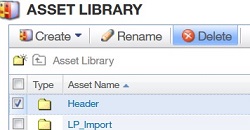The Asset Library
- 05 Oct 2025
- 1 Minute to read
- Print
- DarkLight
The Asset Library
- Updated on 05 Oct 2025
- 1 Minute to read
- Print
- DarkLight
Article summary
Did you find this summary helpful?
Thank you for your feedback
Abstract
Product: Acoustic Campaign
The Asset Library in Acoustic Campaign
The Asset Library, also known as the Library, is a repository for users to store content or assets that are often reused in messages, such as images, logos, legal disclaimers, hyperlinks, HTML, and text.
Relevant eLearning:
Process:
Add Content to the Asset Library
Select Menu → Content → Asset Library.
Select Import.
Select the content type to be added to the library.
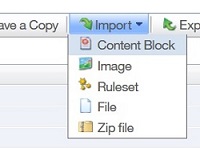
Select Browse, and select the content to import.
Select Open.
Enter a name for the content, and select Import.
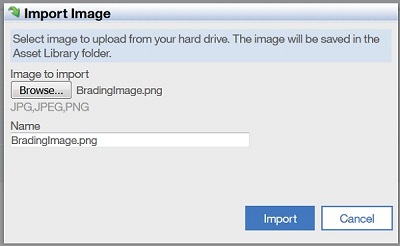
Arrange Content in the Asset Library
Select the new folder icon

.
Insert a name for the folder.
Select Save.
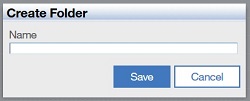
To move content into a folder, check the content, and select Move to.
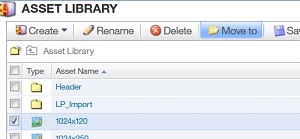
Select the folder, and select Move To.
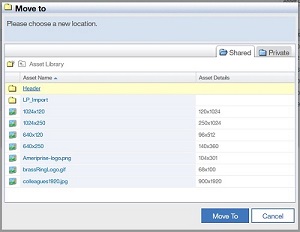
To access content in a folder, select the folder name.
Delete Content from the Asset Library
Check the content, and select Delete.