- 29 Feb 2024
- 5 Minutes to read
- Print
- DarkLight
Troubleshooting Assessors
- Updated on 29 Feb 2024
- 5 Minutes to read
- Print
- DarkLight
Abstract
Product: Event Manager.
Error: Activity '[ActivityName]' is locked with an assessor(s) who is not available. Activity not scheduled.
About this task
Cause: Activity configuration has an Assessor Locked setting enabled but that Assessor is not available. When Assessor Locked setting is enabled, the selected assessors must be entered in the Activity Preferred Assessor text box.
Recommended Next Steps
First, determine whether or not the activity truly has to be scheduled with the designated assessor. If not, then cleaer the Assessor Locked setting and rebuild the schedule, or, if the activity does have to be scheduled with the specifically designated assessor, then check the Assessors View of the Event Schedule to see where assessors can be rescheduled.
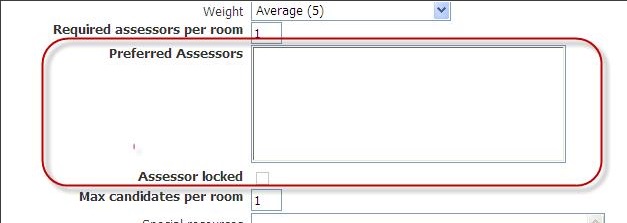
Error: Insufficient assessors scheduled for the timeslot of the activity '[ActivityName]'. Activity not scheduled.
About this task
Cause: Activity time slot does not have enough assessors assigned to fulfill the Required Assessors Per Room configuration.
Recommended Next Steps
First, confirm that the value entered in the Required Assessors Per Room field of the activity is truly the required number of assessors to support the activity. If so, then that is the number of assessors who must be available in the time slot for the activity to be scheduled. If there appears to be enough assessors assigned to the time slot, confirm whether or not those assessors are already scheduled for other activities at the same time.
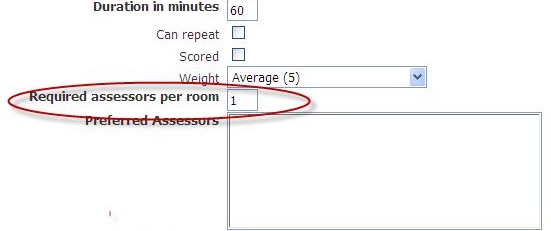
Warning: Activity ['ActivityName'] has been scheduled with the following assessors not configured with specialty ['SpecialtyName']: [AssessorName], [AssessorName], and [Assessor Name].
About this task
Cause: Activity configuration requires an assessor with a specific specialty but scheduled assessors do not have the specialty. Event Manager locates available assessors with the required specialty.
Recommended Next Steps
First, determine if the assessors who have been scheduled for the activity actually have the specialty. If yes, update assessor's record to avoid future build errors. If not, add assessors who have the required specialty.
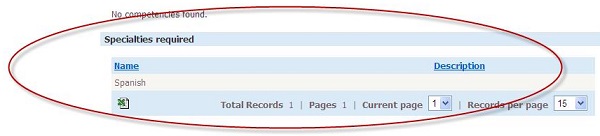
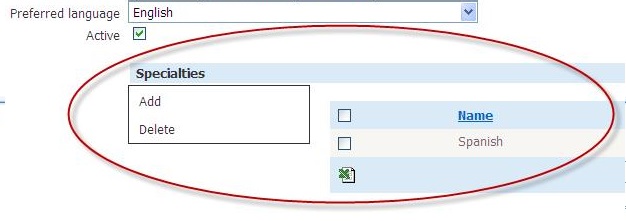
Assessor Not Found
Cause: There is not an assessor in the system with the exact assessor name provided.
Recommended Next Steps:
Confirm that the assessor name in the import record is valid.
Use the Assessor Search page to search for assessors with the name provided in the import record. If the expected assessor does not return, add the assessor to the system. If the expected assessor does return, compare the exact spelling of the name in the system to the name in the import record.
Note
The order of the first name and the last name must also match exactly.
If the Assessor ID is provided in the import record, validate that it is the correct ID by exporting the assessor schedule of an event for which the same assessor is scheduled. The assessor schedule export will contain the assessor ID value.
Note
The Assessor ID is not a required field for import. It is only necessary when there are two assessors in the system with the same name.
Duplicate Assessor
Cause: There are two or more assessors in the system with the same name.
Recommended Next Steps:
Confirm that there really should be two assessors with the same exact name in the system.
If there really should be two assessors with the same exact name in the system, then include the Assessor ID in the import record. If the Assessor ID is not known, export the assessor schedules of events to which the intended assessor is scheduled. The Assessor ID of all scheduled assessors in selected events is provided in the export.
Invalid Assessor Requirement
Cause: The value provided for Required Assessors in the import record is not a numeric value.
Recommended Next Steps:
The Required Assessors value is an optional value when trying to delete an assessor shift or change an attribute other than the required assessors of an existing assessor shift. If the required assessor value of the assessor shift is not intended to change with this import, then do not include the require assessors in the import record.
If the number of required assessors is intended to change with this import or if this import is intending to create a new assessor shift, ensure that a numeric value of 0 or greater is provided in the import record.
Assessor Already Scheduled
Cause: The assessor in the import record is already scheduled for the assessor shift in the import record.
Recommended Next Steps:
No action necessary.
Assessor Not Scheduled
Cause: The assessor in the Del import record is not scheduled for the assessor shift in the import record.
Recommended Next Steps:
No action necessary.
Warning: Required Assessors Already Scheduled
Cause: The required number of assessors for the assessor shift provided in the import record is already scheduled. This is a warning message as opposed to an error because the system will still schedule the assessor per the import records.
Recommended Next Steps:
Determine whether the required number of assessors for the assessor shift needs to be increased by going to the Assessor Shifts tab for the event to see the required number of assessors configured.
Determine if the assessors currently scheduled for the shift are appropriate by going to the Assessors tab for the event and select the assessor shift in the drop-down list to review the assessors currently scheduled.
Duplicate Assessor Shift
Cause: There are two of more assessor shifts with the same name in the event.
Recommended Next Steps:
Determine whether the assessor shifts with the event can be given unique names. If so, edit the assessor shifts with unique names and update the import file.
If the event needs to have assessor shifts with the same name, include assessor shift ID in the import. To determine the assessor shift ID, export the assessor schedule for the event and look for the assessor shift ID in the export file.
Invalid Assessor Shift
Cause: When importing an Assessor Shift import record with the Update or Del action, it is required that the import record contain a valid assessor shift. Either the Assessor Shift Name or the Assessor Shift ID provided in the import record does not exist for the event provided in the import record.
Recommended Next Steps:
Go to the Assessor Shift tab of the event provided in the import record. If only the assessor shift name is provided in the import record, compare the exact spelling of the assessor shift in the import record to the intended assessor shift in the event.
If the assessor shift ID is provided in the import record, export the assessor schedule for the event and ensure that the ID provided in the import file is exactly the same as the ID displayed in the export file from the system for the same assessor shift in the same event.
Note
The Assessor Shift ID is not required for import. It is only necessary if there are multiple assessor shifts in the same event with the same name.
