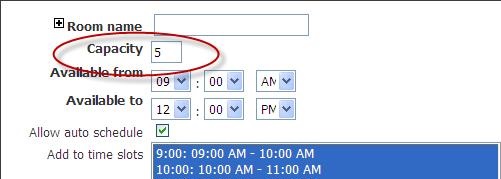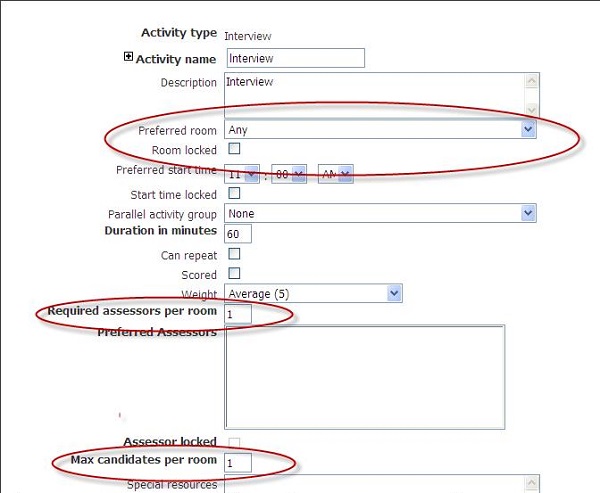- 29 Feb 2024
- 2 Minutes to read
- Print
- DarkLight
Troubleshooting Rooms
- Updated on 29 Feb 2024
- 2 Minutes to read
- Print
- DarkLight
Abstract
Product: Event Manager.
Error: Activity '[ActivityName]' is locked to a room that is not available. Activity not scheduled.
About this task
Cause: Configuring activities with the Room Locked setting enabled means that the activity has to be scheduled in the room selected in the Preferred Room field (text box) of the activity. This error indicates the room is already scheduled for another activity.
Recommended Next Steps
First, determine whether or not the activity truly has to be scheduled in the specifically designated room. If not, then clear the Room Locked setting and rebuild the schedule. If the activity does have to be scheduled in the specifically designated room, then determine what other activities are scheduled in that room. The easiest way to do that is to look at the Rooms View of the Event Schedule and see if there are activities scheduled in that room that can be scheduled to different rooms.
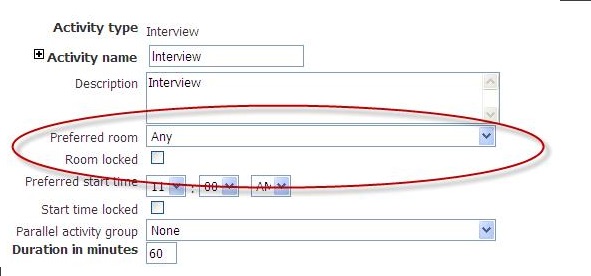
Error: No rooms are available to schedule activity '[ActivityName]'. Activity not scheduled.
About this task
Cause: No rooms are available for this activity in this time slot.
Recommended Next Steps
First, confirm that the Max Candidates Per Room and the Required Assessors Per Room settings for the activity are correct. In order to schedule the activity, a room configured with the Capacity value greater than or equal to the total number of Max Candidates Per Room and Required Assessors Per Room of the activity needs to be available.
Confirm whether or not there are rooms assigned to the activity's time slot with the appropriate Capacity setting. Then, confirm whether or not those rooms with the appropriate Capacity value are configured with times in the Available To and Available From fields that span the entire duration of the activity.
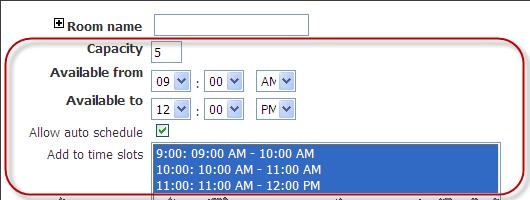
Lastly, ensure that those rooms with appropriate capacity and availability assigned to the time slot are also configured with the Allow Auto Schedule setting enabled. That setting controls whether or not the system can schedule activities in the room. This is in the Add/Edit Activity screen.
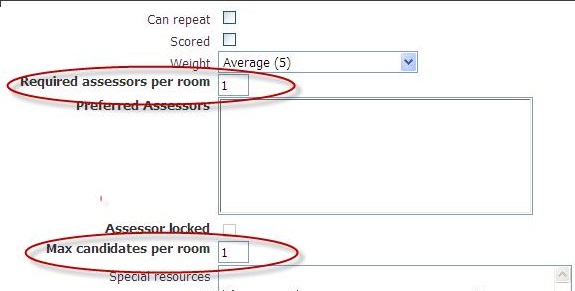
Error: Time slot [TimeslotName] contains no rooms. Schedule not built for time slot.
About this task
Cause: No rooms assigned to the time slot.
Recommended Next Steps
Edit Event > Rooms tab and add the appropriate rooms to the time slot. Or, if the event is not meant to occur in a physical location, set the Event Location field to Remote, which tells the system to schedule activities without rooms.
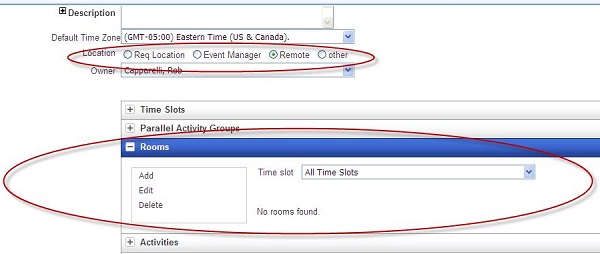
Warning: Activity '[ActivityName]' locked in room with insufficient capacity.
About this task
Cause: Activity is configured with the Room Locked setting indicating the activity must be scheduled in the activity Preferred room field. Event activity configuration indicates the maximum candidates and assessors and room capacity numbers do not agree. In the following example, the room capacity is configured for five candidates and the maximum candidates and assessors per room field is 2 combined; the room capacity figure is higher than the maximum candidates and assessors fields. Activity is scheduled despite the warning.
Recommended Next Steps
First, determine if the room's capacity can physically accommodate the maximum number of candidates and assessors scheduled for the activity. If so, increase the capacity setting of the room. If not, then either reduce the number of candidates or assessors that can be scheduled for the activity or choose a different room for the activity.