- 05 Oct 2025
- 1 Minute to read
- Print
- DarkLight
Update Lead Profile By Using a BrassRing HR Status Change
- Updated on 05 Oct 2025
- 1 Minute to read
- Print
- DarkLight
Abstract
Product: Workbench
Update Lead Profile By Using a BrassRing HR Status Change
This configuration option provides a way of updating fields on a Lead’s Profile when their BrassRing HR Status is updated. For example, an HR Status might automatically opt a Lead out of future communications by setting Opt In to “No” when a Lead is Hired. This is an add-on step to the RAM HR Status trigger when action is set to Notify Lead Manager.
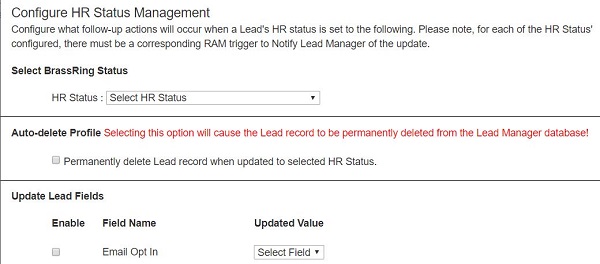
Relevant eLearning
Process:
Access HR Status Management
To manage the HR statuses, select Tools → Lead Manager.
Select HR Status Management.
The HR Status configurations window opens. By default, there are no configurations.
View Inactive or Active Configurations
To view Inactive Configurations, select Inactive.
To view Active Configurations, select Active.
Add a Configuration
To add a configuration, select Add Configuration.
Select the HR Status the updates to occur on by using the pull-down menu. There must be a corresponding RAM trigger for the status with an action = Notify Lead Manager for this configuration to apply.
In the Update Lead Fields section, select the action that occurs when that HR status is applied to the candidate.
Select the change to be applied to that field, by using the pull-down menu.
To apply changes to custom Lead Fields use the Select Field and plus + icons to create the update.
Select Save.
A confirmation message displays indicating that the HR status configuration has been saved, select OK.
Edit a Configuration
To edit a configuration, select the Administer Configuration Icon.
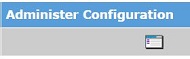
Update the settings as required, and select Save.
Inactivate a Configuration
To inactivate a configuration, select the Inactivate icon.
A confirmation message displays indicating that the HR status configuration has been inactivated, select OK.
Delete a Configuration
To delete a configuration, select the delete icon.
A confirmation message displays indicating that the HR status configuration has been deleted, select OK.
