- 21 Feb 2024
- 1 Minute to read
- Print
- DarkLight
User Forgot Password
- Updated on 21 Feb 2024
- 1 Minute to read
- Print
- DarkLight
Abstract
This section describes the user Forgot password steps.
When the user selects the Forgot password? link (shown in the following Forgot Your Password? Link figure), the Forgot Your Password screen opens (shown in the following Forgot Your Password screen figure.)
Figure 116. Forgot Your Password? Link
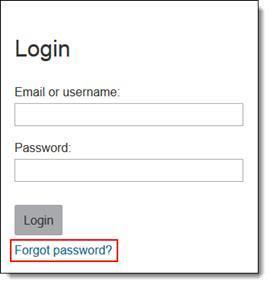
Figure 117. Forgot Your Password Screen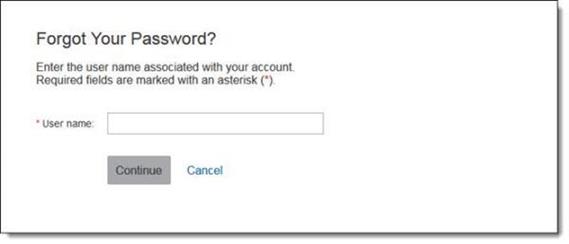
The user enters their user name.
When the user selects Continue the user is returned to the main Login screen with a message to check email.
Figure 118. Login - Re-enter User Name and Password
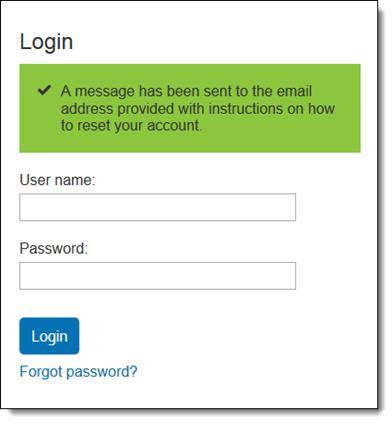
Note
A message displays notifying the user to check their email.
Infinite BrassRing Platform sends a correspondence email to the email address provided when creating the account.
The user receives the new user email correspondence in their inbox.
The user selects the access link provided in the email correspondence. The Reset Password screen opens.
The user enters their new password in the New Password field and then reenters the password in the Confirm New Password field.
The user selects Continue. The Infinite BrassRing Platform homepage opens.
If security questions are enabled:
Repeat previous steps 1 to 5 under User Forgot Password.
The user selects the access link provided in the email correspondence. The Answer Security Questions screen opens.
The user enters their answers for each prompted question.
Note
The number of security questions that the user is required to answer is controlled by the Password Policy Settings attribute:
requiredNumCQRespThe user can lock out their account at this stage if they submit wrong answers too many times. The message
Password Policy Setting attribute numFailedLoginAttempts has been exceeded.displays.The user selects Continue. The Reset Password screen opens.
The user enters their New Password and then selects Confirm Password.
The user selects Continue. The Talent Suite homepage opens.
