- 27 Feb 2024
- 1 Minute to read
- Print
- DarkLight
Using the Job information Page to Update New Hire Start Date
- Updated on 27 Feb 2024
- 1 Minute to read
- Print
- DarkLight
Abstract
Using the Job Information page, you can update a new hire's start date (per job application) if you are configured to edit it.
You reach the Job Information page by either:
Selecting a pointer icon by a hire name on the Currently Onboarding or My Tasks pages. A menu displays that contains various selections, including Job Information, which displays a Job Information page in a new hire profile.
Selecting a hire name on the Manage New Hires, Currently Onboarding, or My Tasks pages. The hire profile page displays, which has a menu that includes Job Information, which displays the Job Information page.
Process:
Select a pointer icon by a hire name on the Currently Onboarding or My Tasks pages. A menu displays that contains various selections, including a Job Information menu item:
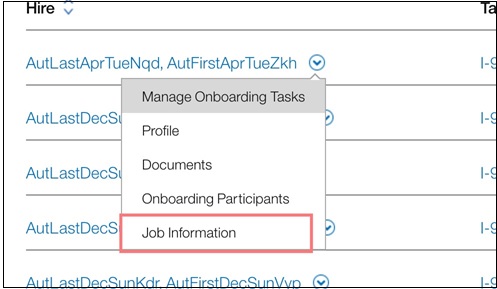
Select the Job Information menu item to display a Job Information page with the following columns:
Job Application Name (read-only)
Onboard Start Date (read-only)
Onboard End Date (read-only)
New Hire Start Date (capability driven, per job application). This start date is either a:
Link if you have the privilege to edit AND if Onboarding End is not complete.
Read-only field.
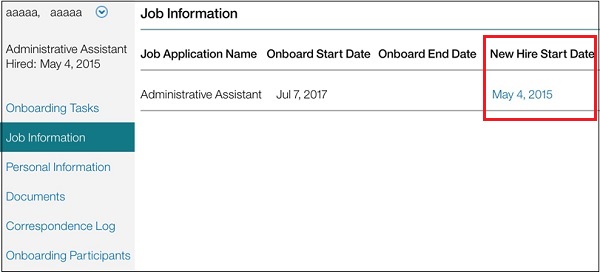
Select the link in the New Hire Start Date column to open a pop-up with the start date value auto-populated.
Update the new hire start date and select Save. Note: The start date cannot be earlier than the current (today's) date.
The updated start date is applied across all the activities for that job application for the new hire.
