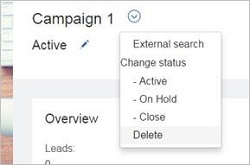- 16 Mar 2024
- 1 Minute to read
- Print
- DarkLight
View, Add, Edit, and Delete a Campaign
- Updated on 16 Mar 2024
- 1 Minute to read
- Print
- DarkLight
Abstract
Product: Lead Manager
View, Add, Edit, and Delete a Campaign
Active Campaign details can be viewed from the home page by selecting the campaign name in the All Active Campaigns, or My Active Campaigns tab.
Updated Build 20.01.13, On Hold and Closed campaigns can be viewed from Search Results.
There are two methods to delete a Campaign in Lead Manager: from the homepage, and from within the Campaign Profile.
Build 19.03.11. If a Campaign has a mailing history associated with it, it cannot be deleted. A notification appears stating The following campaigns could not be deleted because they have mailing history attached.
Build 19.11.11. Attachments can be added to campaign profiles when creating the campaign to add campaign related files. The maximum file size is 10MB.
Build 20.02.10. Select Table Display to update the campaign grid details with 10 custom fields.
Build 20.07.28. Filters can be added to the home page campaign grids by selecting Filter>>. Filters are displayed when users select the filter link. The filters can be saved and edited as needed. If more than 10 filters are added, the filters are displayed in sections.
Relevant eLearning
Process
Add a Campaign
To add a campaign, select My Active Campaigns, All Active Campaigns, or select menu.
To create campaigns, select Add new → Campaign.
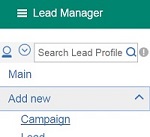
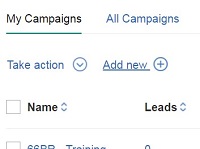
The Add Campaign page opens:
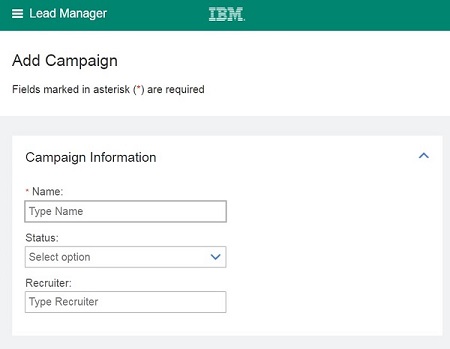
Fields that are marked with an asterisk (*) are required.
Complete the form with the Campaign details.
Select Save & View to save your changes, or Cancel to remove the changes.
Edit A Campaign
Find, and Open, a Campaign.
Select the pencil to open edit mode.
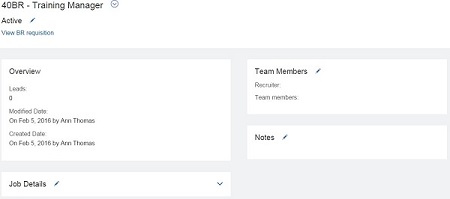
Update the required section.
Select Save & View to save your changes, or Cancel to remove the changes.
Delete a Campaign from the homepage
Deleted Campaigns remain in the database for approximately 20 minutes after they are deleted. Campaigns might be present in search results until the database refreshes.
Select My Active Campaigns, or All Active Campaigns.
Check the Campaign to delete.
Select Take action.
Select Delete.
Select OK.
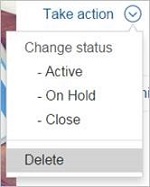
Delete A Campaign from the Campaign Profile
Deleted Campaigns remain in the database for approximately 20 minutes after they are deleted. Campaigns might be present in search results until the database refreshes.
Find and open the campaign to be deleted.
Select the Down arrow.
Select Delete.
Select OK.