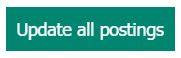- 04 Mar 2024
- 1 Minute to read
- Print
- DarkLight
View Talent Gateway URL, Preview, or Remove a Posting
- Updated on 04 Mar 2024
- 1 Minute to read
- Print
- DarkLight
Abstract
Product: BrassRing
Preview a Job Posting
A preview of the job posting can be viewed after the req is opened, and req has been posted to a [Talent Gateway]. The job posting preview is not editable.
Users can copy and paste the job posting preview text or eLink the preview to a recipient.
Sending a Job req preview as an eLink creates a job req eLink history, available from the job req details page. This section lists: Sender name, Recipient name, email, eLink sent (date), and eLink opened (viewed date).
The job posting preview is available from multiple sections. To view the job posting preview:
Select Select job posting preview on the Posting options screen, and select the magnifying glass to preview that job posting.
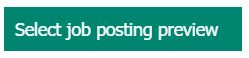
From the req details, select More → Posting Preview.
From a list of reqs, selecting Actions → Preview Posting.
Remove a Posting
These are three ways to remove a job posting from a Talent Gateway:
Set the expiration date at the time of posting the job (automatic)
Change the req status to Closed, canceled, deleted, or on hold. For more information, see Add or Edit a Req.
Manually remove the posting.
Reqs are automatically removed from Talent Gateways, Agencies, and Posting Partners when the req is closed.
Process
View the Talent Gateway URLs to which the req is posted
Updated Release 18.05.28.
Access and open req details, and select More → View Job Apply URLs.
The [Job Apply URLs] window opens.
Select Close to close the window.
eLink a Job Posting Preview
From the [Posting options] window, select Select job posting preview.
Select the Talent Gateways your job is to be posted to.
Select Send eLink.
Enter the sender and recipient details. To select multiple system users, hold CTRL while selecting the system users. To add non-system users, insert the email address of the recipient in the To: (non-system users) section.
Insert a Subject and message, if needed.
Select Send.
Manually remove a posting:
Select More → Open.
Deselect the Talent Gateways, Agencies, and Posting Partners that the Talent Gateway is to be removed from.
Select Update all postings.