- 16 Mar 2024
- 1 Minute to read
- Print
- DarkLight
Viewing Leads in a Campaign
- Updated on 16 Mar 2024
- 1 Minute to read
- Print
- DarkLight
Abstract
Product: Lead Manager
Viewing Leads in a Campaign.
Relevant eLearning:
Process:
Select My Active Campaigns, or All Active Campaigns.
A number in the Leads column indicates that there are Leads in that campaign.
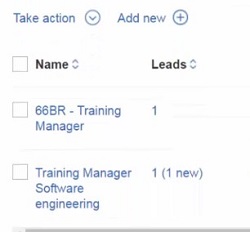
Select the number in the Leads column to see the list of Leads in that campaign. New Lead Profiles have a New indicator.
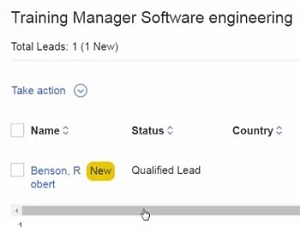
The list of leads in the campaign opens.
Select the Lead name to open the Lead Profile.
Use the Filters pane to filter the list of leads.
To filter leads by Last Action Date, insert the From and To dates by using the Calendar icons in the Last Action Date section, and select Apply Filter.
The number and a description of the active filters display.
Select Clear filters to clear all active filters.
Select Advanced Filters to enable advanced filters. Advanced filters activate more filter options, and display the list of leads from the lead index data.
The lead index data is periodically refreshed. This might mean that leads that have been removed from the campaign might still appear in the list when Advanced Filters is selected. It might also mean that the lead count includes confidential leads, or leads affected by GDPR policies, however the details of these leads cannot be viewed by the user, if the user does not have the privileges. Deleted leads are removed from the list, and the counts are corrected, when the lead index data is refreshed.
