- 04 Oct 2025
- 1 Minute to read
- Print
- DarkLight
Workbench Navigation and Support
- Updated on 04 Oct 2025
- 1 Minute to read
- Print
- DarkLight
Abstract
Product: Workbench
Navigating Workbench
Updated Release 19.04.08. Newly created BrassRing and Workbench Infinite support accounts that do not have any user activity consecutively for 14 days are deactivated. In Workbench, user accounts that do not have any activity in the past 180 days are deactivated. If you are a BrassRing or Workbench support user and are unable to log in, contact BrassRing support for reactivation.
When you log in to Workbench, the first page is the Welcome screen. You can return to the Welcome screen by selecting Home on the main navigation bar.
There might be times in Workbench that you notice a change to BrassRing has been made by someone other than yourself. The Audit trail logs modifications that are made within a particular page of Workbench.
The Audit trail displays the date of change, the record and action that was modified, and the name of the user that made the change. If the Audit trail is available for a specific feature, the screen displays an Audit trail link. It also lists if the change was made by your organization (Self-Service) or by Infinite (Workbench).
All times that are listed in the Audit trail are listed in Eastern Standard Time (EST).
Relevant eLearning
Process
Workbench Navigation
The main navigation for Workbench includes Tools and Admin. This prompts the display of a pull-down menu from which you can make a selection.
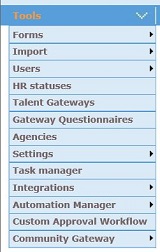
Access the Audit Trail
To view the Audit trail, select the Audit trail link to display the change history.

When you have finished viewing the Audit Trail, select Close.
Support
As a Workbench Administrator, you might need to enter a support incident if there is an issue with BrassRing or Workbench via Infinite Talent Community
Submit New Ideas
To submit an Idea, please visit Aha!
