- 06 Mar 2024
- 2 Minutes to read
- Print
- DarkLight
Configure Post Jobs to Google
- Updated on 06 Mar 2024
- 2 Minutes to read
- Print
- DarkLight
Abstract
Product: Workbench
Post Jobs to Google
Updated Release 18.07.23. Clients can configure BrassRing and Talent Gateways to post open and posted jobs to Google. This feature enhances the possibility of finding jobs posted to Responsive Talent Gateways in Google Search, resulting in increased number of job applications per job.
Google determines the frequency that reqs are posted and unposted from their Google Jobs site. Typically new jobs are posted once per day (1:00 AM ET) but Google controls when jobs are removed.
The logo that is used on the Google Jobs posting is the logo that is loaded into the Workbench Talent Gateway setting Client Logo. For more information on configuring the Talent Gateway and its logo, see Manage Talent Gateways.
If requisition details are updated, the requisition must be reposted on the BrassRing Posting Options page for the changes to reflect on the Google Jobs site.
Candidates that select Apply through the Google Jobs posting are not marked with a source code automatically.
Process
Configure Post Jobs to Google
Select Tools → Talent Gateways.
Select the Edit icon for the Talent Gateway.
Select Google in the Enable Job Feed Integration field.
A notification opens stating to configure Google field mapping in the Req fields page. Select OK.
Select Save.
Map the Google fields
Select Tools → Forms → Reqs → Req Forms.
To view the current field-mapping, select Google Field Mapping.
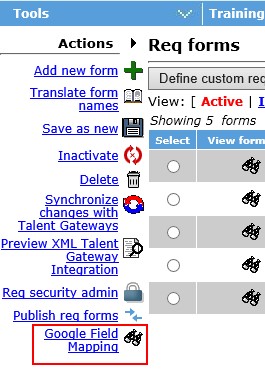
If needed select the I icon for information about mapping that field. Notes are also included on this screen about the fields that can be mapped to Google.
To map a req field to a Google Field, select Define custom req fields, or Define Standard Req fields.
Select Define New req field to create a new Req field, or select the Edit field attributes icon if the field exists.
Select the Google Field to map the req field to, by selecting it in the Posting interface mapping pull-down menu.
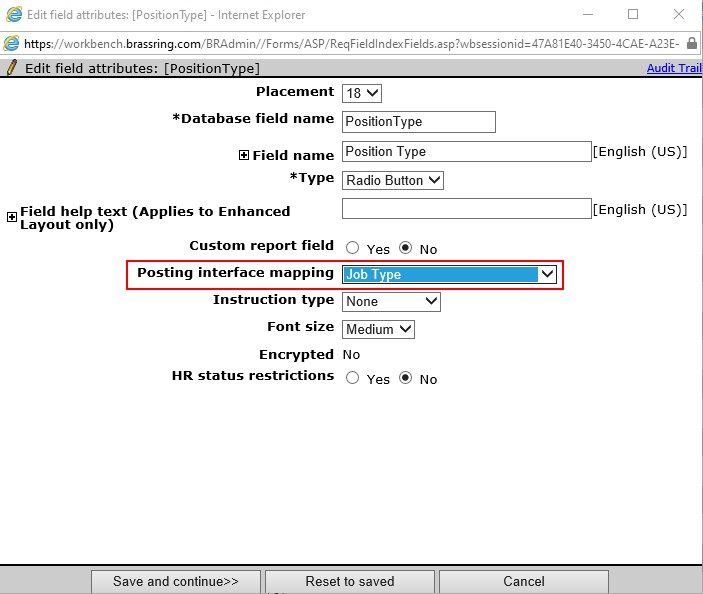
If your organization is integrated with a Job Board Aggregator Partner, this field also controls what is sent to that vendor. Updating the option in this field affects both the aggregator and Google integration.
The required fields that must be mapped to have jobs successfully post to Google are:
Job Description
Hiring Organization
Job Location fields – Each location field must be mapped separately. However, if a proximity field is being used on the req, then mapping the location fields is not necessary. This information is pulled from the backend automatically to post to Google.
Title
Required properties for specific fields:
Job Description – text field
Hiring Organization – text field
Job Location fields – can be text or ISO codes
Job Title – text field
Base Salary – text or custom list field. If custom list field is used, the codes must be: HOUR, DAY, WEEK, MONTH, or YEAR.
Employment Type – custom list field. Codes must be FULL_TIME, PART_TIME, CONTRACTOR, TEMPORARY, INTERN, VOLUNTEER, PER_DIEM, or OTHER.
Currency: Official ISO 4217 format
Save all changes.
Repeat this process for all needed fields.
