- 05 Oct 2025
- 29 Minutes to read
- Print
- DarkLight
Configure Social Referral
- Updated on 05 Oct 2025
- 29 Minutes to read
- Print
- DarkLight
Social Referral Overview
Abstract
Product: Infinite BrassRing
Social Referral
Social Referral allows your organization’s employees to use their social and professional networks to refer quality candidates. The integrations that are in place with LinkedIn, Facebook and Twitter provide an easy and quick way for employees to share and message referrals. Posting on their public wall can also cut down on recruitment costs and develop a stronger sourcing pipeline for future openings. Social Referral also enables employees to email a referral directly to apply or upload a resume. Benefits:
Social Referral can be implemented on an Internal Talent Gateway or an existing Employee Referral Gateway.
Usage of social networks (Facebook, LinkedIn, and Twitter)
Referral tracking is all done behind the scenes automatically with candidate forms and RAMs.
Configurable ownership/duplication rules by using RAMs.
Improved communications using the communication template functions.
Automation can include updating referral status and ownership.
Ability to ask specific questions of employees when they refer candidates.
Referrals can be either per req or per candidate.
Note
Customers that are currently using the classic Employee Referral Program functions and are looking to migrate to the Responsive Talent Gateways need to migrate to Social Referral. The classic ERP functions are not supported in the Responsive Talent Gateways.
Implementing Social Referral
Implementing Social Referral requires your organization to make key decisions around how the system is configured to support your employee referral program. To view a list of client decision points, select HERE.
Note
Settings related to Classic Talent Gateways and Gateway Questionnaires are no longer supported and not described.
Relevant eLearning
Things to Know
In order for a candidate to apply to a job they have been referred to, the job must be posted on the Talent Gateway (usually referred to as External) selected in the Social Referral configuration. If the job is not posted on the External gateway the candidate receives a message stating that the job is no longer available.
It is recommended to use Posting Dependencies in the Talent Gateways to ensure that a Referral job posting is also posted to the specified external facing Talent Gateway.
Social Referral can be used even if your organization is not interested in Social Media options. There is a standard email option that allows you to take advantage of the tool without turning on Social Media.
General Referral Submission is best achieved in the new Social Referral platform by posting a Requisition that is titled "General Referral" or even posting a Requisition specific to Categories such as "General IT Referral", "General Human Resource Referral" to ensure the best workflow and searchability of the candidates later. Infinite does not recommend the Submit General Referral function with the Social Referral function.
The Talent Gateway setting of SSL Encrypt should always be enabled when using the Social Media or Social Referral function.
You can use the RAM Log in Workbench to review and troubleshoot referral reminder emails.
Select Tools → Automation Manager → RAM/AM Log Files.
Select all trigger statuses, but no trigger name.
Enter 0 for the candidate reference number.
Enter the req number (if knownt).
Select your date range and search.
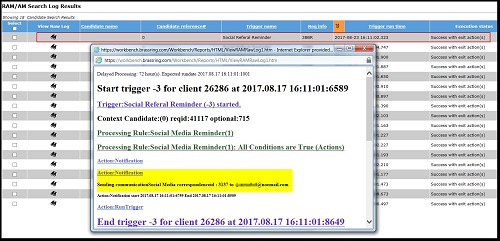
Referral reminder emails are NOT be sent if a referred candidate was submitted by using the Submit General Referral option.
Enabling the Social Referral client setting will not impact any of the current settings or communications if you are using the classic Employee Referral function.
Will the Per Candidate Social Referral function conflict with the Agency Manager function where the Agency candidate type tends to override any current candidate type?
This depends on how your Agency rights are set up, as those can be per candidate or per req. If the agency rights are still active for that candidate/req combo, those would supersede the referral rights.
When does the referred candidate’s information show up in BrassRing?
Candidate data is not transmitted into BrassRing until the candidate finishes the apply process.
If you combine the referral and internal Talent Gateways, can an employee do a jobless apply, like a jobless referral, but for themselves?
On a Responsive Talent Gateway, if you allow jobless submissions (general submissions), the employee is able to do so. If the employee is attempting to place their email address in the general referral send via email field, the system gives an error. Employees are not allowed to send themselves a referral link.
Why doesn’t Social Referral automatically determine who owns the candidate without a RAM trigger being built?
Not all referral policies are the same so we have function through RAM that offers you a lot more flexibility in determining ownership. This can take into account things about the employee (current department), if the person would be in the new hire’s management chain, and so on.
What happens if two employees refer a candidate on the same day?
The referral ownership is dependent on which referral link the candidate selects first. The RAM triggers are used to look across other reqs and other submissions to determine whether the candidate is already owned by another employee. If another employee already owns the referral, that candidate’s form can be updated.
When Social Referral is enabled how can we pull this information into BrassRing reporting? Are there any additional configuration steps for this?
Referral reporting can be completed without any additional configuration. Users can create Data Insight Tool (DIT) templates to pull referral information from the Employee Referral form as needed.
There is no automatic email sent to the employee after the referral applies. If you would like a communication such as this to be sent, a RAM trigger can be configured.
Social Referral is a new platform and Talent Gateway Referral History does not transfer from the classic Employee Referral Program functionally.
Infinite recommends keeping the original Classic Referral Talent Gateway available as read-only for a period so that employees can track where historical referrals are in the process if this information is needed.
To make the Talent Gateway read-only, assign the Talent Gateway to an Admin Org Group or create a new Org Group named Historical or Admin Only, and do not assign any users to it. This prevents any future postings but allows employees to continue to log in and check referral statuses.
If your organization chooses to keep the Internal Apply and Referral Talent Gateways separate to better control Internal versus External postings, you can hide the Apply button on the Referral gateway by using CSS.
This is not recommended as a best practice, but when necessary, the CSS code can be used.
#gateway .jobDetailsFooter .primaryButton{ display: none; }
Cutover and Change Management
General Change Management Best Practices
Ensure that your executives and leaders are invested in the change.
Have your leaders obtained support and educated their teams on the change impact?
It’s imperative to have complete focus from the project team if face-to-face meetings are not feasible.
Have you had other remote projects? How do you handle the commitment?
Identify all of your stakeholders early on.
Do you know your stakeholders and their change impacts?
Equip project leader, recruiters, and HR associates to be strong change agents and able to embrace the change.
What does the project team think about this project, are they onboard and understand the change impact?
Managing change at the right time is crucial to the projects success.
Do you know when the change management planning must start in the implementation process?
The more clarity that you give to the change impact, the more successful the adoption is.
What have you communicated to your stakeholders regarding this project?
Be sensitive to potential conflicts for required resources.
What other initiatives are going on involving the project team members or stakeholders?
Our research and experience indicates that the key barriers to change are rarely related to achieving the project milestones; rather they involve people…changing mind-sets and attitudes, corporate culture, and underestimated complexity.
Training: Training should not stop at go-live. A large fertilizer client established ongoing sessions for routine or specific product components that continued over the course of a year. For example: Friday web meetings reviewing background process, offer letter creation, and so on.
Communications: Ensure perception is reality and use communication to accomplish the goal. Ineffective communication can lead to a perception that the impending change is not good. A healthcare client had a newsletter established just to communicate the status, timing, and education of the project.
Organization Design: Create processes outside the system within your organization to streamline recruitment activities. A retailer of tax services created an Operations Center of Excellence (OCOE) to handle screening, rescheduling and offering processes so that District Managers (hiring managers) might focus on value add recruitment activities such as interviewing and selection of key seasonal talent.
Executive Alignment: Have set executive meetings to discuss the project. A global defense, aerospace client set-up three types of meetings. One of which was a monthly executive meeting to discuss the project status, successes, and blocks so adjustments might be made and to maintain executive engagement and alignment.
Stakeholder Engagement: Have a Stakeholder Advisory Board throughout the implementation process. A retailer of tax services and large food chain engaged District Manager and Regional Directors by setting up a review board to get feedback about the project and process regularly.
Social Referral Client Settings
Abstract
Product: Infinite BrassRing
Social Referral Client Settings
Navigation: Workbench → Edit pencil icon (Client Settings)
Note
Client Settings are only configurable by Infinite team members. As a client, contact your Infinite representative to have these settings enabled/configured.
This client setting is used to turn on Social Referral and dictate which type of referral program you would like to implement.

By default, None is selected.
After the setting has been enabled and the Client Settings page has been saved, the setting is not editable. To have this setting edited, a request must be made to the Infinite Engineering team. Ensure to understand the client’s referral program or policy before selecting one of the options.
A standard custom candidate form is created automatically when either Per Candidate or Per Req is selected. This form is used for all ownership and referral data reporting purposes.
Per Candidate:
Employee_Referral_PC form is created and has a Multiple per Candidate form type.
Candidates who are designated as a referral retain this designation for all reqs the candidate is filled to.
Per Req:
Employee_Referral_PR form is created and has a Multiple per Candidate per Req form type.
Candidates who are designated as a referral only retain this designation for the req that they were submitted for.
Enable Social Media Integration
This client setting enables the Social Media functions for the account. Additional configuration is needed to enable the various Talent Gateways with these social media options. Depending on your organization, you might want to enable one or all three Social Media options so your employees can use these networks when referring candidates.

LinkedIn Referrals does not work with the Social Referral functions. This is separate function.
If your organization chooses not to enable any Social Media options, Social Referral can still allow your employees to send an email directly to their referrals or upload their referral’s resume.
Configure Candidate Form
Abstract
Product: Infinite BrassRing
Configure Candidate Form
Candidate Forms are configurable by Tier 0, Tier 5 and Power User client-level access.
Select Tools → Forms → Candidate Forms.
Form Attributes
When the Client Setting of Social Referral has been enabled, a standard custom candidate form is created automatically. This form is used for all ownership and referral data reporting purposes.
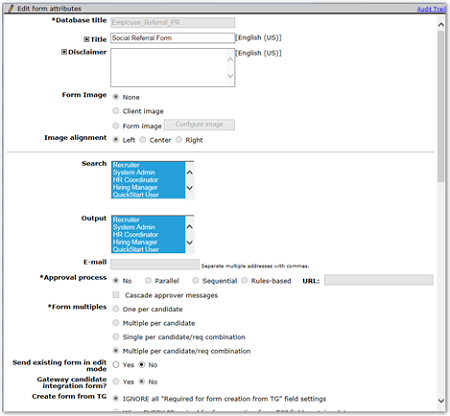
The standard custom candidate form is only created in the client’s base language. Any additional translations that are needed must be entered by the client in Workbench.
Most form attributes CANNOT be edited.
The Title and Disclaimer CAN be edited.
Form Privileges can and should be edited upon setup (defaults to none selected).
If clients would like to be allow users to search by fields on this form, select those appropriate user types is the Search and Output fields at the top of the attributes page.
Form Fields
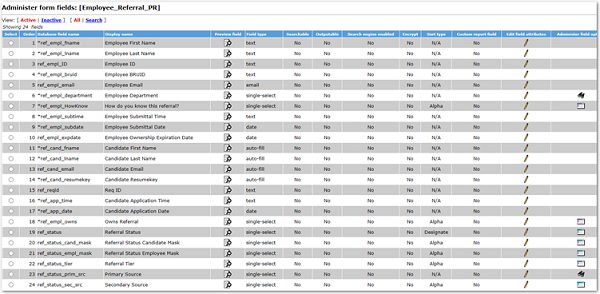
Fields can be added to this form, however some field attribute restrictions apply.
Many field attributes CANNOT be edited. The following are editable:
Field Display name
Field Help text
Hide/Non-editable/Required for user types (defaults to none selected)
Hide/Required in languages (defaults to none selected)
Question branching
Once a field is added to the form, it CANNOT be inactivated or deleted. If a standard or custom field is not needed, use the Hide settings to hide the field from user view.
Standard Fields on the Employee Referral Form
Employee First Name (ref_empl_fname): Pulled from employee profile for matching BRUID.
The Social Referral Talent Gateway always displays First Name to the employee filling out the Referral Questions. There is no option to update the text of the field label. The information provided by the employee auto-populates into this field on the Employee Referral Form.
The first name field is automatically added on the page displayed to the employee and does not need to be added into the configuration Referral Fields for Employee Completion.
Field Type: Text
Required? Yes
Employee Name (ref_empl_name): Pulled from employee profile matching BRUID.
The Social Referral Talent Gateway always displays Last Name to the employee filling out the Referral Questions. There is no option to update the text of that field label. The information provided by the employee auto-populates into this field on the Employee Referral Form.
The last name field is automatically added on the page displayed to the employee and does not need to be added into the configuration Referral Fields for Employee Completion.
Field Type: Text
Required? Yes
Employee ID (ref_empl_ID): Only completed if set in TG config fields for employee completion. Employee can complete while referring a candidate or it can be auto-populated based on the mapping in TG social referral config.
Field Type: Text
Required? No
Employee BRUID (ref_empl_bruid): Pulled from employee profile for matching BRUID
Field Type: Text
Required? Yes
Employee Email (ref_empl_email): Pulled from employee profile for matching BRUID
The Social Referral Talent Gateway always displays Email to the employee filling out the Referral Questions. There is no option to update the text of that field label. The information provided by the employee auto-populates into this standard field on the Employee Referral Form.
The email field is automatically added on the page displayed to the employee and does not need to be added into the configuration Referral Fields for Employee Completion.
Field Type: email
Required? No
Employee Submittal Time (ref_empl_subtime): Autopopulated with date time stamp when employee submits candidate YYYY-MM-DD:HHMMSS
Field Type: Text
Required? Yes
Employee Submittal Date (ref_empl_subdate): Autopopulated with Date when employee submits candidate
Field Type: Date
Required? Yes
Employee Ownership Expiration Date (ref_empl_expdate): Autopopulated with date based on TG Social Referral setting “Ownership period (days)” from the date the candidate applies. Is blank if setting =0
Field Type: Date
Required? No
Candidate First Name (ref_cand_fname): From applicant master
Field Type: Autofil
Required? Yes
Candidate Last Name (ref_cand_lname): From applicant master
Field Type: Autofil
Required? Yes
Candidate Email (ref_cand_email): From applicant master
Field Type: Autofil
Required? No
Candidate Resumekey (ref_cand_resumekey): From Applicant master (candidate reference number)
Field Type: Autofil
Required? Yes
Req ID (ref_reqid): Autopopulated with Auto or optional req ID (based on client setting) of job applied to (only if applicable - referred to specific jobs). This field populates even if ownership is per candidate. If multiple job applies at the same time, concatenate using pipe (|).
Field Type: Text
Required? No
Candidate Application Time (ref_app_time): Autopopulated with date time stamp when candidate applied YYYY-MM-DD:HHMMSS
Field Type: Text
Required? Yes
Candidate Application Date (ref_app_date): Autopopulated with date when candidate applied
Field Type: Date
Required? Yes
Owns Referral (ref_empl_owns): Identifies ownership approval or not for this employee based on RAM settings. Options: Pending, Yes, and No. Options can be translated by the client.
Field Type: Single-select
Required? Yes
Referral Status (ref_status): Client can define their own options and set accordingly in a RAM trigger. This is required in order for the Referral status to populate on the Talent Record. This status will be shown to the employee if the Referral Status Employee Mask field is not populated.
Field Type: Single-select
Required? No
Referral Status Candidate Mask (ref_status_cand_mask): Client can define their own options and set accordingly in a RAM trigger. This status does not show for candidates in Responsive Talent Gateways. Responsive TGs will display the appropriate HR Status Category.
Field Type: Single-select
Required? No
Referral Status Employee Mask (ref_status_empl_mask): Client can define their own options and set accordingly in RAM. This displays to the employee on the Referral Status page > Active Referrals – therefore it should always be populated.
Field Type: Single-select
Required? No
Referral Tier (ref_status_tier): Client can define their own options and set accordingly in a RAM trigger if tiers are desired.
Field Type: Single-select
Required? No
Primary Source (ref_status_prim_src): Uses source code list. Automatically populated based on social media/referral source.
Field Type: Single-select
Required? No
Secondary Source (ref_status_sec_src): Uses source code list. Only populated by client RAM config if a secondary source is desired on the referral form.
Field Type: Single-select
Required? No
Configure Social Media and Email
Abstract
Product: Infinite BrassRing
Social Media and Send via Email Configuration Settings
Talent Gateway settings are configurable by Power User client-level access.
Select Workbench → Tools → Settings → Social Media Configuration.
Clients that would like to use Social Media networks with Social Referral, or for their Talent Gateways, will need to create APIs within each Social Media site they would like to use. Guides on how to create these APIs can be found here.
Infinite does have standard API keys available for Facebook and Twitter. By leaving the API Key and Secret Key fields blank, the system will automatically use the Infinite standard keys. If you have already entered custom key values and saved, you will not be able to blank out the fields and save. In this case, contact your Infinite representative and they provide you with the default key values for configuration.
Once API keys are obtained log into Workbench → Tools → Settings → Social Media Configuration → Administer Configuration → Enter the API key and secret keys. It is highly recommended to create 3 separate APIs per Social Media site, per environment.
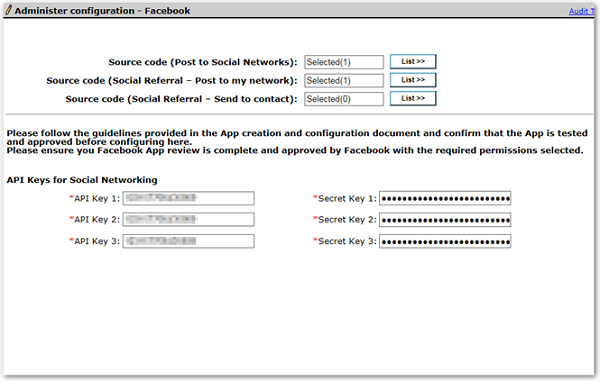
If your organization is using the Send via Email or Upload Resume workflows, a Source Code should be selected. Navigate to Workbench → Tools → Setting → Social Media Configuration → Administer Configuration for the Send via Email workflow .
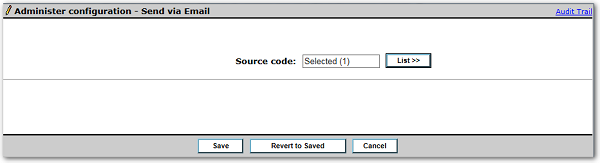
Configure Talent Gateway Settings
Abstract
Product: Infinite BrassRing
Talent Gateway Settings
Talent Gateway settings are configurable by Tier 5 and Power User client-level access.
Select: Tools → Talent Gateways.
Select the Edit pencil icon for the Talent Gateway.
Select Configure for Social Referral Configuration Options.
Configure the Social Referral configuration options as needed:
Referral Candidate Type: This setting specifies which candidate type referral candidates should automatically be set to when coming in through the specified Talent Gateway, for example: Employee Referral. If this field is not filled out, then the candidate type that is selected in the Designate candidate as field (configured on the Talent Gateway the candidate applied through) is used.

Referral Forms for Candidate Completion – TG Application: N/A only applicable to Classic Talent Gateways.
Referral Fields for Employee Completion: Select one or more fields from the standard, system-created Employee Referral form that employees need to answer as they submit the referral (Employee_Referral_PR or Employee_Referral_PC).

These fields show on the Referral Questions page each time the employee selects to refer a candidate.
On the Referral Questions page, the First Name, Last Name, and email fields are standard and then any additional fields that are selected in this configuration show. These fields show based on the Question ID order instead of the field order on the candidate form.
These questions might pertain to the referral as they are presented to the employee each time they refer a candidate. Clients choosing to ask questions pertaining to the referral should be aware that responses are prefilled from previous submissions. There is no option to disable prefilling. Because of this, employees might submit the page without changing their responses from referral to referral.
If the client wants to include Employee ID, it should be added to the form or else it is not be populated (even if mapping social referral setting is selected).
Referral Workflows Available: Select one or more of the workflows that display on this Talent Gateway. Only those selected here are available. At least one selection is required. Hold the Ctrl key down to select multiple options.
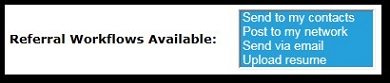
Send to my contacts: If selected, the employee is able to send the job/general referral link via message to any person within their Facebook contacts list. Due to contractual obligations with LinkedIn, as of December 2016, there is no option to have the Send to my contacts through LinkedIn.
Post to my network: If selected, the employee is able to post the job/general referral link to their selected social media accounts. For LinkedIn, the job link does not show up under Jobs, but does under the LinkedIn provide account. (You much to go Post & Activity to see the job.)
Send via email: If selected, the employee has the option to type in the email addresses of the candidates they would like to refer. This option produces an error if the employee attempts to type in their own email address (the email address on file for the Talent Gateway profile). The employee can also include a subject line and a message to the referral.
Upload resume: If selected the candidates email addresses is parsed from the uploaded resumes and populated on the email screen. The employee also has the option to include a subject and a message to the referrals. The referred candidate gets an email with the job referral information, who referred them, a link to the job details page for that job.
Upload resume does not save the resume as an attachment to the candidate’s Talent Record, it is meant to prepopulate part of the profile for the candidate if they apply.
Referral Sources Available: Select which social media networks are available for the employees to choose from. Only those social media networks that are selected here display for selection on the Talent Gateway and on the social network information page (along with those selected for the TG). Updated Build 19.09.16 Google has been removed from the Referral Sources Available list.

Options available in this field are pulled from those selected for the client’s account within Client Settings: Enable Social Media Integration setting.

Applies only to Workflows of Send to my contacts and Post to my network. At least one source should be selected when one of the workflows are selected. Currently, only Facebook applies to Send to my contacts.
Referral Ownership Period (Days): Used to populate the date on the standard, system-created Employee Referral form (Employee_Referral_PR or Employee_Referral_PC) field Employee Ownership Expiration Date. The numbers of days set here are added to the candidate submittal date to initially set the date. Must be a number in the range 0 - 365. If 0 is entered, no expiration date is populated.

Referral Reminder email Frequency (Days): This field can be used to automatically send a reminder to the referred candidate after X number of days if they have not yet responded (selected the link). It is also the number of days between email reminders to the referral. This works along with the next setting.
Must be a number in the range 0 - 365. If 0 is entered, no reminders are sent.
The communication template selected in the Referral Reminder Email Template – Candidate field is used for this communication.
Because the communication cannot include the referral link, it is recommended to enter 0. An initial email is sent out to the candidate that contains the referral link. That email should be accessed and used if available.

Referral Reminder Email Iterations: This field can be used to determine how many referral reminders are sent if the referral does not select the initial referral email.
Number of total reminders that are to be sent.
Must be a number 0-10. If 0 is entered, no reminders are to be sent.
A max of 10 reminders are allowed.
Because the communication cannot include the referral link, it is recommended to enter 0. An initial email is sent out to the candidate that contains the referral link. That email should be accessed and used if available.

Referral Reminder Email Expiration (Days): This field is used to control how long the referral reminder email expiration is valid for.

Referral Reminder Email Template – Employee: This setting allows a user to select a communication template for the reminder email to the employee when a referred candidate has not responded to link.
Only req tokens are supported. Do not use any other tokens in templates that are selected for referral reminder and initial emails to candidates and employees. If non-supported tokens are used, they display the text of the token and no value.
Because the communication cannot include the referral link, it is not recommended to use this field. An initial email is sent out to the candidate that contains the referral link. That email should be accessed and used if available.

Referral Reminder Email Template – Candidate: This setting allows a user to select a communication template for the reminder email to the candidate when a referred candidate has not responded to link.
Only Req tokens are supported. Do not use any other tokens in templates that are selected for referral reminder and initial emails to candidates and employees. If non-supported tokens are used, they display the text of the token and no value.
Because the communication cannot include the referral link, it is recommended to not use this field. An initial email is sent out to the candidate that contains the referral link. That email should be accessed and used if available.

Referral Initial Email Template – Employee: This setting allows a user to select a communication template for the initial email that is sent to the employee after referring the candidate.
Only Req tokens are supported. Do not use any other tokens in templates that are selected for referral reminder and initial emails to candidates and employees. If non-supported tokens are used, they display the text of the token and no value.

Referral Initial Email Template – Candidate: This setting allows a user to select a communication template for the initial email that is sent to the candidate once they has been referred.
Only Req tokens are supported. Do not use any other tokens in templates that are selected for referral reminder and initial emails to candidates and employees. If non-supported tokens are used, they display the text of the token and no value.
This sends a second email to the Candidate. They receive a standard, non-configurable email from the system automatically.

Referral Initial Status: N/A only applicable to Classic Talent Gateways.
Referral Expiry Status: N/A only applicable to Classic Talent Gateways.
Referral Link Redirect: This field defines what Talent Gateway the referred candidate is directed to when applying.
A selection is required in this field to enable the “Enable Social Referral” setting on the current gateway.
Contains all active Full and Global Talent Gateways including excluding SSO gateways, Gateways where Social Referral is enabled, the current gateway, and Basic gateways.

Referral Employee ID Field Mapping: The Workbench user can select a custom field that might have previously captured the employee’s Employee ID on this Talent Gateway. This mapping allows the employee ID field to be prepopulated on the Referral Questions page (for the Responsive Talent Gateways). This Employee ID is then be populated on to the referral candidate form when the candidate submits their application.
List contains any text, text area, or numeric field from any one per candidate form in the client’s system. The Candidate Stacking Field is also selectable.
Even though these form fields display, only a form that was attached to the TG for employees, or part of a TG profile import, or candidate stacking field should be selected here. There is no Workbench validation for this.

Referral Status Page Display: Enabling this setting displays the Referral option in the Candidate Zone pull-down menu, where the referrer can view Active and Sent Referrals.
Allow Jobless Refer: Selecting Allow Jobless Refer gives employees the option to send jobless referrals by using the Send General Referral link on the home page of the Talent Gateway. If selected, the Workbench user needs to select the appropriate option for where the candidate will be directed; either the Job Submission Page or the Search Openings Page.
If Per Req ownership is set the Job Submission page is not selectable.

Referral NOT Available Req Field Value Mapping: This setting should be used if the gateway is a dual-use gateway (Internal and Referral Talent Gateway in one). First, select ONE req field (that has options). This field is used to define whether the job allows referrals or not. (For example: Referral Eligible?) Next, select one or multiple options. The options that are selected define jobs that do NOT allow referrals on the Talent Gateway.
It is recommended to add a Required Yes/No radio button field on the Req form for this purpose.
Value that is selected in this configurable field means that referrals cannot be made to the req.
If nothing is selected in the req form field when the req is created/posted, the system allows referrals.
Field needs to be Searchable/Outputtable and mapped to the Search engine.

Example of req form field with instructional text for the user.
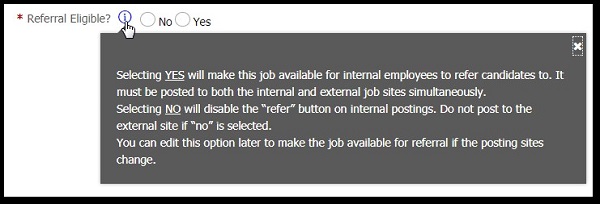
The star icon indicates that referrals are accepted for this requisition. Updated Build 20.03.09.
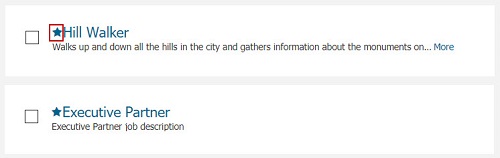
The Refer button is also inactive for reqs that meet this criterion.
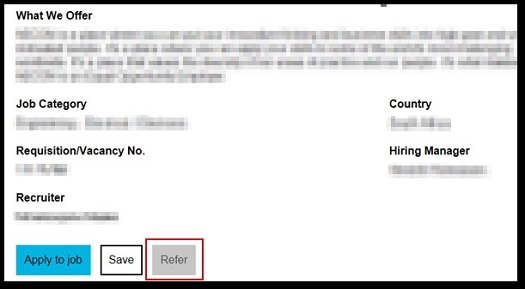
Select Save.
Select Save.
Configure System Email Referral Message
Updated Build 19.05.06. A default text is applied to the Social Referral email subject and body. To change the default email subject and body:
Select Tools → Talent Gateways.
Select Add/Edit Talent Gateway.
Select Social Referral Configuration Options → Configure.
Update the Referral Email Subject and Referral Email Message as needed.
The Referral Email Message is the default body of the email message.
Referring employees cannot add their own text while sending referral email.
HTML is not allowed in the Subject line. It is allowed in the body of the email.
Both field values are required. An error message is displayed if the fields are left blank.
The maximum length for Message field is 4,000 characters.
Subject should be less than 200 characters.
Merge tokens except referral URL and Req tokens can be added to the subject. The following merge tokens are allowed:
[Company_Name]
[Referrer_Name]
[Job_Title]
[Job_Title_AutoReqID]
[Job_Title_OptionalReqID]
[applyURL_Label]
[/applyURL_Label]
Select Save.
Talent Gateway Text Customizations
Abstract
Product: Infinite BrassRing
Talent Gateway Text Customizations
Talent Gateways that have the Social Referral configurations set up (though not active) see the settings available in Text Customizations, under the Employee referral tab. Talent Gateway settings are configurable by Tier 5 and Power User client-level access.
Select Tools → Talent Gateways.
Select the Text Customizations icon
 .
.Configure the Talent Gateway Text Customizations as needed.
In the Employee referral Tab:
Send via email default subject line: Default text for the subject line of the email when employees use the Send via email workflow. 255 character limit.

Send via email default text: Default text for the body of the email when employees use the Send via email workflow. 1000 character limit.
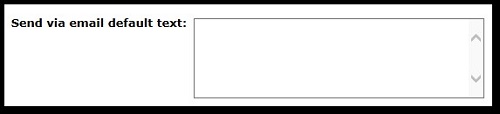
The two settings that are mentioned correspond to the fields on the Talent Gateway (Send via email workflow).
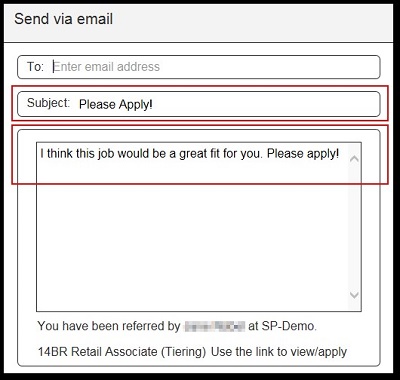
In the Landing tab:
Referral general submission link text and Referral general submission summary text are only applicable to classic Talent Gateways, and are enabled when the social referral configuration setting of Allow jobless refer is selected for the gateway. If not selected, the text box and Reset to default button is disabled.
In the Landing logged in tab:
Social referral status link text and Social referral status text are only applicable to classic Talent Gateways, and are enabled when the social referral configuration setting of Referral status page display is selected. If not selected, the text box and Reset to default button is disabled.
Select Save.
Configure Rules Automation Manager Triggers
Abstract
Product: Workbench
Social Referral: Configure Rules Automation Manager Triggers
Rules Automation Manager Triggers are configurable by Power User client-level access. Power Users can activate RAM triggers in Staging but must have an Infinite team member activate RAM triggers in Production.
Select Tools → Automation Manager → Admin
Rules Automation Manager (RAM) Triggers are used with Social Referral to primarily help your organization automate the ownership rights of referrals.
For example, if your organization is set up with Per Candidate ownership and two employees submit the same candidate, RAM can be used to mark the second employee’s submission as ‘no ownership’ because the first employee already owns the referral.
Using Social Referral with no RAM triggers configured can be done but has have serious impacts on how the referral and downstream process works. (No RAM triggers means no automation, and more manual work for the end user.) RAMs automate referral ownership, update statuses viewed on the Talent Gateway and used in reporting, and automate the sending of communications. It is highly recommended to configure RAM triggers to help support and automate your referral program.
Social Referral RAM triggers may use the following conditions to look at when the candidate/referral was submitted.
Candidate Added On: This condition can be used to look at when the candidate was added into BrassRing. The option is found under the Talent Record category.
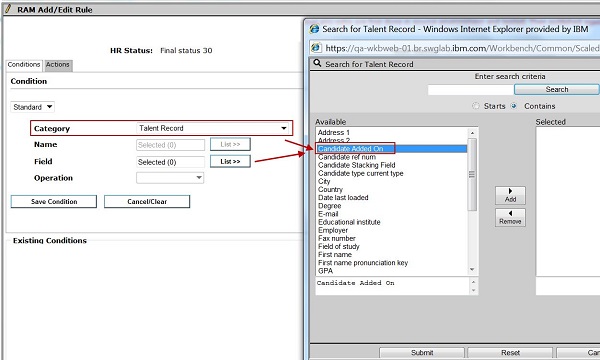
Candidate Filing: This condition can be used to look at when the candidate was filed into the BrassRing req folder. The category has 6 options to select from:
Date when filed to current req
Date when filed to first req
Date when filed to most recent req
User who filed to current req
User who filed to first req
User who filed to most recent req
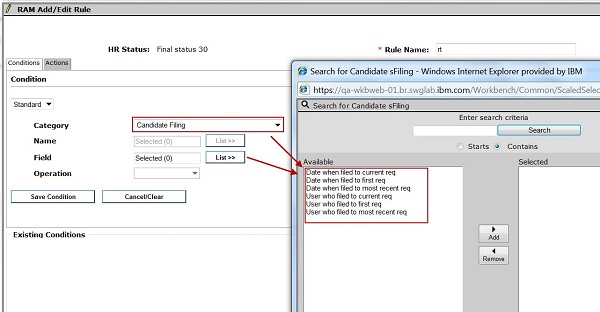
The Candidate Filing category is NOT be visible for the following trigger mechanisms: Req Create; Req Edit; Req Open; Req Approved; Req Declined; Req Deleted; Req Cancelled; Req On Hold; Req Pending; Req Closed; Req Subsidiary Form Approval; Req Subsidiary Form Insert; Req Subsidiary Form Insert or Update; Req Subsidiary Form Update
The Referral candidate form can be sent using an elink in Edit mode only through RAM (though it’s a multiple per candidate/multiple per candidate per req form type). This is driven by a Form level setting called Send existing form in Edit mode. For this, the Trigger mechanism should be on the same candidate form.
Example RAMs
RAM trigger configuration from vary client by client based on process needs. Listed below are example scenarios of when you may want to consider using a specific RAM configuration.
Additional RAM triggers can be built based on client specific need, such as additional internal communications, updates to the fields on the Social Referral form based on other actions being taken, and update communications out to the employee.
Initial Ownership Established (Per Candidate)
Rules 1 and 2 in this RAM trigger are bypassed for any candidate that has never been submitted by an employee. For candidates that have previously been referred by an employee, Rules 1 and 2 run to check if the same or different referrer has submitted the referred candidate.
To create a RAM trigger to set the initial ownership per candidate you need to create a new Candidate Form (form type = multiple per candidate) with three fields. Infinite recommends to name this form Employee_Referral_RAM_assist. The 3 fields should be:
Employee ID
Owns Referral (with two field options: Yes and No)
Referral Expiration Date
Triggering Mechanism: Candidate Form Insert
Triggering Event: Employee_Referral_PC
Delay Mechanism: Delayed Processing
Trigger Delay (hrs): 0
Trigger Context: None
Rule 1:
Rule Name: Check for Other Owner.
Conditions:
Candidate forms:Employee_Referral_RAM_assist
Form Multiples - Match most recent version
Owns Referral = (Yes)
Referral Expiration Date >DD (0)
Candidate forms:Employee_Referral_PC
Form Multiple - match most recent version
Employee ID != (Candidate forms.Employee_Referral_RAM_assist.EmployeeID
Actions:
Populate Field Values: Candidate forms: Employee_Referral_PC
Form multiples - Update most recently edited form instance
Owns Referral = (No)
Form Multiples - Not applicable
Exit Action
Rule 2:
Rule Name: Employee Owns Referral Rights.
Conditions:
Candidate forms:Employee_Referral_RAM_assist
Form Multiples - match most recent version
Owns Referral = (Yes)
Referral Expiration Date >DD (0)
Candidate forms:Employee_Referral_PC
Form Multiples - Match most recent version
Employee ID = (Candidate forms.Employee_Referral_RAM_assist.Employee ID)
Actions:
Populate Field Values: Candidate forms: Employee_Referral_PC
Form Multiples - Update most recently edited from instance
Owns Referral = (Yes)
Form Mulitples - Not Applicable
Exit Action
Rule 3:
Rule Name: Setting Initial Referral Ownership.
Conditions: No conditions available
Actions:
Populate Field Values: Candidate forms: Employee_Referral_PC
Form Multiples - Update most recently edited from instance
Owns Referral = (Yes)
Form Multiples - Not Applicable
Populate Field Values: Candidate forms: Employee_Referral_RAM_assist
Form Multiples - Create new form instance
Employee ID = (Candidate forms.Employee_Referral_PC.Employee ID)
For Multiples - Use current form instance
Populate Field Values: Candidate forms: Employee_Referral_RAM_assist
Form Multiples - Update most recently edited form instance
Owns Referral - (Yes)
Form Multiples - Not Applicable
Populate Field Values: Candidate forms: Employee_Referral_RAM_assist
Form Multiples - Update most recently edited form instance
Referral Expiration Date = (Candidage forms.Employee_Referral_PC.Employee Ownership Expiration date
Form Multiples - Use most recent form instance
Exit Action

