- 26 Feb 2024
- 1 Minute to read
- Print
- DarkLight
Configuring Landing Pages for GDPR
- Updated on 26 Feb 2024
- 1 Minute to read
- Print
- DarkLight
Abstract
Configuring Landing Pages for GDPR
Notice: Clients are responsible for ensuring their own compliance with various laws and regulations, including the European Union General Data Protection Regulation. Clients are solely responsible for obtaining advice of competent legal counsel as to the identification and interpretation of any relevant laws and regulations that may affect the clients’ business and any actions the clients may need to take to comply with such laws and regulations.
The products, services, and other capabilities described herein are not suitable for all client situations and may have restricted availability. Infinite does not provide legal, accounting or auditing advice or represent or warrant that its services or products will ensure that clients are in compliance with any law or regulation.
Configuring Landing Pages for GDPR
Create or update the landing page that is to be used to gain consent.
On the Landing Page form, select the form.
Add ConsentRequired as a hidden field.
Set the ConsentRequired default value to Yes. This ensures that the Lead’s record is flagged as needing consent.
Add ConsentProvided as a required field. Making this field required, ensures that an individual cannot submit their data unless they also provide their consent.
Select the ConsentProvided Object Properties.
Set the Field format to Checkbox.
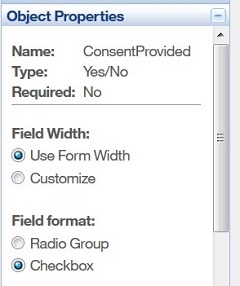
Set ConsentProvided Validation to Checkbox must be checked.
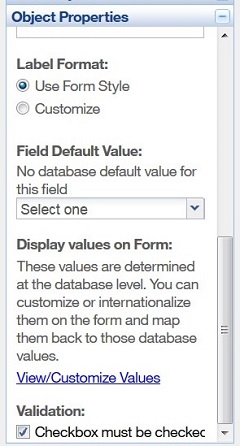
Optionally relabel this field as needed.
On the Landing Page, you must add a link to your company’s privacy policy as part of the GDPR requirements. Add the Hyperlink, or PDF download document, as needed.
For more information on creating or updating Landing Pages, configuring forms, adding hyperlinks, or attaching PDF documents, consult the Acoustic Campaign Landing Page training and documentation.
