- 29 Feb 2024
- 1 Minute to read
- Print
- DarkLight
Connect an Office 365 or Google calendar
- Updated on 29 Feb 2024
- 1 Minute to read
- Print
- DarkLight
Abstract
Product: BrassRing
Outlook 365 is part of Microsoft Office 365 Suite, a cloud-based subscription service that allows organizations to create, communicate, and collaborate by using Microsoft tools.
Google Calendar is part of the G Suite, a cloud-based subscription service that allows organizations to create, communicate, and collaborate by using Google tools.
Infinite takes no responsibly for the content in third-party programs, and the processes on this page might not accurately represent the Microsoft 365 or Google system. Infinite is not responsible for the content on third-party websites.
Connecting to your Calendar
Connect your calendar allows the BrassRing user to log in to their Office 365 or Google account and give consent to the BrassRing application to access the organization calendar. This process is for the User Consent workflow only. Contact your system administrator to verify whether your organization is using the Admin Consent workflow or the User Consent workflow.
Connecting your calendar
Open the [Manage Schedules] page for the specific interview and select Connect your Calendar. This button does not appear if your organization is using the Admin Consent workflow.

For Office 365 calendars:
The [Microsoft login] page opens. Log in with your Office 365 account credentials.

A consent screen with the list of the permissions that are requested by the app opens. Select Accept.
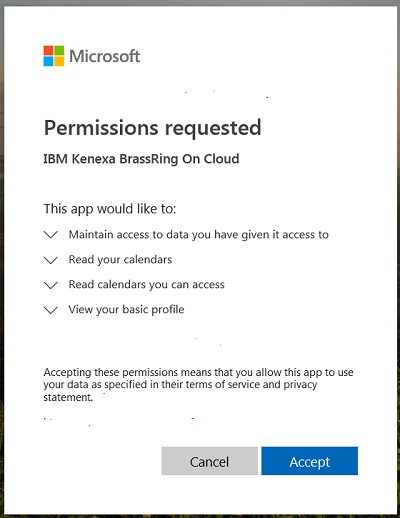
For Google Calendars:
The [Google account] login page opens. Log in with your Google account credentials.
A consent screen with the list of the permissions that are requested by the app opens. Select Accept.
BrassRing receives an authorization for the user to access the calendar by using an Access Token. This token is stored against the user profile for subsequent automatic logins.
The [Manage Schedules] page is populated with the schedule of the requested interviewers. The button changes to Signed in to Office 365 Calendar, or Signed in to Google Calendar, with an option to Sign Out.
For every subsequent visit to the [Manage Schedules] page by this user, or when any new interviewer added to this interview, BrassRing uses the saved access token to get the schedules of the interviewers selected for the interview. If the access token expires, the application automatically attempts to refresh the token. If the tokens are invalidated or any conflict occurs, the user is prompted to sign in again.
