- 01 Mar 2024
- 1 Minute to read
- Print
- DarkLight
Data Insight Tool User Management
- Updated on 01 Mar 2024
- 1 Minute to read
- Print
- DarkLight
Abstract
Product: Data Insight Tool.
Manage DIT Users
New users must be existing Infinite BrassRing users.
You cannot add Non-System users to Data Insight Tool.
Relevant eLearning
Process
To Add Users
To add users, in Infinite BrassRing, select Menu → Reports → Data Insight Tool → Manage Users and Roles.
Select the User Roster tab.
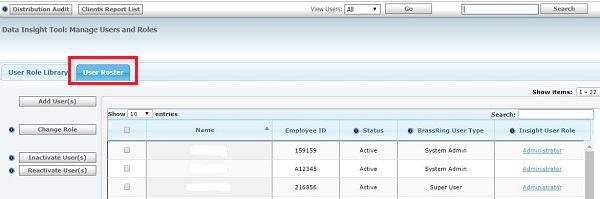
Select Add User(s).
The Select User(s) window opens. Select BrassRing Users, and use the arrows to add them to Selected Users.
Select Next.
The Assign Role tab opens. Select the Role to assign to the user, and select Save.
The new user has been added.
Change User Role, Inactivate, or Reactivate Users
The Status column in the User Roster describes whether the User is active or inactive.
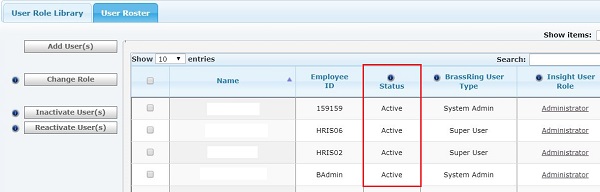
To edit, inactivate, or reactivate users, in BrassRing on Cloud, select Menu → Reports → Data Insight Tool → Manage Users and Roles.
Select the User Roster tab.
Edit A Users Role
To edit a user’s role, check the user, and select Change Role.
Select the new role, and select Save.
To Inactivate A User
To inactivate an active user, check the user, and select Inactivate User(s).
A notification appears, select Inactivate.
To Reactivate A User
To reactivate an inactive user, check the user, and select Reactivate User(s).
A notification appears, select Reactivate.
