- 21 Feb 2024
- 8 Minutes to read
- Print
- DarkLight
How to Search Users
- Updated on 21 Feb 2024
- 8 Minutes to read
- Print
- DarkLight
Abstract
The Search Users function allows for the search of all users in the Infinite BrassRing Platform.
The Search Users prompt defaults to search by the user’s email address.
A warning message displays when a user import is in progress. This message is to warn the user that if any updates are made while the user import is in progress that their updates may be overwritten and lost.
Warning: A user import is currently in progress. Any updates made during this time may be overwritten by the processing import data.
Figure 7. User Import Warning Message
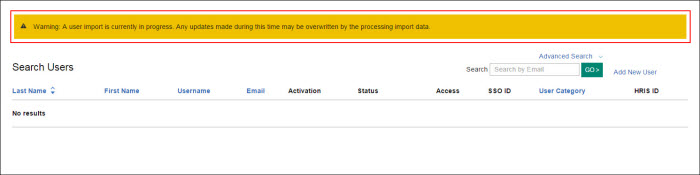
NAVIGATION
Abstract
This section gives instructions to access to the Search Users Settings in the Admin application.
Procedure
Select Search Users in the navigation menu to launch the Search Users page shown in the following Search Users page figure.
Figure 8. Search Users page
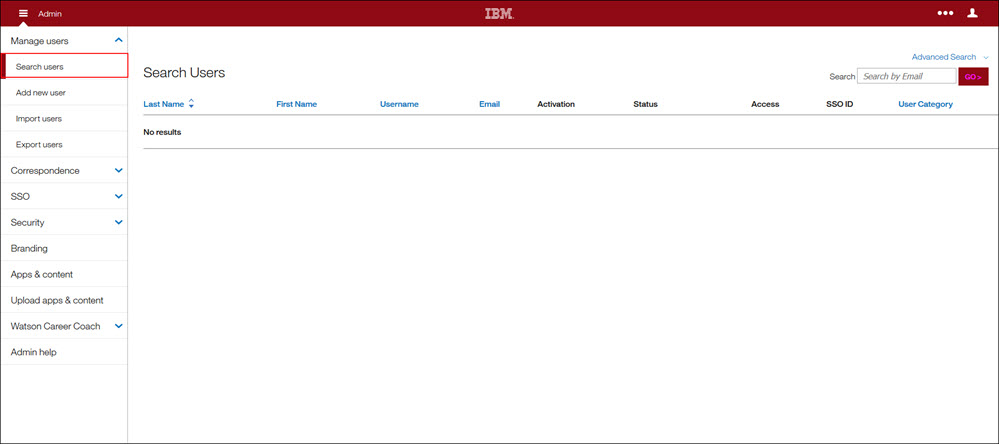
SEARCH AND ADVANCED SEARCH USERS PROCESS STEPS
Abstract
This section describes how to perform the process steps for the Search Users function. Users access the Advanced Search link to more quickly narrow the user search results by using the following fields.
Procedure
Search Users process steps are as follows
Use the Search field to search by email.
If an advanced search is required,
Select the Advanced Search link to initiate the Advanced Search criteria consisting of the following:
Search by Email
Last Name
First Name
Username
HRIS ID
Figure 9. Advanced Search link
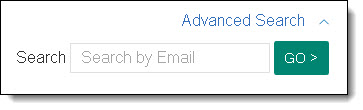
Once all Advanced Search criteria has been entered, select GO. Search results then display in a default column format.
Tip
Use the horizontal scroll bar at the end of the page or select the Application Navigation icon to collapse the Application Navigation panel to view all search results.
Last Name
First Name
Username
Email
Activation
Status
Access
SSO ID
User Category
HRIS ID
Figure 10. Advanced Search Users (criteria and search results)

User Search Results
Abstract
This section describes User Search functions and results where updates to the user can be made.
When a search is performed, the results are displayed in the Search Results table (refer to the following Advanced Search User Results and Table Column Format figure for a search results example).
Figure 11. Advanced Search User Results and Table Column Format
Note
The Last Name column links to that particular user’s details.
Table 3. Search User Table Columns
Table Column | Definition |
|---|---|
Activation | Displays whether or not the user is active in the system with an associated action. Disabled|enabled The user is currently disabled and therefore the user has no access to the Infinite BrassRing Platform. Selecting enable will enable the user and restore access. Enabled|disabled The user is currently active and has access to the Infinite BrassRing Platform. Selecting disable will disable the user and revoke access. |
Status | Displays the user's current condition with an associated action. Locked|Unlock This means the user has locked their account during the login process. Selecting Unlock will send an email to the user which will provide a link that forces a password reset which will restore access. Expired|Update The user account has expired and the user can no longer access the system. Selecting Update will provide the ability to update the expiration date for the user. This can be updated via the expiration date field on the user or the user import file as well. Future User|Update The user has been set to have a future start date by setting a future date in the validity date field on the user. Selecting Update will provide the ability to update the validity date for the user. This can be updated via the validity date field on the user or the user import file as well. Once the validity date is reached the user will have access to the system. |
Access | Displays the application(s) the user is currently provisioned for. |
Custom sorting is allowed for the following columns:
Last Name (Sorting results are default sorted by Last Name.)
First Name
Email
Username
User Category (This drives user export filters.)
Note
Combined sorting is supported.
In-line Actions: The search results table provides the admin with the ability to update a user directly from the search results.
To Enable or Disable a user,
In the Activation column, select the active link for either Disable or Enable in the Status column.
Tip
You can also change the user Status in the User Details section by selecting the user's Last Name link in the Last Name column.
If Enable is selected, a dialog box displays with the message Do you wish to enable this user? Clicking on Yes will enable this user., asking the administrative user to confirm the choice.
The administrative user either selects Yes, Proceed, to proceed to complete the change, or Cancel to discard the change as shown in the following figures. (Selecting Yes, Proceed changes the Enable link to display as Enabled.)
Figure 12. Enable Confirmation dialog window
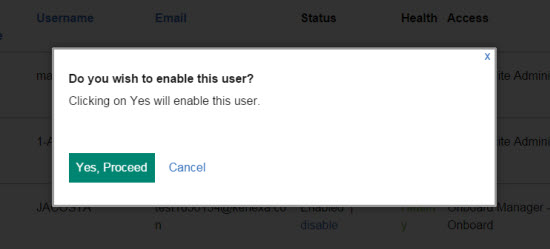
Status Column Process Steps
Abstract
The Status column allows the administrative user to update users by selecting the Status column's update action.
The Status column includes the following actions:
An Expired user update action which allows the administrative user to update the user to a current status.
A Future user update action which allows the administrative user to search for users with future validity dates.
Procedure
To update an Expired user in the Status column,
Select the Update link in the Status column. .
Tip
You can also change the user Status in the User Details section by selecting the user's Last Name link in the Last Name column.
The Status column includes a Future user update action which allows the administrative user to search for users with future validity dates.
To update a Future User in the Status column,
Select Update by Future User in the Status column. A dialog box displays with the message Do you want to update the date? Enter a user future date.
Enter a future validity date value in the
yyyy-mm-ddformat in the Enter a user future date field.Select Save to save the future date change or Cancel to exit to discard the future date change.
Note
After the date is saved, the user no longer displays as a future user.
Figure 13. Future Date Update Confirmation dialog window
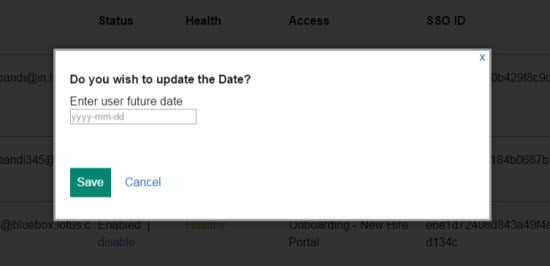
Important
The validity date cannot be in the past. It must be the current date, or a future date.
Other possible Status column conditions include:
Locked/unlock: Locked displays when the user account is locked. (The administrative user selects unlock to unlock the user account.
Expired/update: Expired displays (in red text) when the user account is expired. (The administrative user selects update to update the user account.)
No Access/update: No Access displays when the user has no licensed applications. (The administrative user selects update to go to the user's Details page and update the Access section.)
Updating an Existing User
Abstract
Updating and existing user allows access to the Profile and Account sections via the Last Name link.
The user can update Profile and Account information for an existing user by performing the following steps.
Important
When a user import is in progress, a warning message displays with the following message. Warning: A user import is currently in progress. Any updates made during this time may be overwritten by the processing import data.
To update an existing user,
Search for the user and select the user's Last Name link in the Last Name column. A new page opens with the Profile and Account details for that user, and available Access applications for that user. The Access section contains links to various Infinite BrassRing Platform applications. These links are either enabled or disabled for that user.
Figure 14. User Details page accessed via Last Name link

In the Profile section,
Update the user's Profile settings as needed for the following fields:
Note
Fields marked with an asterisk are mandatory fields. The Profile section displays the user's personal information, along with the ability to update the Profile settings.
First Name (mandatory)
Middle Name
Last Name (mandatory)
Locale (mandatory)
Email Address (mandatory)
Category (Category has a list of predefined values (such as, New Hire and Employee) and is used to differentiate between new hires and employees.)
Job Title
Phone Number
Phone Extension
Fax Number
Timezone
Country
In the Account section,
Update the user's Account settings as needed for the following fields:
Note
Fields marked with an asterisk are mandatory fields. The Account section displays the user Infinite BrassRing Platform account information, along with the ability to update the Account settings.
User Name (mandatory)
HRIS Employee ID (mandatory): The HRIS employee ID comes from the customer's HRIS system. (If HRIS Employee ID is populated, it is read-only. If HRIS Employee ID is blank, the user can add information.)
Expiration Date: When the expiration date is reached, the user account becomes expired and the user can no longer access the suite unless the expiration date is changed to a future date. (If a user account expires, then the Status section indicates that the user is expired. An expiration date can be deleted, and if no value is entered, then the user account never expires.)
Validity Date: The Validity date is to set a future activation date. (For example, if a user is to be enabled a week after creation, set this date to a week in the future.) When the future date is reached, the system activates the user, and sends the user a new user email. The new user email contains a link for setting the password and security questions.
Created Date (automatically populated): Date user account was created.
Last Login (automatically populated): Date the user last logged into the account.
Last Updated Date (automatically populated): Date the user account was last updated.
SSO ID (automatically populated)
After completing all updates, select Save.
To change user access for a Infinite BrassRing Platform application,
Select the applicable Infinite BrassRing Platform Application link to expand the Access section.
Note
In the Access section, the administrator selects the applications the user has permission to access.
Figure 15. Access section expanded
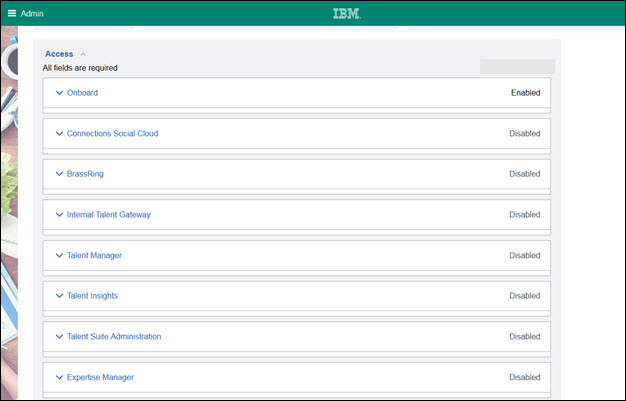
Select the arrow for the desired Infinite BrassRing Platform application to enable or disable the user for that application.
Enter an appropriate value for all required fields in that application.
Repeat steps 4 and 5 for all applicable applications.
When all applicable Infinite BrassRing Platform applications for that user have been updated, select Save to save your changes or Reset to reset all updates back to their original status.
Add New User Function
Abstract
The Add New User function allows the user to add a new user from within the Infinite BrassRing Platform Administration application.
The Add New User link on the Search Users page opens the Add New User page; the user can also open the Add New User page by selecting the Add New User Admin menu item. (Refer to the Add New User Process Steps section for instructions for how to add a new user.)
Figure 16. Add New User button on the Search Users page
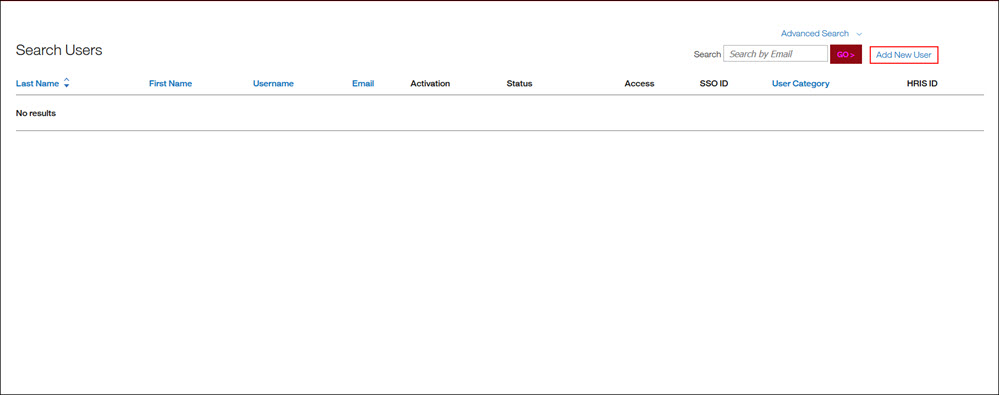
Important
When a user import is in progress, a warning message displays with the following message. Warning: A user import is currently in progress. Any updates made during this time may be overwritten by the processing import data.
