- 27 Feb 2024
- 9 Minutes to read
- Print
- DarkLight
Verifying Hire Form I-9 Information (Onboarding Manager - I-9 Section 2)
- Updated on 27 Feb 2024
- 9 Minutes to read
- Print
- DarkLight
Abstract
Once the new hire completes/signs/submits the I-9 Section 1 task, the onboarding manager verifies the completed data.
In Onboard Manager, the task that allows an onboarding manager to review/verify the hire's Form I-9 information is called I-9 Section 2. This task corresponds to Section 2 (Employer or Authorized Representative Review and Verification) in the Form I-9 PDF.
The I-9 Section 2 task shows up in Onboard Manager on the My Tasks page.

When the onboarding manager selects the I-9 Section 2 task, it displays on its own page.
There are multiple pages needed to complete the task. An I-9 wizard helps the onboarding manager navigate through the steps:
Verify Hire Information
Employment Eligibility
Employer Information
Electronic Signature
Sign and Submit I-9 (Form I-9 PDF)
I-9 Section 2: Step 1 - Verify Hire Information:
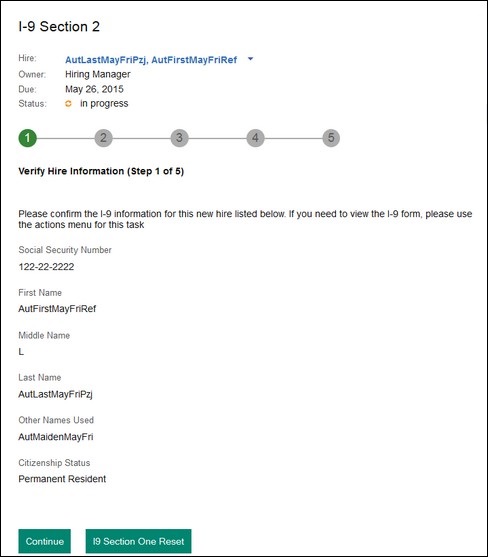
The fields in this step are automatically populated from the new hire's Form I-9 Section 1 information.
If the onboarding manager needs to:
View the hire's Section 1 of Form I-9, it is viewable via Related Documents.
Reopen Form I-9, there is an I-9 Section 1 Reset button. A reason for the reset is required. The system automatically sends the hire an email indicating changes are needed and allows the hire to complete the I-9 Section 1 task once again (via Onboard). Note: The reason for reset is not reportable data, and displays only in the email to the new hire.
I-9 Section 2: Step 5 - Sign and Submit:
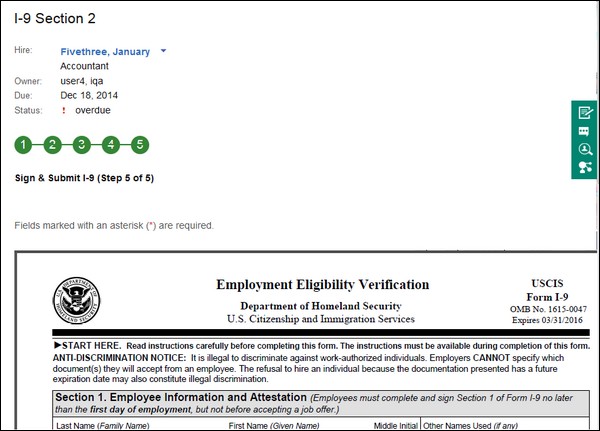
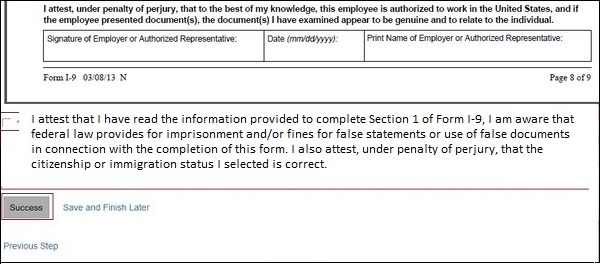
When all information is verified, the onboarding manager electronically signs the Form I-9 PDF (by selecting a check box that applies an eSignature), and submits it.
The information the onboarding manager provides in the I-9 Section 2 task is used to populate Section 2 in the Form I-9 PDF.
DOCUMENT NUMBER AND EXPIRATION DATE
The I-9 Section 2 task has two questions that ask onboarding managers whether a document has a document number and expiration date. The document number and expiration date data are reportable and exportable, and the report columns are Review Document Number and Review Document Expiration Date. The questions are:
[Does this document have a document number?] Answer choices are Yes or No. If:
Yes, the Document Number field displays, allowing the onboarding manager to enter the number.
No (such as for birth certificates), N/A will appear in the Document Number field on the Form I-9 PDF.
[Does this document have an expiration date? ]Answer choices are Yes or No. If:
Yes, the Expiration Date field displays, allowing the onboarding manager to enter the date.
No (such as for some Native American Tribal Documents), N/A appears in the Expiration Date field on the Form I-9 PDF.
RECEIPT
A new hire can present a receipt in lieu of identity/eligibility documentation (any List A/B/C documents). Note: A receipt is used as a temporary placeholder for a document that needs to be replaced because it was lost, stolen, or damaged. All acceptable receipts are valid for 90 days AFTER presenting for employment authorization. The hire must be able to present the real document before the time limit ends. All receipt data is captured, reportable, and exportable as a part of I-9 data.
A check box in the I-9 Section 2 task called By Selecting This Box I Am Confirming that this Document Is a Receipt allows onboarding managers to indicate that a new hire provided a receipt as a placeholder for pending List A/B/C documents. Note: A new Section 2 is automatically generated and must be completed once the true documents are provided.
The onboarding manager selects the check box, enters the receipt number in the Receipt Number field, enters the last day that the receipt is valid in the Receipt Expiration Date field, then selects Save and Continue with Receipts to save the receipt information.
New hires can complete some other onboarding activities while the Form I-9 documents are pending. Note: Until the receipt is replaced with the actual List A/B/C document, the E-Verify process cannot be completed.
After the original valid document required is uploaded, the onboarding manager replaces the receipt number with the actual document number. If the new hire has another valid document (such as a Passport instead of a Driver's License), the new hire can present it instead of the document for which the receipt was provided. The new hire's E-Verify process can now be completed.
When new hires provide a receipt as a placeholder for their pending List A/B/C documents, this information is exportable and reportable.
Onboarding managers with reporting permissions access My Reports to create new reports or update existing reports. To add I-9 receipt data, the new field option is Receipt (ReviewDocument). To reach this option, do: Report menu item in Onboard - Manager > Onboard > Reports > My Reports tab > Content and Sort Selection pane > Choose Fields to Add to Report field > Receipt (ReviewDocument).
THIRD PARTY APPROVER
A new hire can assign I-9 tasks to a third party approver. When completing the I-9 Section 1 task, a new hire can enable a third party (an outside approver) to complete the I-9 Section 2 on their behalf. Note: This is a configuration on the activity on the workflow for I-9 Section 1. A new hire is only presented the option to assign to a third party if the feature is enabled.
The new hire is prompted to complete certain mandatory fields, including the third party's first name, last name, email address, and one optional field, the contact number.
Two email are sent if a third party approver is indicated on I-9 Section 1. The first email is a New User Created email for the third party to set up their password, security questions, and security answers. The second email provides the third party user access to the I-9 Section 2 task to be completed. Note: Third party approvers who previously accessed the system only receive the second email with access to the I-9 Section 2 task to be completed.
All onboarding third party activity is reportable and exportable. Note: If the new hire is dispositioned, the third party user account is disabled and any related tasks turn inactive.
Auto-Complete Third Party Approver Assignment. This task must be configured. The Onboard I-9 Third Party Approver Assignment can be configured to be auto completed when the approver is passed through B-O integration. This means users don't need to manually complete the task with V2 services. If there is no data, or the data found does not have a user associated with the correct user group, then NO auto complete is performed.
U.S. SOCIAL SECURITY ACCOUNT NUMBER IS UNRESTRICTED.
This change affects Form I-9, Sections 2 and 3. A Social Security card that includes any of the following restrictive wording is NOT an acceptable List C document:
NOT VALID FOR EMPLOYMENT
VALID FOR WORK ONLY WITH INS AUTHORIZATION
VALID FOR WORK ONLY WITH DHS AUTHORIZATION
ALIEN AUTHORIZED TO WORK IN U.S.
If a new hire has a citizenship status of Alien Authorized to Work in the U.S., Form DS-2019 and Form I-20 display in List A documents. The onboarding manager can select Form DS-2019 for J-1 visa holders, or Form I-20 for F-1 visa holders. If the onboarding manager selects:
Form DS-2019 or Form I-20, the other two List A document fields become required. The other two required documents are I-94 (Arrival/Departure Record) and Foreign Passport. If the onboarding manager does not submit the I-94 and Foreign Passport information, an error message displays.
Form I-20, I-94, and Foreign Passport, the documents show on the final Form I-9 PDF.
Form DS-2019, I-94, and Foreign Passport, the documents show on the final Form I-9 PDF.
FORM I-94 CONSIDERATIONS
There is a D/S (Duration of Status) check box for I-94 that populates the Expiration Date in the PDF (and is not editable). Note: When the I-94 is a receipt, the D/S option is not valid. The D/S field is reportable and exportable.
New hire must choose An Alien Authorized to Work in the U.S option on Step 4 of the I-9 Section 1 task.
Onboarding manager must choose List A on Step 2 of the I-9 Section 2 task.
Onboarding manager must choose a Document Title of I-94 to get the This Document Uses D/S (Duration of Status) Rather Than a Date check box.
Once the check box is chosen, D/S displays for the Expiration Date.
On the Form I-9, D/S is in the Expiration Date field.
The requirement that aliens authorized to work provide both their Form I-94 number and foreign passport information in Section 1 was removed. A new hire completing I-9 Section 1 and identifying as Alien Authorized to Work in the U.S. is only required to provide one of the following document numbers to complete Form I-9: An Alien Registration Number/USCIS Number OR Form I-94 Admission Number OR Foreign Passport Number to comply with the new proposed changes for the 2016 Form I-9.
SUPPORT FOR ADDITIONAL INFORMATION FIELD
An onboarding manager completing Section 2 of the I-9 can document additional information in the respectively named field required for Form I-9:
This field appears on Step 2 of the wizard for Section 2.
It is positioned before the Start Date and after the last set of document entry fields.
The file label reads: Additional Information. Use this space to document additional information that is sometimes required for Form I-9, such as: Additional notations on Form I-9 to describe special circumstances, such as TPS ext., AC-21, 240-day ext., 180-day ext., 120-day ext. Information from additional documents. If none of these apply to your employee, leave this area blank.
This field allows up to 350 characters including spaces.
This field is not required.
The data entered needs to be mapped to the Additional Information field on the PDF.
This is a text area field.
The I9 Additional Information field is searchable, updatable, exportable, and reportable.
Users can update the I9 Additional Information field for a completed I-9 Section 2. I-9 Section 3 approvers can add notes into the Additional Information field.
Addition of Additional Information Tag for V2 Export. Addition Information provided in I-9 Section 2 is available in the V2 export of Job Application Integration Service with the tag additionalInformation under onboardI9Activity.
I-9 NAME AND COMPLETION DATE ADDED
The I-9 Approver Name and Completion Date, when approved, are added to the Manage New Hires page.
Onboarding managers can filter using the I9 Approver details. This includes both third party users and system users.
In Onboard Manager, on the Manage New Hires page, the information from the latest version of Form I-9 displays. It includes the following fields:
I9 Approver First Name
I9 Approver Last Name
I9 Approver Email
I9 Approver Phone
Third Party or System User
I-9 Section 2 Completion Date
I9 Approver Type (this differentiates between Onboard user type or Third Party User
I9 Approver details are displayed in the Manage New Hires page only after I-9 Section 1 is saved/completed.
I9 Approver details in third party scenarios are the third party users given in the third party approver task or I-9 Section 1 (old functionality) irrespective of who completed the task. For regular completion (without third party), whoever has completed is displayed.
[Known Defect 242766 - Getting Elastic Error - All Shards Failed error when sorted on I-9 approver phone field in Manage New Hires page].
OTHER I-9 SECTION 2 CONSIDERATIONS
Special Placement. Onboarding managers can select Special Placement for the Document Title in List B.
The option is only available if the new hire selected Employees with Disabilities in Section 1.
When this option is selected, Issuing Authority, Document Number, and Expiration Date populate with N/A in the PDF Form I-9.
Individual Under Age 18. Onboarding managers can select Individual Under Age 18 for the Document Title in List B.
The option is only available if the new hire selected Minor/Youth in Section 1.
When this option is selected, Issuing Authority, Document Number, and Expiration Date populate with N/A in the PDF Form I-9.
Form I-9: When an onboarding manager reopens Section 1 or 2 of a 2013 form I-9, the 2017 form I-9 is automatically triggered to the new hire for completion because the 2013 form is no longer valid.
