- 04 Mar 2024
- 1 Minute to read
- Print
- DarkLight
Candidate Self-Delete - Delete My Account and Candidate Withdrawal
- Updated on 04 Mar 2024
- 1 Minute to read
- Print
- DarkLight
Abstract
Product: BrassRing
Candidate Self-Delete
The Talent Gateways can be configured to allow candidates to elect to have their profile or data deleted from the organization’s BrassRing system. Manual Purge should be used only on a case-by-case basis. Any sort of volume-based purge should be done by using the Purge Tool or a Custom Engagement. For a custom engagement, contact your organizations Infinite Representative.
A candidate can withdraw the submitted application at any stage during the hiring process unless restricted.
Depending on the configuration, candidates can reactivate their application on the Talent Gateway. Once a candidate withdraws the application, only that candidate, with that Talent Gateway profile, by using Talent Gateway can reactivate the application.
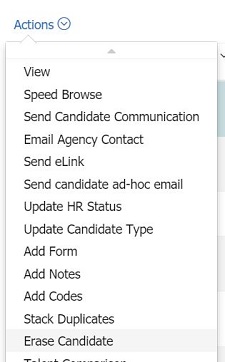
It is recommended to run the Self-delete activity report frequently, for example monthly.
When a candidate selects Delete Profile on their Candidate Profile, it does not remove the candidates information. Instead, the candidate is tagged as wanting to be removed.
Your organization’s system administrator runs the Talent Gateway Self-delete activity report to identify those candidates that selected to be deleted.
In BrassRing, select the candidates to be deleted and select Actions → Erase Candidate.
Candidate Withdrawal
How the Candidate can Withdrawal
Log on to the Talent Gateway.
Select Candidate Zone → Dashboard.
Select Applications, then expand Submitted Applications.
The candidate can select Withdraw for a Submitted Applications.
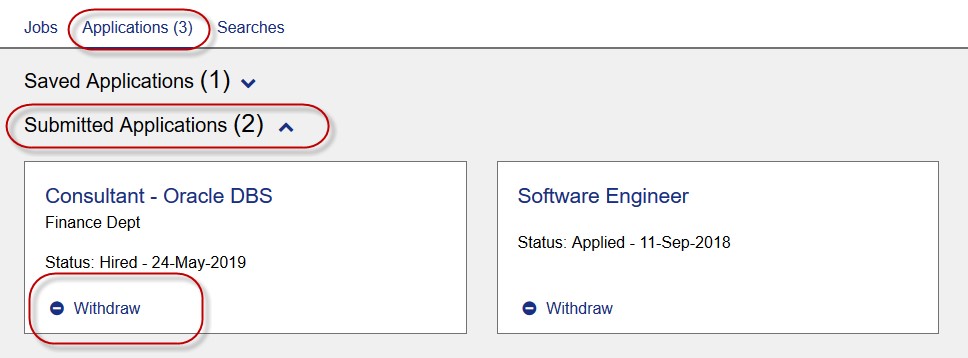
A notification displays, select Yes, withdraw my application.
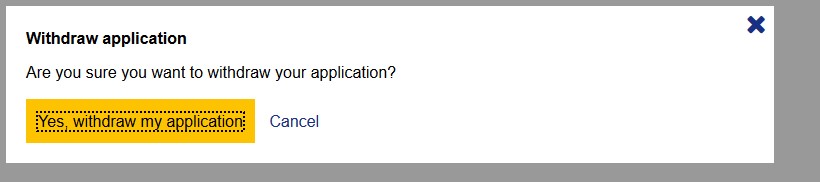
The application is withdrawn.
Talent Gateway reactivation
Log on to the Talent Gateway.
Select Candidate Zone → Dashboard.
Select Applications, then expand Submitted Applications.
Select Reactivate.
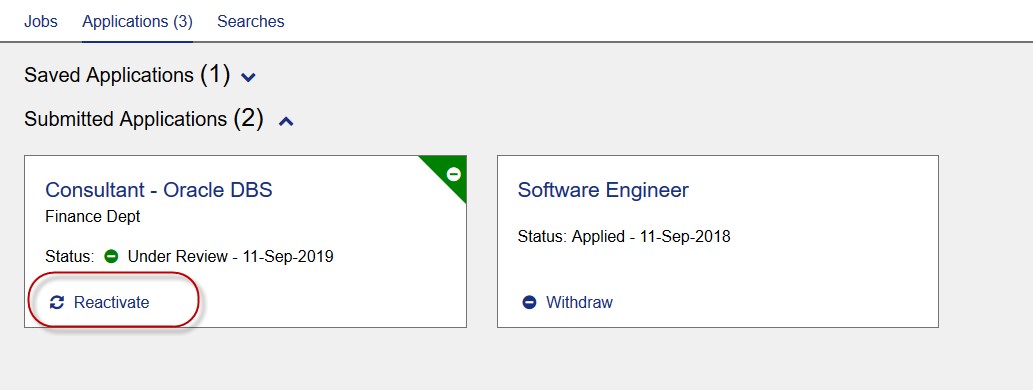
The application is reactivated.
