- 07 Mar 2024
- 1 Minute to read
- Print
- DarkLight
Configure Agency Manager Site, Client Settings and Communication Tokens
- Updated on 07 Mar 2024
- 1 Minute to read
- Print
- DarkLight
Abstract
Product: Workbench
Process
Configure the Agency Manager site
In Workbench, Select Tools → Agencies.
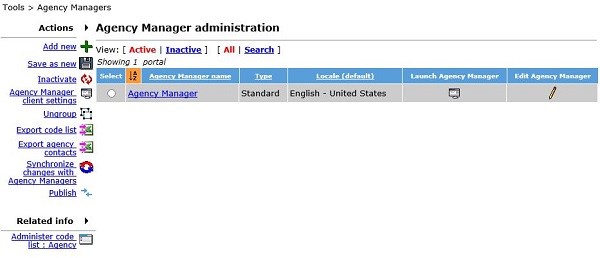
Select the Agency Manager name to view the Agency Manager settings.
Select Launch Agency Manager to open the Agency Manager.
Select the Edit Agency Manager pencil to edit the Agency Manager. The Edit Agency Manager window is used to configure the general settings, user interface, and system notifications.
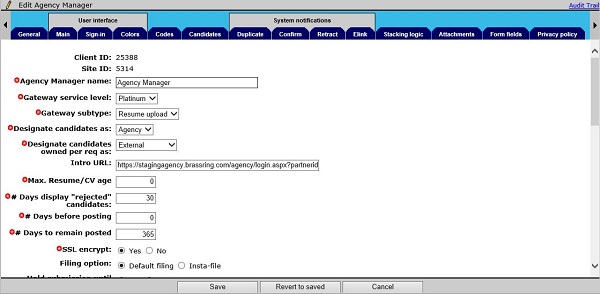
Configure Agency Manager client settings
In Workbench, Select Tools → Agencies.
Select Agency Manager client Settings.
The Agency client settings window opens.
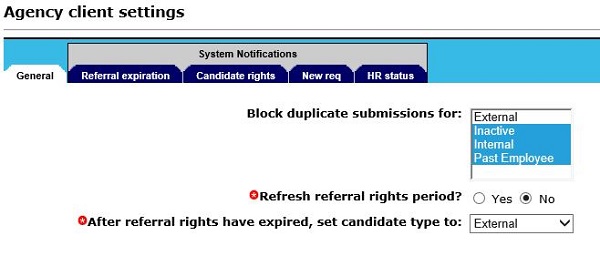
Configure the General, Referral expiration, Candidate rights, New req, and HR status Agency client settings as needed.
Agency Manager Communication Tokens
These tokens can be added to standard communications that come from Agency Manager.
To add tokens, select Tools → Agencies. Select Edit Agency Manager and add the token to the tab and field as needed.
MAIN tab
Welcome text field
[Agency Contact FN]
[Agency Contact LN]
[Agency Contact Email]
[Agency Name]
[Date]
[Client Name]
CONFIRM tab
Message text field
[Agency Contact FN]
[Agency Contact LN]
[Agency Contact Email]
[Agency Name]
[Candidate Address1]
[Candidate Address2]
[Candidate City]
[Candidate Email]
[Candidate FN]
[Candidate Home Phone]
[Candidate LN]
[Candidate State]
[Candidate Zip]
[Client Name]
[Date]
DUPLICATE tab
Send notification with the following default information – Text field
[Agency Contact FN]
[Agency Contact LN]
[Agency Name]
[Job Title]
[Autoreq]
[Candidate FN]
[Candidate LN]
[Candidate Home Phone]
[Candidate Email]
Send notification with the following default information – Subject field
[Job Title]
[Autoreq]
RETRACT tab
Retract email text field
[Agency Contact FN]
[Agency Contact LN]
[Agency Contact Email]
[Agency Name]
[Candidate Email]
[Candidate FN]
[Candidate LN]
[Job Title]
[Autoreq]
ELINK tab
Send notification with the following default information – Text field
[Agency Contact FN]
[Agency Contact LN]
[Agency Contact Email]
[Agency Name]
[Loopstart]
[Job Title] ([Req ID])
[Loopend]
Candidate e-mail notification message subject link field
[AGENCYCONTACTFN]
[AGENCYCONTACTLN]
Candidate e-mail notification message field
[CandidateFN]
[CandidateLN]
[AGENCYCONTACTFN]
[AGENCYCONTACTLN]
[AGENCYNAME]
[REFERREDTOJOBSMSG]
[JOBSAPPLIED]
[QUESTIONSLINKSTART]
[QUESTIONSLINKEND]
Decline privacy policy e-mail subject line field
No tokens available
Decline privacy e-mail message field
[CandidateFN]
[CandidateLN]
Agency Manager Client Settings Tokens
To add tokens, select Tools → Agencies. Select Agency Manager Client Settings and add the token to the tab and field as needed.
REFERRAL EXPIRATION tab
Send notification with the following default information – Text field
[Expiration Days]
[Candidate FN]
[Candidate LN]
Send notification with the following default information – Subject field
[Candidate FN]
[Candidate LN]
CANDIDATE RIGHTS tab
Send notification with the following default information – Text field
[Candidate FN]
[Candidate LN]
Send notification with the following default information – Subject field
[Candidate FN]
[Candidate LN]
NEW REQ tab
Send notification with the following default information – Text field
[Agency Contact FN]
[Agency Contact LN]
[Agency Contact Email]
[Agency Name]
[Client Name]
[Site Name]
[Job Title]
[Autoreq]
[Date]
[Job Title]
[Req ID]
Send notification with the following default information – Subject field
[Client Name]
HR STATUS tab
Send notification with the following default information – Text field
[Candidate FN]
[Candidate LN]
[Candidate FN]
[Candidate LN]
[Job Title]
[Autoreq]
[Old Mask]
[New Mask]
Send notification with the following default information – Subject field
[Candidate FN]
[Candidate LN]
