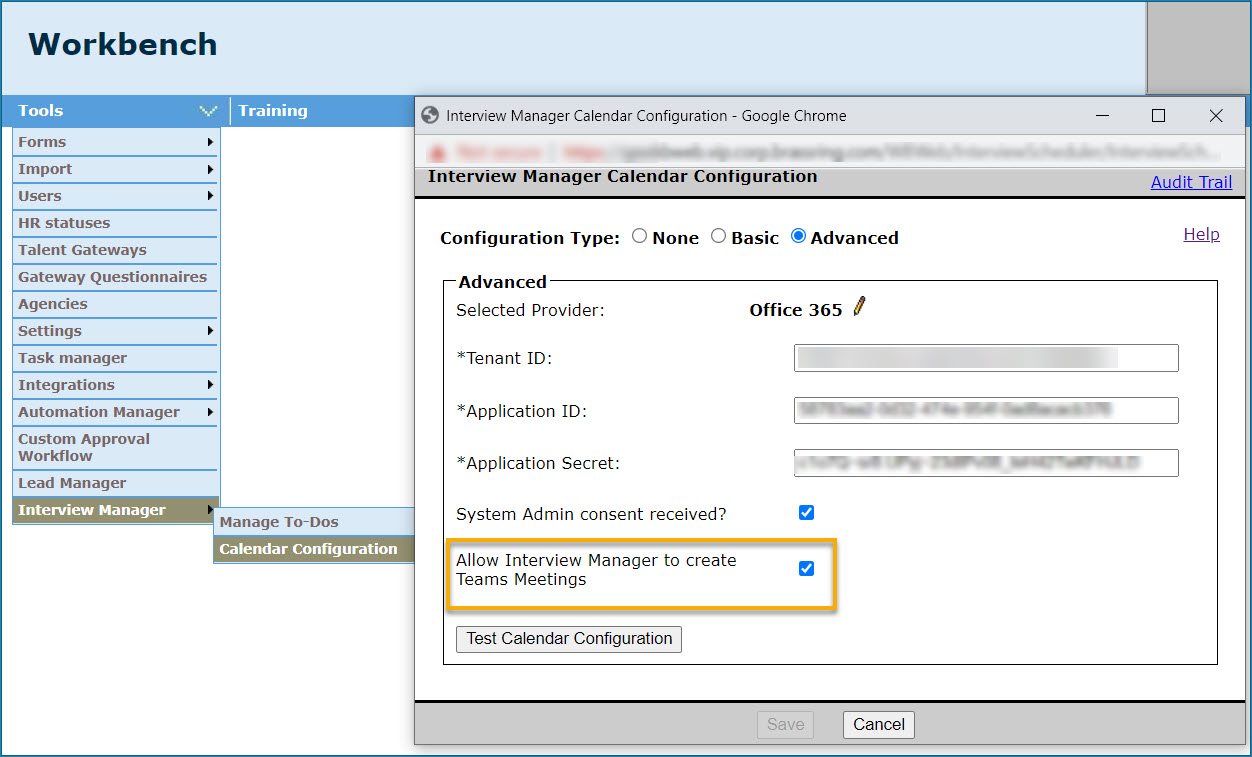- 06 Mar 2024
- 1 Minute to read
- Print
- DarkLight
Configuring MS Teams Integration
- Updated on 06 Mar 2024
- 1 Minute to read
- Print
- DarkLight
Microsoft Teams is a workspace application for real-time collaboration, communication, and meetings using various Microsoft tools including Office 365.
Infinite takes no responsibility for the content in third-party programs, and the process on this page might not accurately represent the Microsoft 365 system. Infinite is not responsible for the content on third-party websites.
Clients can now use a Workbench setting added in the Interview Manager to integrate Interview Manager with Microsoft Teams.
Based on the integration, an Interview Manager coordinator can seamlessly schedule interviews that use our Microsoft Teams Meeting URL and send them to interviewers and candidates. Similarly, Interviewers can easily accept or decline interview invitations as I do for any other Microsoft Teams Meeting invitation and have that response recorded in the interview manager.
Workbench Configuration
Clients can use their existing Azure app set up, to add Microsoft Teams. The following two scopes are available and one of them must be selected based on the client's preference:
Calendars.ReadWrite (Admin consent needed for this scope) or
OnlineMeetings.ReadWrite (Admin consent not needed)
The appropriate scope must be chosen based on whether the client prefers Admin consent or User consent workflow type. For more details and differences between the workflow types, please refer to the “Calendar Integration Configuration Types” section of this documentation.
Calendars.ReadWrite (Admin consent workflow)
With this scope, the interview manager sends Outlook meeting invites to interviewers in Microsoft Teams format. Interviewers may accept or decline interview invitations directly from their outlook.
OnlineMeetings.ReadWrite (User consent workflow)
With this scope, the Interview manager sends a regular email to interviewers with Microsoft Teams meeting URL in the email body. Upon accepting the invitation from the Interview Manager Invitation page, interviewers receive a calendar invitation (ics) which they can add to their calendar.
While setting up the Azure app, follow the instructions provided in the knowledge center article for Microsoft Outlook Calender 365 integration.
In the step 17, instead of Calendars.Read, select Calendars.ReadWrite
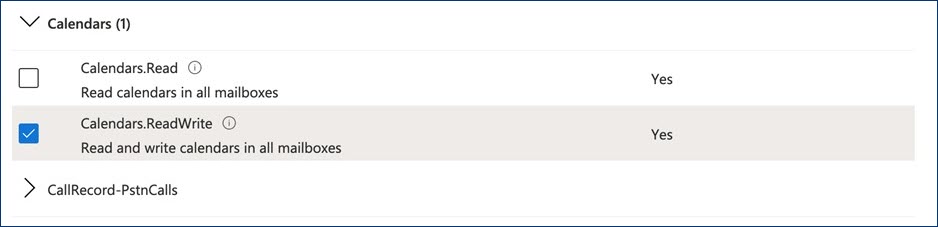
Workbench Settings
The calendar configuration setting is available in the Workbench path:
Tools > Interview Manager > Calendar Configuration > Outlook 365.
The setting Allow Interview Manager to create Teams Meetings must be configured. This check box must be selected to configure Microsoft Teams integration.