- 05 Oct 2025
- 1 Minute to read
- Print
- DarkLight
Editing the Confirmation Page or Configuring a Resume Upload
- Updated on 05 Oct 2025
- 1 Minute to read
- Print
- DarkLight
Abstract
Product: Acoustic Campaign
Editing the Confirmation Page or Configuring a Resume Upload
Landing Pages can be configured to allow a lead to upload their resume or CV. This upload automatically passes the resume to Lead Manager, where it is parsed and a New Lead is created, or, if the Lead exists, their profile is updated with the new details.
The Resume Upload page is not configurable, and replaces the Confirmation page for the Landing Page.
Relevant eLearning:
Process:
Edit the Confirmation Page
Confirmation pages are shown to Leads when they select submit on the form. To edit the confirmation page, select Confirmation. If the form is configured for Resume upload, the confirmation page is replaced by the Resume Upload page.
The editing confirmation pages include the Editor that is present in the Landing Pages and communications.
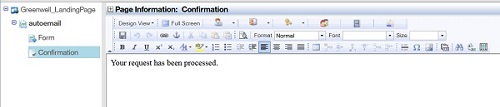
Edit the Confirmation page, and select Save.
Configure a Resume Upload
To configure Resume upload, access the Form Object Properties.
Select Submit.
Under Actions, select Take user to URL and enter the appropriate URL from the list.
US Staging - https://staginglm.brassring.com/crmweb/FileUpload/%%LIST_ID%%/%%RECIPIENT_ID%%
US Production - https://lm.brassring.com/crmweb/FileUpload/%%LIST_ID%%/%%RECIPIENT_ID%%
EU-Staging - https://stagingkrb-lm.brassring.com/crmweb/FileUpload/%%LIST_ID%%/%%RECIPIENT_ID%%
EU-Production - https://krb-lm.brassring.com/crmweb/FileUpload/%%LIST_ID%%/%%RECIPIENT_ID%%
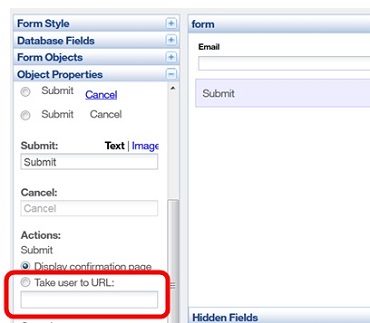
Select Save.
When the Lead clicks submit, they are redirected to the Uploading resume.
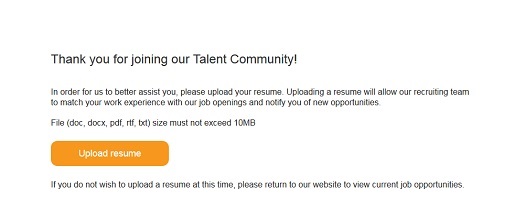
The Lead clicks Upload Resume, selects their Resume, and completes the process.

