- 01 Mar 2024
- 1 Minute to read
- Print
- DarkLight
Recruiter Referral Email
- Updated on 01 Mar 2024
- 1 Minute to read
- Print
- DarkLight
Abstract
Product: BrassRing on Cloud
Recruiter Referral Email
The recruiter referral email allows recruiters to expand to a broader network by having employees and others easily share jobs on their social networks. The recruiter emails a list of recipients, and the recipients can use Click Here links to post open reqs to their social media accounts.
Recipients can also view job details by selecting the req number.
Email recipients can be system or non-system users.
Allows clients to capture and report on social media source information in candidates’ Talent Records for all candidates successfully completing job submissions. Candidate social media source data can then be included in Data Insight Tool reports.
The recruiter referral email user type privileges must be enabled for this process.
Process
Send a Recruiter Referral Email
Access a list of Open reqs by selecting My Open Reqs on the BrassRing home page, by selecting Menu → Reqs → View all reqs → Open, or by selecting Menu → Reqs → View my reqs → Open.
Select one or more reqs, and select Actions → Send Social Referral Email.
The Send Social Referral e-mail template window opens. Select the reqs to include in the email.
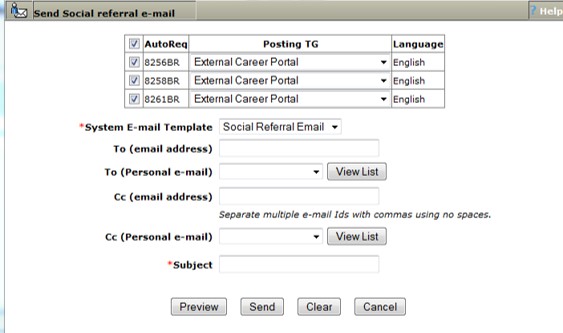
Select the System E-mail Template by using the pull-down menu.
Insert the recipient email addresses into the To and Cc fields as needed. Separate multiple email addresses by using a comma with no spaces.
If the To (Personal e-mail) and Cc (Personal e-mail) options are available, select a personal email list as needed by using the pull-down menus. These personal email lists are managed in Menu → Admin → Admin+ → Personal e-mail lists.
Select Preview to preview the message, Send to send the message, Clear to clear all entered details, and Cancel to close the window without sending.
