- 04 Mar 2024
- 5 Minutes to read
- Print
- DarkLight
Posting Requisitions
- Updated on 04 Mar 2024
- 5 Minutes to read
- Print
- DarkLight
Abstract
Product: BrassRing
Talent Gateways
When a req is opened, a prompt opens to post your req to Talent Gateways, Agency Manager, the internet, or Google. Your organization might be using an Infinite Business Partner for posting jobs to internet job boards (job aggregator). Your organization might also use a Community Gateway that is used to post reqs to [Monster] or [CareerBuilder] without using a posting partner. See Access and Initiate Reqs, and Req Statuses for information on Req Posting Status icons in BrassRing.
For FAQs on Talent Gateways and migrating to Responsive Talent Gateways, see Migrating to the BrassRing Responsive Talent Gateways FAQ.
A req displays on [Talent Gateways] within 30 minutes of posting the req. The posting process might take up to 2 hours. A posting is posted on the Talent Gateways at 12:01 AM US Eastern Time (if an option other than 0 for the Days until posted field is selected).
The [Talent Gateway] posting expires at 11:59 PM Eastern Time on the expiration date, or Days to remain posted date. This is not applicable if the Time and Zone fields are being used, or if your organization has changed the default time zone.
Your organization has configured the interface, verbiage, default settings, and other features for [Talent Gateways]. There might be default information that display on the [Talent Gateway] posting fields. Contact Super Users with any questions regarding any such defaults. Pre-qualifying questions, or pre-screening questions might be available to be posted with each req for candidates to answer when they apply to the req.
When candidates provide their information through a [Talent Gateway], they receive an immediate email that confirms their submission.
Resumes or CVs are tagged with codes that identify the [Talent Gateway] that they applied from, the req number, the Job Code they applied to, and possibly a Source Code describing the site that the candidates came from.
A posting is automatically removed from the website when it expires or when the req is Closed, Canceled, put On Hold, or moved to a Deleted status. A selection can be made to leave a job posted on a Talent Gateway while it is On Hold.
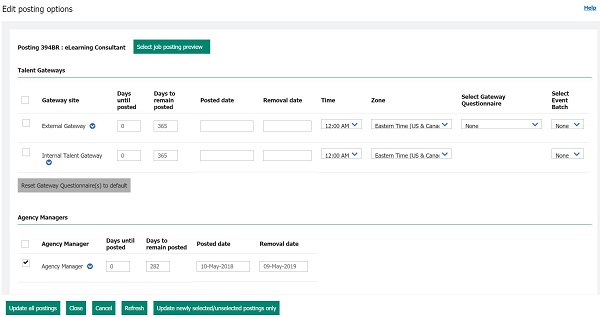
Gateway Questionnaires
When reposting a job, if your organization is using [Gateway Questionnaires], they are presented with the req by default when the req is posted again.
Updated Build 19.09.16. Classic Gateway questionnaires can no longer be posted to a responsive Talent Gateway.
For [Global Talent Gateways], the [Gateway Questionnaires] list is filtered to display only those [Gateway Questionnaires] that are translated to all of the languages that the req and the [Global Talent Gateway] is available in. For example, if a req is available in English-US, French, and Spanish, the Global Talent Gateway is available in English-US, French, and Spanish but the Gateway Questionnaire is available in English-US and French, with no Spanish, then it is not shown.
Relevant eLearning
Process
Access the posting options window for a Req
To access the posting options window, Access and Initiate Reqs, and Req Statuses.
Select More → Posting Options. The [Edit posting options] window opens.
Post to a Talent Gateway
To post a req to a Talent Gateway, select the Talent Gateways to post the req to.
Enter the details of the posting.
Days until posted sets the number of calendar days to wait until the req is posted to that Gateway. Your organization sets the default number of days.
Days to remain posted sets the number of calendar days for the req to remain posted on the Talent Gateway. Your organization sets the default number of days.
If used by your organization, enter the Time and Zone you would like your req to be removed from that Talent Gateway on the date indicated in the Removal Date column. The Removal Date is automatically populated based on the number of days that are selected in the [Days to remain posted] field.
If used by your organization, select the Gateway Questionnaire that you would like to have the candidates complete when they apply to the req in the [Select Gateway Questionnaire] field.
Select the down arrow next to the Talent Gateway name.
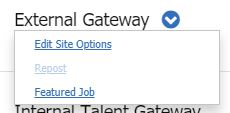
Select Edit site options to update the pre-qualifying questions.
Select Repost to repost the req to the Talent Gateway to update individual sites, bump the req on the site’s job list, or extend a reqs posting on a site.
Select Featured Job places the requisition on the home screen of the Talent Gateway, tagging the job as a featured job if this feature is enabled. A star appears next to the Talent Gateway name when selected. Organizations can have a maximum of 10 featured jobs per Talent Gateway. After 10 jobs are selected as featured jobs, the featured jobs option cannot be selected.
Select a Gateway Questionnaire.
Release 19.02.11: A [Gateway Questionnaire] is required to be selected when posting to [Responsive Talent Gateways]. If a [Gateway Questionnaire] is not selected the error: You must select a Gateway Questionnaire for the following Talent Gateway(s): name of Talent Gateway. Please select a Gateway Questionnaire and select OK. displays.
If a Gateway Questionnaire cannot be selected it is likely that your user type does not have the proper privilege enabled. The user type permission is Select/deselect Gateway Questionnaire.
Post the req.
Select Update newly selected/unselected postings only to post and remove the req only from newly selected Talent Gateways and Agency Managers and resets the Posted date for the newly posted reqs.
Select Update all postings to edit posting options and make them effective on all sites.
Select Close.
Post a Requisition to Agency Manager
On the Edit Posting Options window, check Agency Manager.
To Edit site questions, select the arrow → Edit site questions and edit the site questions as necessary.
To repost the Req to Agency Manager, select the arrow → Repost.
To select the Agency Manager to post the req to, select the arrow → Select/edit agency access. In the Select agency access window, check the agencies to post the Req to. Select the notification options, and select Save posting options.
To send post the req to a specific Agent at an Agency, select the arrow → Select/edit agency access. In the Select agency access window, check the agency to post the Req to. Select the Agents to receive the Req in the Select agency contacts section. Hold CTRL while selecting to select multiple agents. Select the notification options, and select Save posting options.
Select Update all postings or Update newly selected/unselected postings to send the req to the Agency.
Post to the internet
On the posting options page, access the Other posting options.
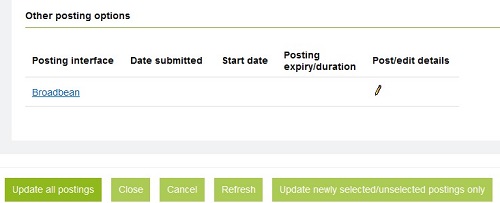
[Other posting options] lists Infinite Business Partners, Job Board Aggregators, that your organization has chosen to contract with.
Select the Post/edit details pencil to post the req to the Job Board Aggregator.
Post to Google
Reqs can be posted automatically to Google. This process is not selectable in BrassRing, but configured in Workbench. For more information, see Configure Post Jobs to Google. Jobs are pushed to Google daily and when jobs are unposted, they are removed from Google during the daily process. Google Jobs allow for postings across multiple countries. For a current list of countries review Google's documentation, or contact Google for support.
